The more significant text is, the easier it is to read it. Regardless of whether you have impaired vision or not, the bigger text is, the less of an impact it’s going to have on your eyesight. In Telegram, there’s an option that allows you to adjust the size of the text you see in your chats for an easier read. The process is quick and easy, so let’s see how to make the font size bigger and what other things you can do.
Contents
How to Adjust the Font Size on Telegram
Once you have Telegram open, tap on the three-lined menu at the top left. When the side-menu appears, tap on the Settings option.
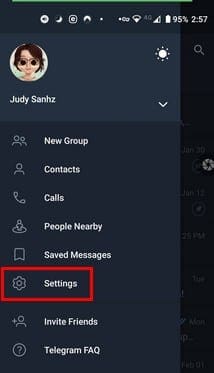
Once you’re in Settings, look for and tap on the Chat Settings option.
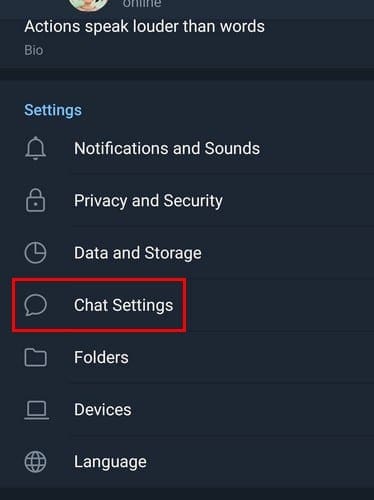
In Chat Settings, you’ll see a slider at the top. Use the slider to adjust the size of the text. Telegram will show you a preview of how big the text will be in real-time. As soon as you let go of the slider, the text will be adjusted automatically, and there’s no need to tap on any button. To the right, you’ll see the number that’s assigned to that size, just in case you ever change it and want to go back.
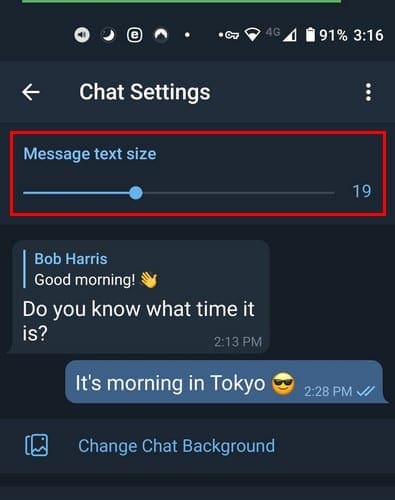
By changing these settings, the text size will only change for Telegram. As long as you’re in chat settings, there are other things you can do. By adjusting these settings, you can give your Telegram chats your own personal touch.
How to Customize a Chat on Telegram
Besides the text slider, you’ll see various options, such as changing the background image. Tap on the Change the chat background option.
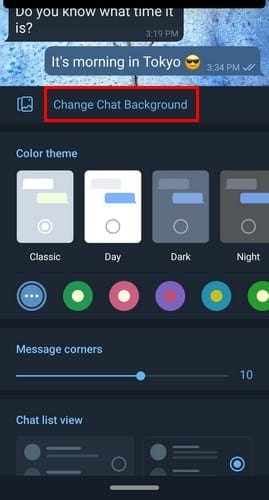
You can choose from various wallpapers. You can choose a wallpaper with a picture, a solid color, or you can upload one from your device’s gallery.

In Chat Settings, you can also choose a different color theme to customize your chats. You can choose from options such as:
- Classic
- Day
- Dark
- Night
- Artic
Under these options, you’ll find more colors to choose from. But, if you can’t find an alternative you’re happy with, you can choose the color palette at the far right and create your own color.
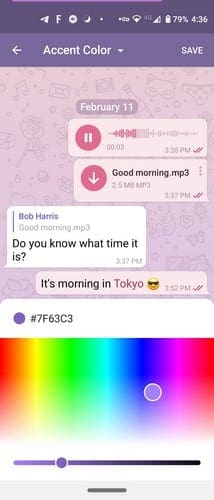
Swipe down some more, and you’ll also see options for making the message corners rounder or more square. You can also choose to have the chat listview show two or three lines. Finally, at the bottom, you’ll see options for:
- Auto-night – Disabled, Scheduled, Adaptive, System Default
- In-App browser
- Direct Share
- Enable Animations
- Large Emoji
- Raise to Speak
- Send by Enter
- Save to gallery
- Distance Units – Automatic, Kilometers, and Miles
- Stickers and Masks
Third-Party Apps
There are third-party apps that can change the size and the style of the text not only for Telegram but for your entire device. This is a great option if you’re setting up a phone for someone who is visually impaired.
For example, one popular Android app that allows you to change the text’s size is called Big Font. The app will list the available sizes. You’ll also see how much they’ve been magnified, and a preview of how big the text will be is also shown. If you see a text size you like, simply tap on the Apply button. But, if you don’t see the size you’re looking for, you can add your own by tapping on the Add Font size option at the top.
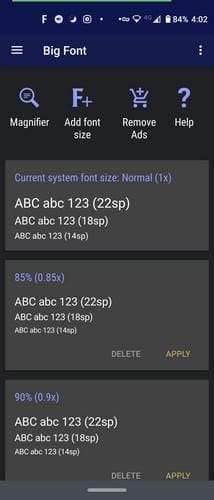
The Add Font Size option will have a slider at the bottom that you’ll need to create the new font size. At the top, you’ll see some sample text that will change in size as you use the slider. When you see the text you like, tap on the Add this font size at the bottom.
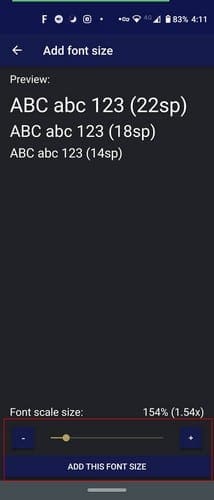
Conclusion
One text setting may be perfect for one person, while it’s very annoying for another. Good thing that Telegram gives you the option to adjust the text settings without having to install a third-party app. But, if the options Telegram offers are not what you need, you know you can count on other apps to get the job done. Does Telegram give you a text size you’re happy with? Share your thoughts in the comments below.




Please help. I adjust all settings on my phone and telegram on my phone settings it make the font bigger BUT ON TELEGRAM SETTINGS WHEN TYPING IT IS VERY SMALL PLEASE ADVISE
Apparently the suggested solution does not exist on the desktop version of telegram for linux or windows. You should have mentioned that your solution applies only to smartphone (iOS, Android) versions of telegram.
Hi there ! I join amparo/June 10, 2022, and Dave Krehbiel/February 25, 2021 who say that the option with the slider for changing font size does not exist in windows10 – &l have to add that it’s missing also in windows11. I would really appreciate if sth can be done – the font size is really too small . . .
Dave also says there are possibiities on the net . . . which l would like to know
This resizing font did not work for Win 10. It did work for my android phone. Pls advise font resizing procedure for those on Win 10. Thanks!
How to change font size in Telegram Desktop for Windows?
The options doesn’t exist.
can’t get this to work not sure if font size GUI has changed it now has themes at top, can’t attach image here.
Hello, how do i make my image in TG bigger?
Thanks
Thanks for posting, but this didn’t work for my PC version. Possibly this technique only works for telephones. I do not see the bar in the PC version. I read elsewhere that I can change telegram font settings by resetting default system fonts.