The homepage is a common feature in almost all web browsers. Typically, it is the first page that opens when the browser is launched. This behavior isn’t often followed in mobile browsers, however, as browsers on mobile devices are rarely closed completely. Furthermore, when mobile browsers are closed, they are generally configured to remember and re-launch the previously open tabs.
This means the home page on a mobile browser is a bit different. Realistically, it acts more like an independent shortcut allowing you to quickly open a specific site without having to open your bookmarks list and find the entry.
How to set a home page in Edge
The first step is to open the in-app settings. To be able to access the settings, tap the triple-dot icon in the center of the bottom bar.
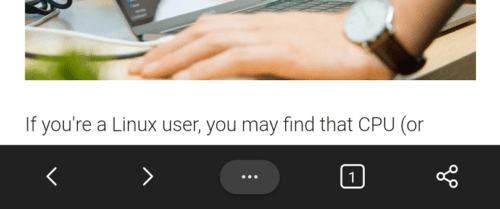
In the popup pane, tap the “Settings” cogwheel in the top-right corner to open the in-app settings.

To configure a home page, tap “Home page”, which will be the second option from the top.

There are two options for the home page, the default is “New tab page”, where tapping the home button will open the new tab page in the current tab. The other option is to set “A specific page”. To configure a custom home page, tap on the setting, then enter the URL you want in the popup box that appears. Tap “Save” to apply your homepage setting.
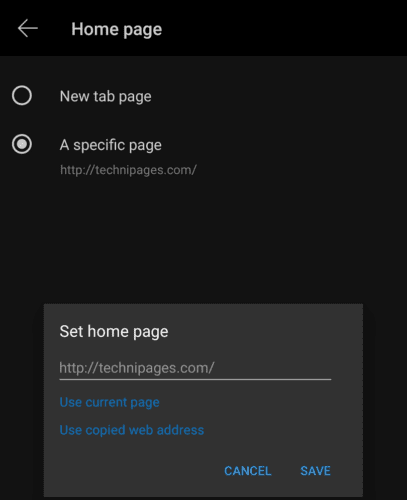
How to access your home page
To go to your home page, you need to tap the triple-dot icon in the center of the bottom bar like before, then you need to tap the “Home” icon. By default, the home button is the second entry in the top row of square icons, although you can choose to move it.
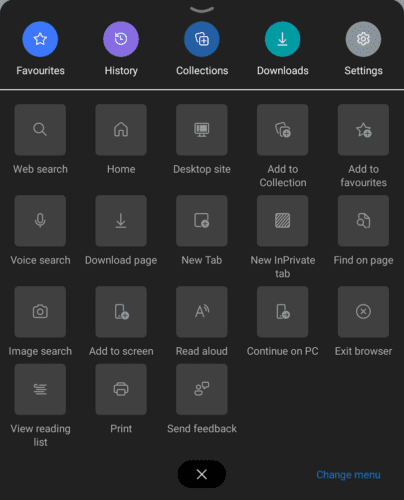
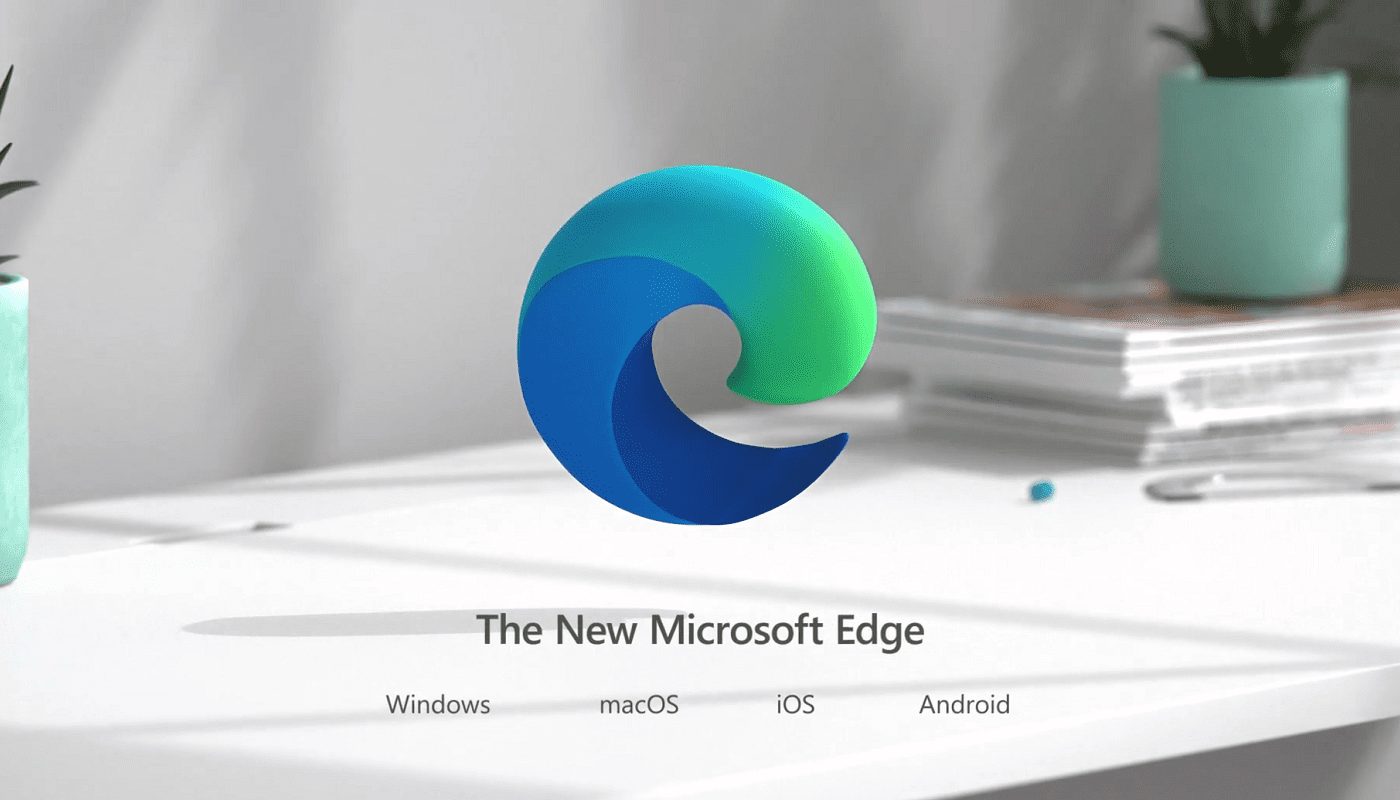


I want a photo and a search bar on my Android homepage. No news stories and no lifestyle, I got that down
This doesn’t work, it keeps taking me to the same new tab page and the home button is grayed out. I like The Edge on my pc and have been using it since it came out, but on my phone it sucks.
I hate the be updated home page. Please bring back the missing options at the top line & the original layout. This is awful & much more complicated to get to the kindle store . Also it’s almost impossible to find prime options in individual categories . Please give us the old homepage back!!!