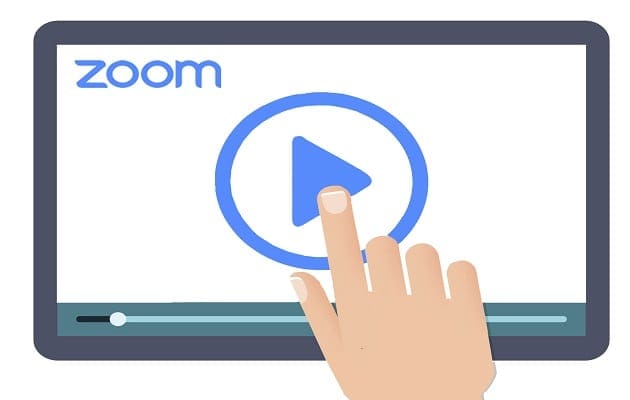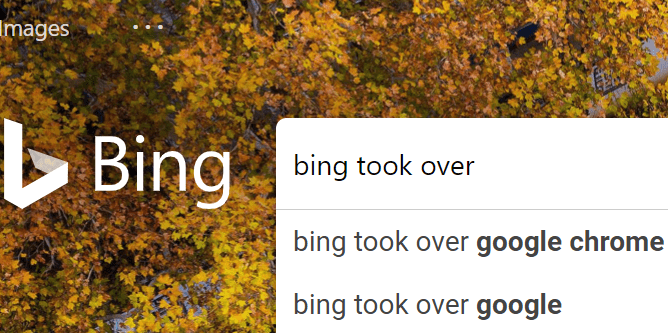If you want to quickly leave a Zoom meeting, you can hit the Leave button. Zoom will log you out of the respective meeting, which will continue without you. But many users are wondering if it’s possible to automatically leave Zoom meetings. Let’s find out!
Contents
Can I Automatically Leave Zoom Meetings?
You can instruct Zoom Rooms to follow the Google or Microsoft calendar associated with the respective room; this means that you can set the meetings to start and end automatically. Zoom will follow the start and end times available in the calendar. The main advantage is that you don’t have to manually launch and stop the meetings.
Keep in mind that this option applies only to Zoom Rooms. If you use the standard Zoom software, you can’t set your account to automatically join or leave meetings.
Follow the instructions below to set Zoom Rooms meetings to automatically start and end based on the calendar for the respective room.
How to Launch and End Zoom Rooms Meetings Automatically
- Go to the Zoom web portal and sign in.
- Then select Room Management.
- Go to Zoom Rooms.
- Select Account Settings.
- Then click the Meeting tab.
- Toggle on the following options:
- Automatic start scheduled meetings
- Automatic stop scheduled meetings
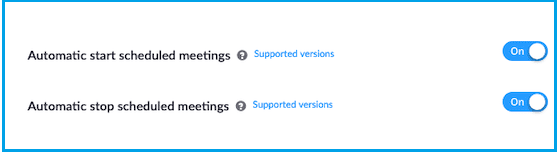
By the way, you can also configure upcoming meeting alerts for Zoom Rooms. Participants will get a message on the screen notifying them that a meeting will automatically start.
If you don’t want to enable these options for all of your Zoom Rooms meetings, you can configure them only for a set of Zoom Rooms. Here’s how you can do that.
- Go to Zoom and sign in to your account.
- Then navigate to Room Management.
- Select Zoom Rooms.
- Select the level you want to configure automatic meeting start and end times for.
- Then go to Meeting Settings.
- Enable the two meeting options and apply the changes.
Conclusion
You can configure Zoom Rooms meetings to automatically start and end based on the Google or Microsoft calendar associated with the respective room. Go to Room Management, select Zoom Rooms, and go to Meeting Settings to configure your settings.
How often do you use Zoom Rooms? Is there anything you’d improve about this tool? Share your ideas in the comments below.