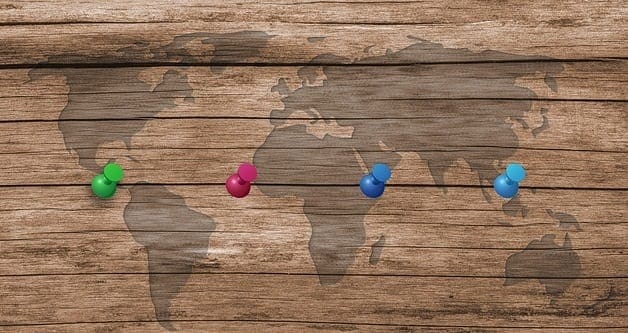iPhones are inherently useful. Beyond telling the time and facilitating phone calls, the device has emerged at the top of the cell phone industry as people use phones to surf the internet, check emails, send nearly instantaneous texts, scroll through social media, collect and view images or videos, play app-based games, and participate in a whole new host of opportune activities.
In our modern, technological society, we’ve come to rely heavily on electronic devices for communication, entertainment, and practicality. The iPhone is one of these particularly important innovations. Millions of people rely on this new form of sophisticated technology. The device has, in turn, gone from a technical luxury to what has arguably become essential.
Contents
iPhone Home Button
With each update, Apple improves its iPhone products. Though they’ve removed this particular feature on the more recent iPhones, the home buttons which appear up until the iPhone 8 (first issued in 2017) remain a crucial method that users use to navigate the iPhone and an extremely sophisticated screen. The feature was so popular that it also appeared on Apple’s other products, including the iPads and iPods issued in earlier days.
On an iPhone, the home button has several important functions. Clicking on the home button once while the device is active allows a user to return to the home screen, from which all apps can be easily accessed.
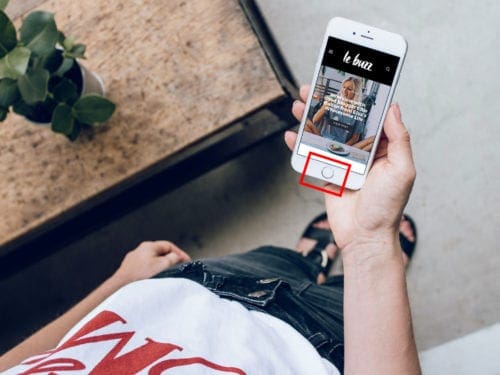
Home Button Default
On more recent Apple devices, placing your finger on a locked iPhone can activate the TouchID sensor to unlock the phone. By default, double-clicking on the home button allows you to view their former applications. You can easily swipe through them to return to one. Also, by default, triple-clicking on the home button inverts the colors on your phone. This can easily be reversed by triple-clicking once more.
By holding the home button, you can access Siri, Apple’s virtual assistant, and speak directly with her. Thanks to Apple technology and a proper understanding of Settings, many of these functions can also be made more customizable.
The Settings App appears on a user’s home screen or can be found through the swipe down search option. Here, you can review and change most of your current settings and, as referenced in this article. You can also make direct changes to the home button. This article details several changes that may be made.
The Click
The user may go into “Settings,” “General,” and then go into “Home Button.” This option in settings allows a user to change the type of click, which is wanted for the home button. Depending on firmness or the feeling of vibration, the user can test out each of the three options and determine which one the user would like to use.
- Option 1 is the most subtle. It requires the least amount of force to press down and the vibration through the phone is comparably smaller.
- Option 2 is a slightly more firm home button. It requires a moderate amount of force, and the vibration through the phone is subtly larger than what occurs with option 1.
- Option 3 is the firmest home button. Of the three, it requires the most force to press down and makes the largest vibration.
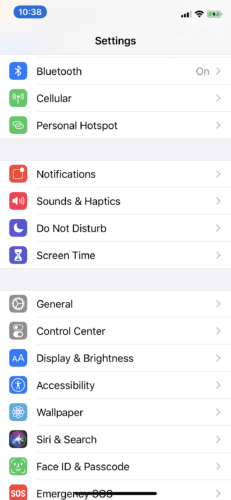
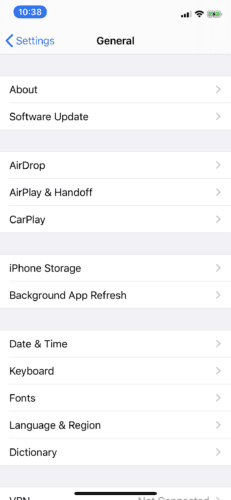
While there are differences, it is essential to note that all of these options are good, realistic options for the home button. It is ultimately up to the user to decide which of these reasonable options should be chosen.
Speed, Speak and Rest
From the main page of the Settings Application, a user can enter “Accessibility” and then go into “Home Button.” This will allow the user to make several other changes.
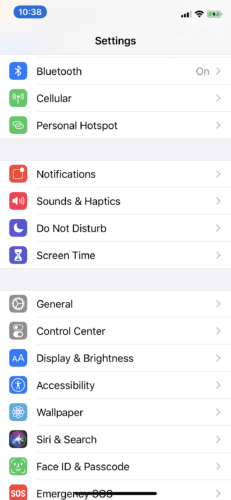
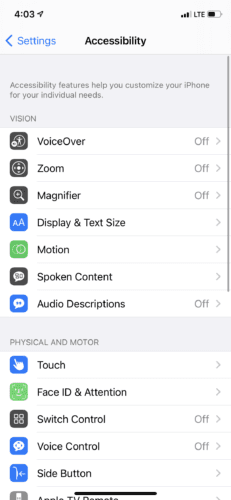
The first is Click Speed. The options are default, slow, and slowest. Adjusting between these options changes the speed. It affects what’s required to activate a double-click or triple-click the home button. Press and Hold to Speak allows the user to determine whether Siri, Classic Voice Control or No Voice is available when the home button is pressed and held.
With Rest Finger to Open, you can open an iPhone by placing your finger on the home button. It can be turned on and off by the sliding feature in this section.
Touch ID and Passcode
From the main Settings screen once again, the user goes into Touch ID & Passcode. If you have a password, you will be prompted to respond with the password. From there, you can access touch ID and passcode settings. More specifically, related to the home button, you can choose to add more fingerprints or delete existing ones.
To add a fingerprint, the on-screen instructions ask you to lift and rest your finger on the home button. This will allow recognition of your fingerprint. In turn, this can be extremely useful in allowing you to open your phone.
Using these settings is an excellent way to customize your home button for different purposes. The features of iPhones are evidently helpful. The customizable settings act in support of developing a further, societal-advancing product.