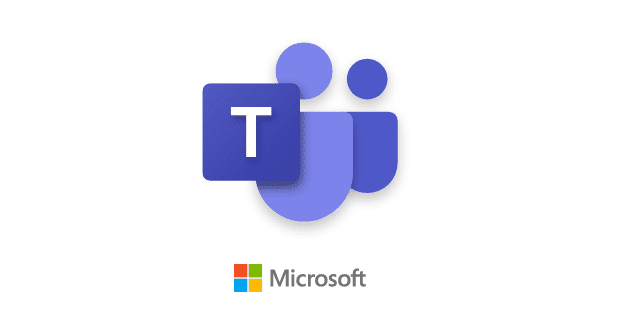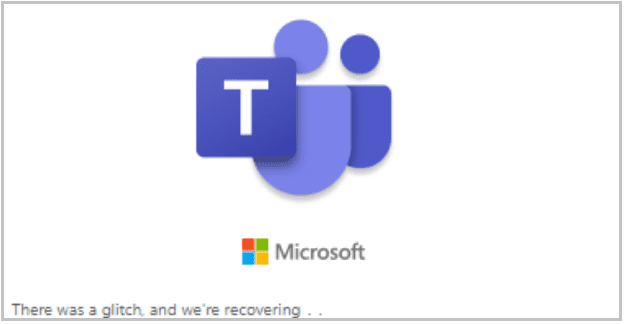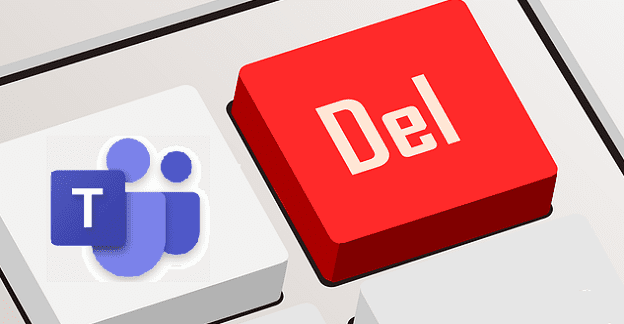Steam is one of if not THE most popular gaming platform in the world. There are thousands of games available on it, and dozens more are added each day. From early access to indie retro titles, you can find just about anything there – and even if you can’t, you can still add games to your Steam library.
There are four ways to add games to your library.
-
Buy A Game
This is the easiest and most straight-forward option. Go to the store and buy the game you are interested in. It will appear in your library after you purchase it and you’ll then be able to download and play it.
-
Receive a Gift
If someone decides to buy you a game, you can add that copy to your library as well. All you need to do when you receive the gift is click on the link that you received via email. You’ll need to log in if you haven’t already, and you’ll be faced with two options – Accept gift, or Decline gift.
Click Accept gift, and then select the Add to my game library option to play it. Alternatively, you can also put it into your gift inventory – if you do, you can gift it on later.
Tip: Once a game is in your game library it can NOT be gifted on, nor can it be returned or refunded.
-
Activate a code on Steam
Another way to add a game on Steam is to validate a code for a purchase you made elsewhere (or a gift code you received). Open Steam and click on the ‘+’ symbol in the bottom left corner.
Click on Activate a Product on Steam. You’ll be prompted to confirm the Steam Subscriber Agreement, and then you need to enter the product code. It will follow one of the following formats:
AAAAA-BBBBB-CCCC
AAAAA-BBBBB-CCCC-DDDDD-EEEEE
123ABCDEFGHIJKLM45
Which of these formats it is doesn’t matter – that will depend on your game and where you got it from.
Tip: It’s easiest to copy and paste the code to avoid typos.
Click on Next, and you’ll see exactly what that code is going to get you – if you are happy with that, add it to your library. It will take a few seconds, but you’ll be prompted to install your new game! Whether you do or not, it has been added to your library.
Tip: You can’t get refunds on codes you’ve activated if you buy them somewhere other than Steam. Each code is also unique, so that you won’t be able to use it twice.
-
Add a non-Steam Game
Not all games are readily available on Steam. Some platforms like Epic, Origin or Uplay have their own game library system. Despite this, you can still add non-Steam games to your Steam library.
To do so, make sure the game is installed, and that you have a Desktop shortcut to it (or a shortcut somewhere else that’s easy to get to). Click on the bottom left ‘+’ in Steam and select Add a non-Steam game.
A list of the programs installed on your machine (games and otherwise) will appear – select the one you want to add if it shows up in the list. If it doesn’t use the Browse button at the bottom of the Add a Game window in order to look for the launcher or the executable that starts the game – this would be your Desktop shortcut for example.
Your game will be added to your Steam library, though it won’t have all the same functions that a regular Steam game does – Steam won’t be able to track achievements for it, only your playtime.
Tip: By adding your non-Steam games to your Steam library, you can easily launch all your games from the same place without having to spend forever looking for the right thing on your computer.