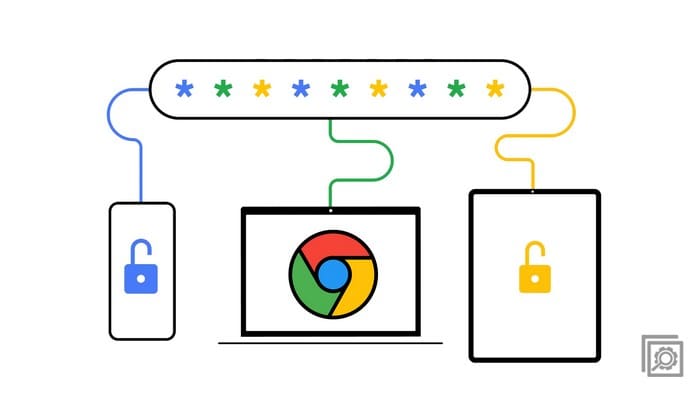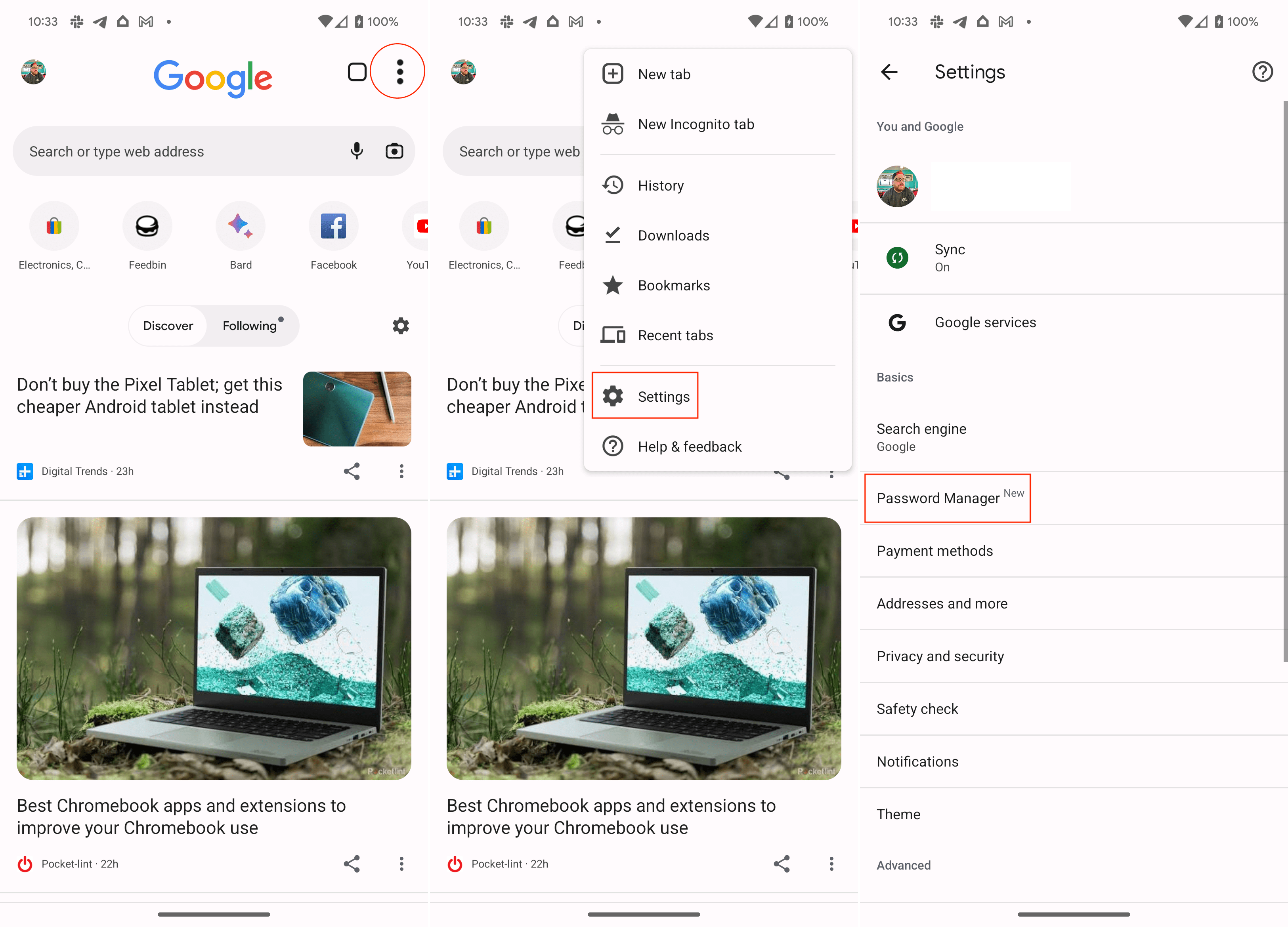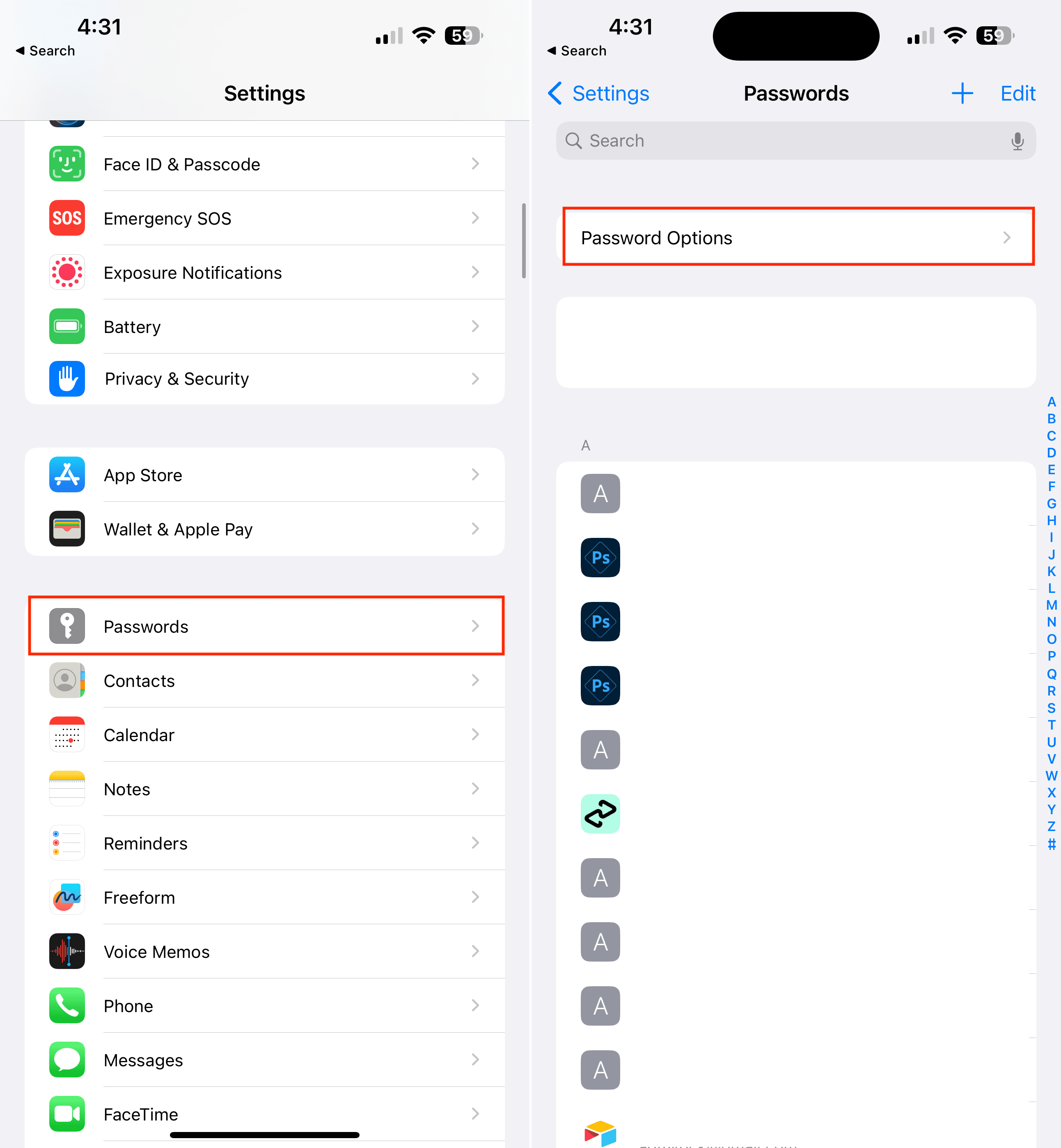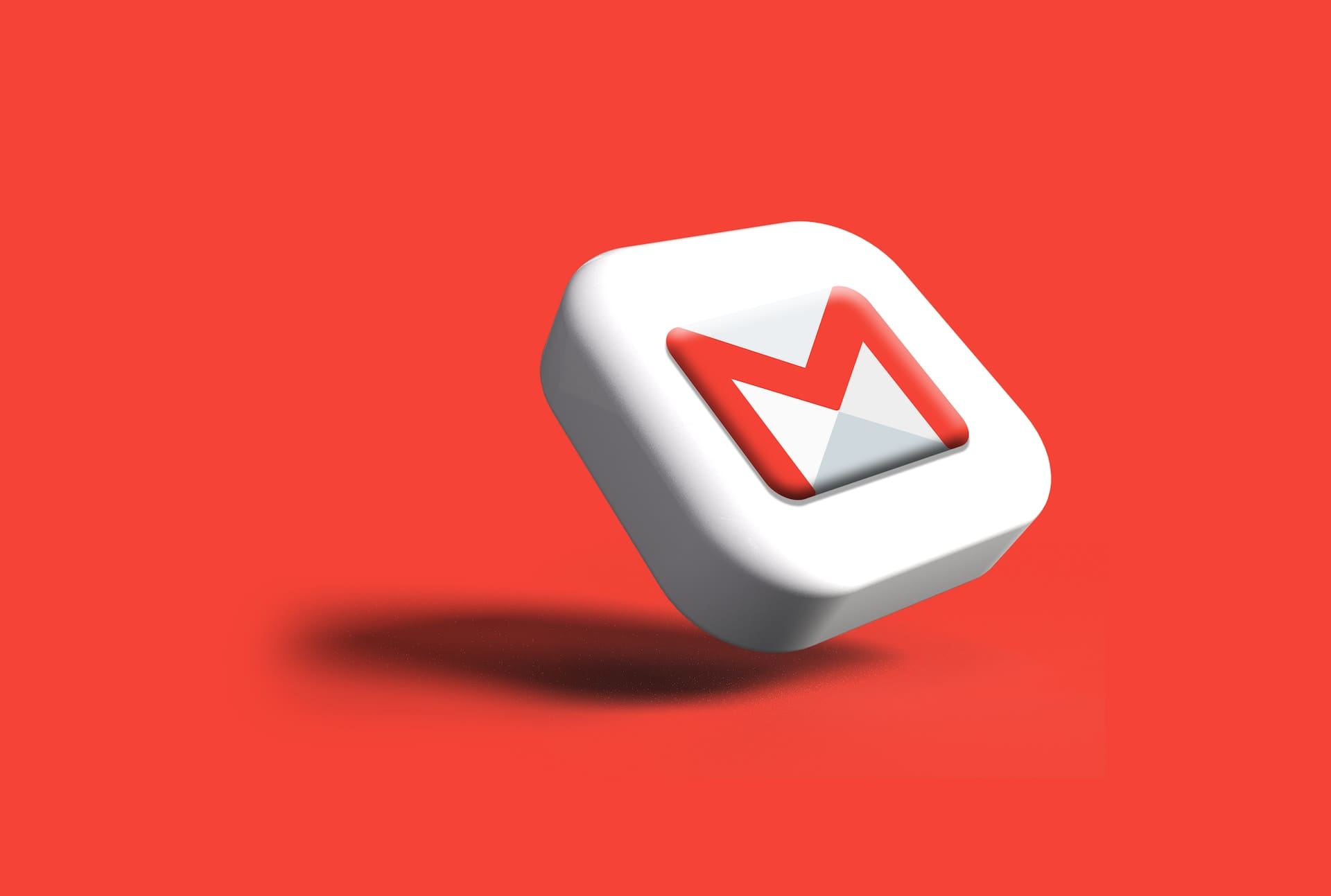There are a lot of different password managers out there, ranging from the excellent (1Password) to the not-so-great (LastPass). But did you know that Google has been consistently improving the password manager built into Google Chrome?
Chrome Password Manager is a feature that allows users to store and manage their passwords within the Google Chrome web browser. Adding the Password Manager to the home screen offers several advantages and benefits to users.
Adding the Chrome Password Manager to the home screen enhances convenience and accessibility. Users can quickly retrieve their passwords whenever needed, whether for logging into websites, accessing online accounts, or filling out forms. This eliminates the hassle of memorizing multiple complex passwords or relying on insecure methods for password storage, such as writing them down on physical paper or using easily guessable passwords.
Contents
How to Add Chrome Password Manager to Home Screen on Android
Having quick access to the Chrome Password Manager on the home screen saves time and effort. Users can easily launch the password manager with a single tap, eliminating the need to navigate multiple menus or settings to access their stored passwords.
- Open the Google Chrome app on your Android phone.
- Tap the three vertical dots in the top right corner.
- From the drop-down menu, tap Settings.
- Under the Basics section, tap Password Manager.

- Tap the Add shortcut button near the top of the page.
- When prompted, tap the Add to home screen button in the bottom right corner.

After a moment, you’ll be taken to the Home Screen page, where the Password Manager widget was added. As a note, if you are signed into multiple Google accounts on your Android phone, you’ll be prompted to select which account you want to view the passwords for.