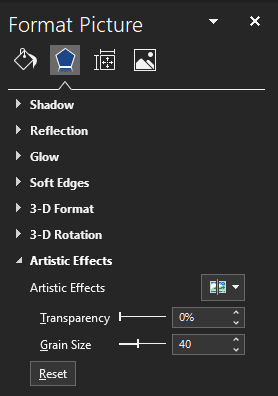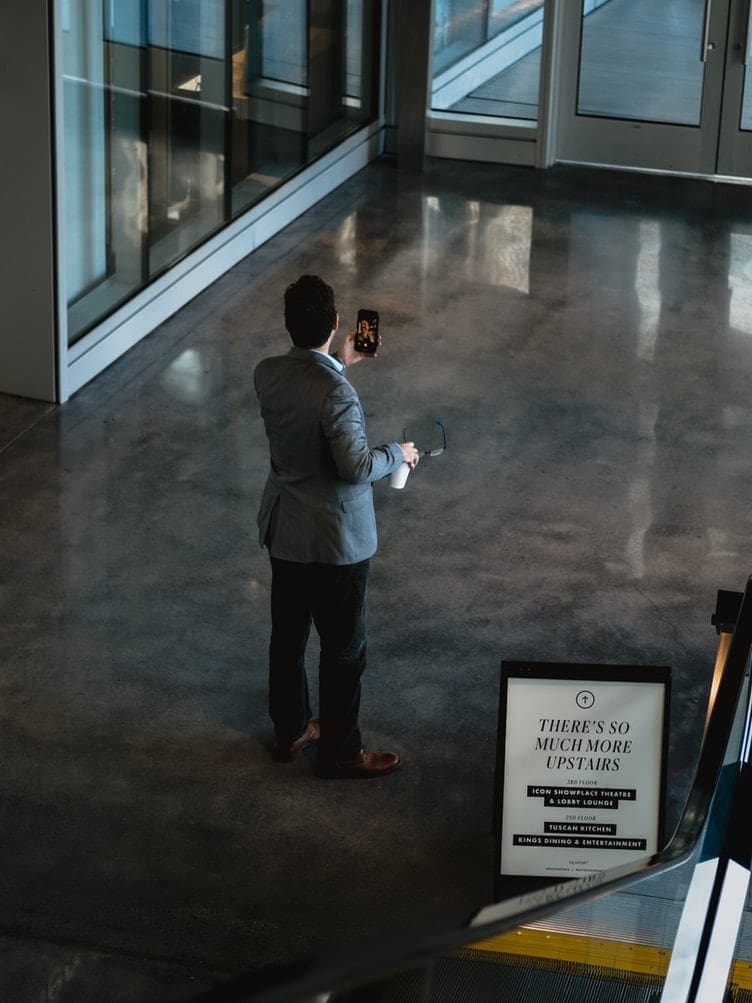Microsoft Word includes a number of image manipulation features that can be surprisingly flexible and powerful. While the features that it includes won’t compare to a proper image manipulation program, they still provide easy and quick access to an impressive range of effects.
One of the effects that Word can apply to images is called “Artistic Effects”. The Artistic Effects apply a filter to an image that can make it appear to be in a certain style. For example, the “Film Grain” effect applies a graining effect reminiscent of old films.
How to add “Artistic Effects” to images
To be able to apply an effect, you first need to insert an image into your document. Once you’ve chosen and imported an image, click on it to select it, then click on the “Picture Format” tab at the far right of the top bar.

In the Picture Format tab, click on “Artistic Effects”, found in the “Adjust” section. Once you click on it, a drop-down menu will appear with all of the effects that you can apply. As you hover your mouse over the effects, they will preview in real-time, so you can quickly see which effect you like.
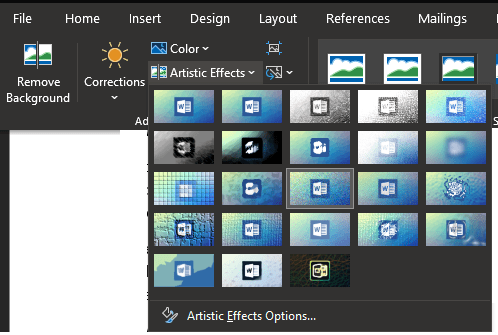
Once, you’ve chosen the effect that you like, click “Artistic Effects Options” at the bottom of the drop-down menu. This will open the “Format Picture” toolbar to the “Artistic Effects” section. here you can configure the specific effect you’ve enabled.
For example, the Film Grain effect has two sliders to configure the “Transparency” and “Grain Size” options. The exact options available for each effect vary but there are generally only one or two options for each effect.