When it comes to adding a local number to your contact list, you don’t have to think twice about it. But, when it comes to adding an international number, things are a little different.
There are country and area codes to keep in mind, if even one number is missing, the contact won’t show up on your WhatsApp app. Get ready to add numbers you might not be used to adding.
How to Add Contacts from Another Country to WhatsApp
You can add a contact through the WhatsApp app or by opening your phone Contact app. To add the contact through WhatsApp, open the app, and tap on the Contact icon at the bottom right, followed by the New contact option. You should now be on the contact’s new contact page.
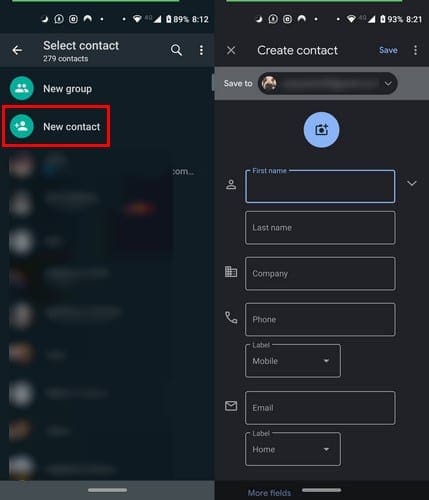
Adding a contact through WhatsApp is more comfortable if you already have the app open. If not, open the Contacts app, and when it’s time to add the phone number, make sure that you add a plus sign first.
After the plus sign, you’ll need to enter the country calling code. Once these two numbers are added, it’s time to add the area code, followed the phone number.
For example, if you need to add a phone number from Los Angeles, California, the number will look like this: +1 310 123 4567. Or, one from Argentina will look like this: +54 9 261 123 4567. If the Argentinean number you’re adding has a 15 before the local number, it must be erased and replaced with a 9.
Another thing to keep in mind is that any numbers from Mexico (country code 52) will have to have a 1 after the country code. This applies even if the number is from Nextel.
If the country code you need to add starts with any zeros, make sure to remove those zeros when adding the number. For example, the country code for the UK is 0044, instead of adding it as is, type +44, without the zeros.
To check if the number has been added correctly, open the contacts app on your device, and you should see the WhatsApp symbol along with the phone number.
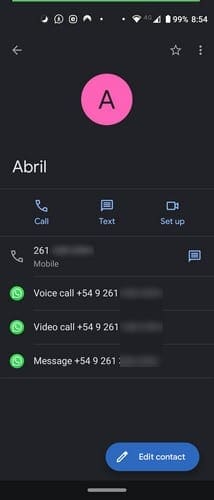
Conclusion
There are specific countries that have a unique calling code. If you need to check if the number you want to add requires a different setup, you can always Google it.



I want to speak to a person about how to edit aninternational number on whatsapp