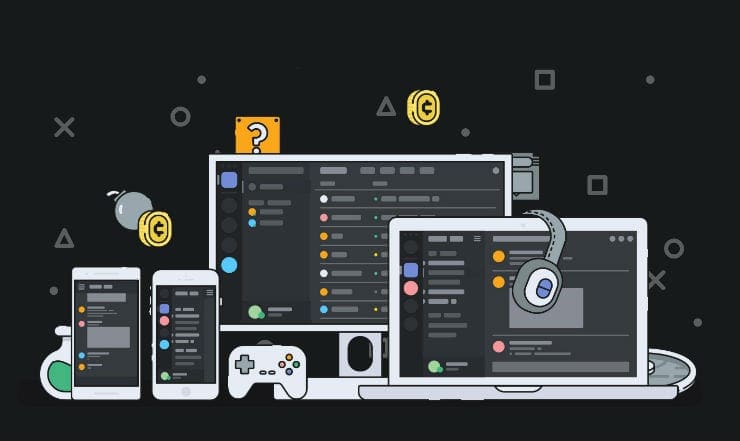Discord is a popular communications app designed for gamers. It provides options for text, voice, and video chats to help you arrange gaming sessions with friends and to communicate well in-game.
One of the cool features of text chat in Discord is using emojis in messages or as reactions to messages. In private messages, you can only use the standard emoji. However, if you’re using a server, you can upload up to fifty custom emojis for use on your server.
Tip: Uploading a custom emoji requires administrative permissions on the server.
To add a custom emoji to your server, you need to open the server settings by clicking on the server name in the top-left corner and selecting “Server Settings” from the drop-down list.
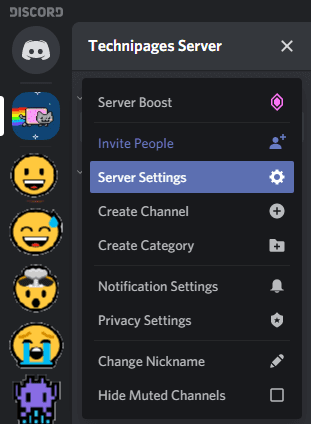
To add a new custom emoji to the server, you need to switch to the “Emoji” tab in the left column, then click “Upload Emoji.”

How to Use the New Emojis
Tip: You can upload up to 50 custom emoji and another 50 custom animated emoji. They must be 256kb or smaller in size and need to be in the format JPG, PNG, and GIF. While you can upload animated GIFs as emoji, they can only be used by paid Discord Nitro users.
Once you’ve uploaded your custom emoji, you can configure the text alias to import the emoji into a message. The alias automatically has a colon at the start and end. You can set any name you want as long as it has two or more characters.

To use your new emoji, you can type the alias into one of the text channels on your server. Remember to put the colon on either side.
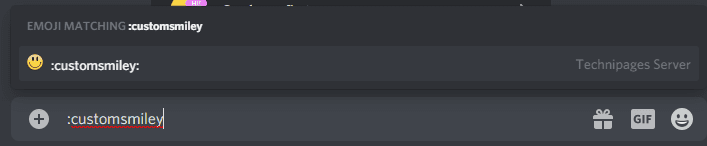
Alternatively, you can use the emoji picker to use your custom emoji.
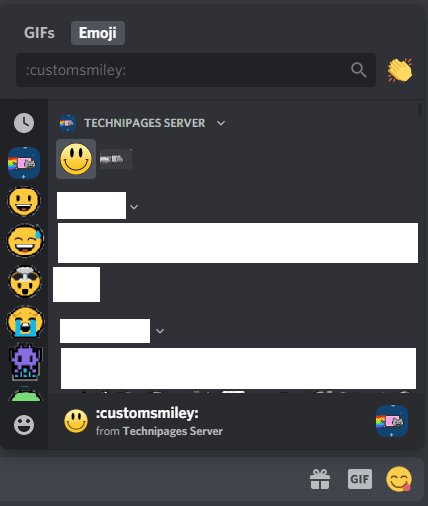
Tip: You can only use custom emoji in the server that they’re configured in. However, if you pay for Discord Nitro, you can use the custom and animated Emoji in any chat.