There’s always something to download when you’re online. Whether it’s a funny meme or wallpaper, you usually have something waiting for you in the Download folder. But, there’s no point in downloading anything if you don’t know how to access it, right?
It may not be in plain sight, but Chrome has it’s designated area in the browser where you can see everything you’ve downloaded. Don’t worry about getting lost since the steps are easy to follow.
Contents
Where Is My Downloaded Content in Chrome for Android?
Once you’ve downloaded that image you needed, it’s time to see how to access it. Right after you download an image, Chrome shows you a blue Open option at the bottom to see what you’ve downloaded.
One option would be to tap on that option, or you can go to Chrome’s Download folder as well. Tap on the dots at the top right and choose Downloads.

You can filter your search by only seeing images, pages, and all in the Downloads folder. You also have the search bar to find a file and may even be faster if you don’t want to spend too much time looking for a file.
By tapping on the dots to the side of the download, you’ll also see options to share or delete the download. So if you don’t want anyone who might use your phone to see you’re a Martha Stewart fan, you can go ahead and erase that recipe you downloaded.
In that folder, you can also make Chrome ask you where you want to save your future downloads. Tap on the cogwheel at the top and toggle on the option that says Ask where to save files.
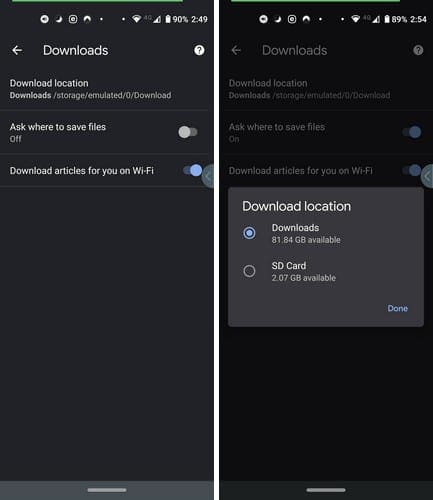
By tapping on the Download location option, you can have your downloads go to your device or the SD card. There’s also an option to download an article over WiFi.
Access Your Chrome Downloads Through a File Manager
File Managers are beneficial. Depending on the one you have, you can count on a few or a large variety of options to keep your files organized. For example, Google Files is one of many file managers with a section, especially for your downloads, so they are easy to find.
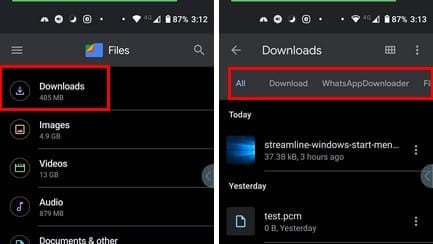
When you first open the app, the download option is the first one on the list. You can search your downloads with tabs such as All, Download, WhatsApp Downloader, and Fill and Sign in the download folder.
Unlike Chrome’s download folder, the on in Files allows you to do more with your downloads. By tapping on the dots to the right of the file, you can:
- Copy to SD card
- Move to SD card
- Rename
- Share
- Open with
- Move to Safe folder
- Back up to Google Drive
- File info
- Delete
Conclusion
The way you view your downloads is going to depend on what you want to do with them. If you only want to have a copy of that image, then the Chrome download file should be enough. But, if you need to do more, a file manager is your best bet.
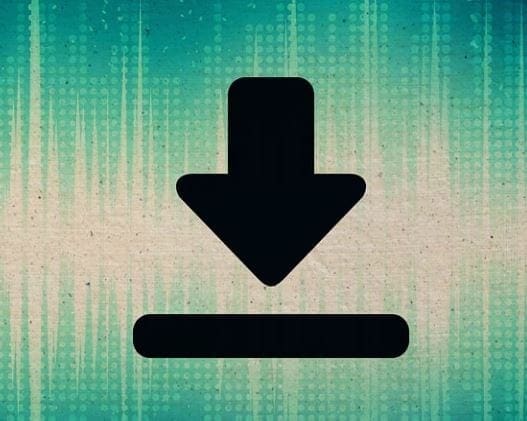


https://developer.android.com/guide/topics/media/media-formats?hl=id#video-encoding for all flac system player audio & video by apl
Scary elevator to my tablet is a good idea to get
I still have no clue to how i get back to doing video chat
Hack hotsup tethereging blotus wifi conect samsung gmail family contact synt delete
So, I’ve once upon a time downloaded a pdf file by click7ng a link on a web page. Then the Chrome did the downloading and showed the pdf..
I’m now on the very same web page and clicked the pdf link on this very same pdf. Now Chrome tells me that I have already downloaded the file and asks if I want to download it again. If I choose cancel I would expect Chrome to display the already downloaded pdf file, but no, nothing happens. I should try to recall the path and filename and use other software to browse through my files to find the file from my phone? Why selecting cancel does not open the once downloaded pdf file?
I’m needing help my simm card has been cloned and kno theremessing every thing up
thank u
Ok