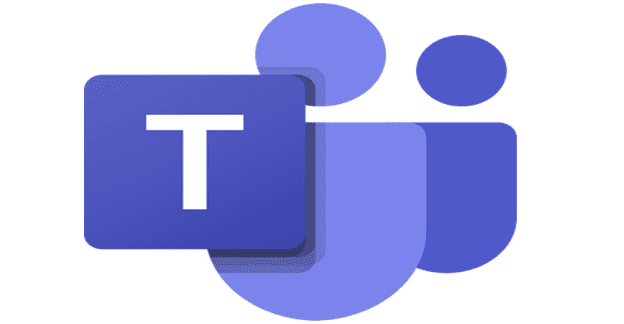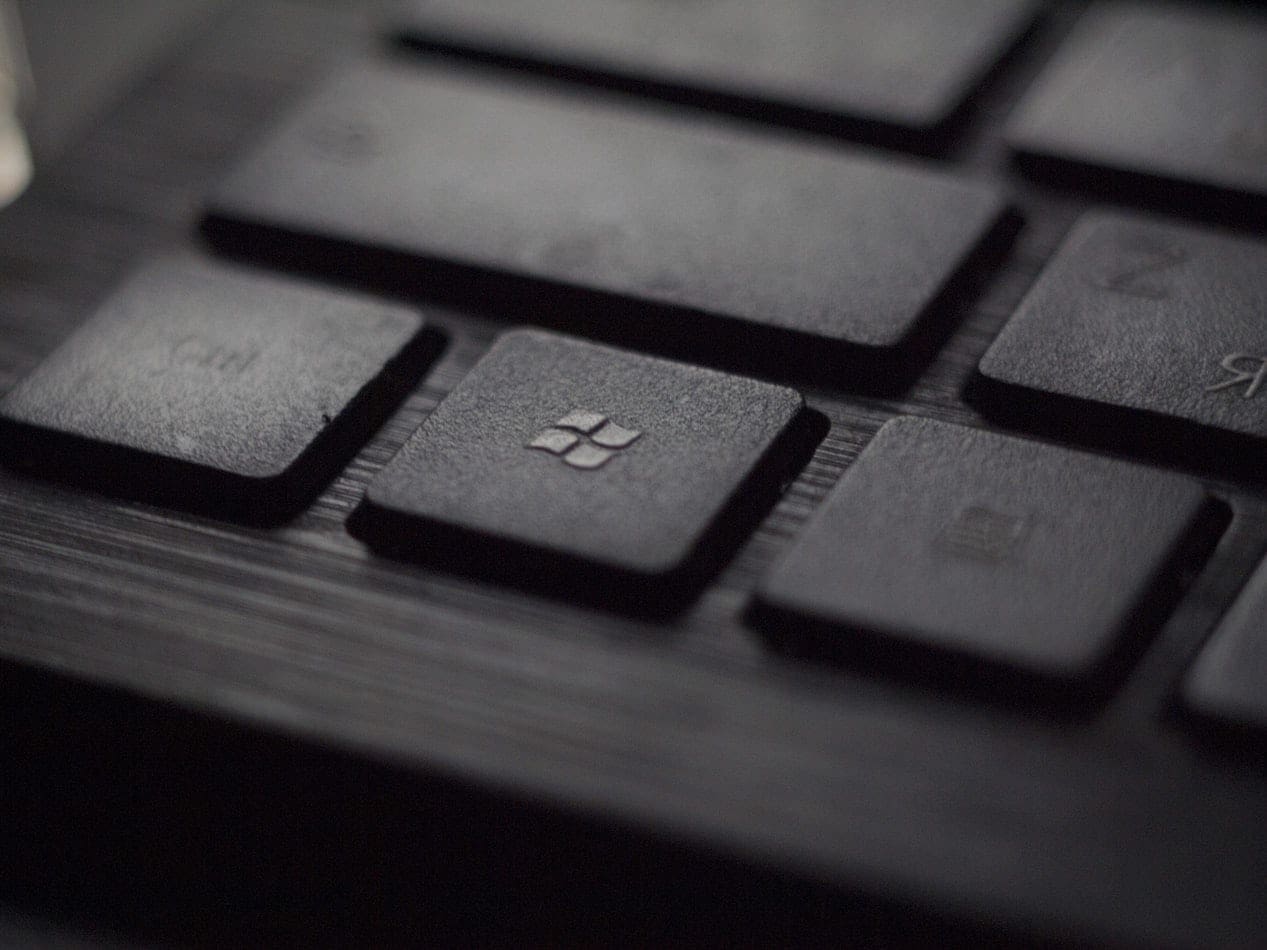Microsoft Teams is an excellent video meeting and collaboration tool that’s been of immense help in this pandemic-haunted world. Unfortunately, some Teams features are incomplete or fail to provide users with all the options they need. For example, the Call History feature is a bit limited. You can only access 30 days’ worth of direct call data. As a user, you can’t review call records that are older than 30 days.
Contents
How to Check Call History in Microsoft Teams
To review your Teams call history, click on the Calls icon on the left side of the app. Then, select History. Your call log should be visible on the right-hand pane.
If you’re an admin, open the Teams Admin Center, and click on Users. Select the account you’re interested in, and then click on Call History.
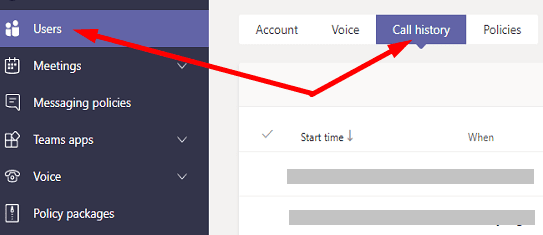
Keep in mind that the call history feature is available only for Microsoft 365 users that also have a Business Voice or Enterprise Voice license. You can only view call history data, you can’t delete the entries.
How to Export Call History From Teams
Now that we’ve seen how you can quickly check call history data, let’s explore how you can export it. This is where things get a bit complicated.
To review call history data older than one month, contact your admin. They can run Usage reports or use Office 365 eDiscovery to retrieve and export call history data.
If you’re an admin, open the Teams Admin Center, and go to Analytics & reports. Then select Usage reports and run the call reports for the last three months.
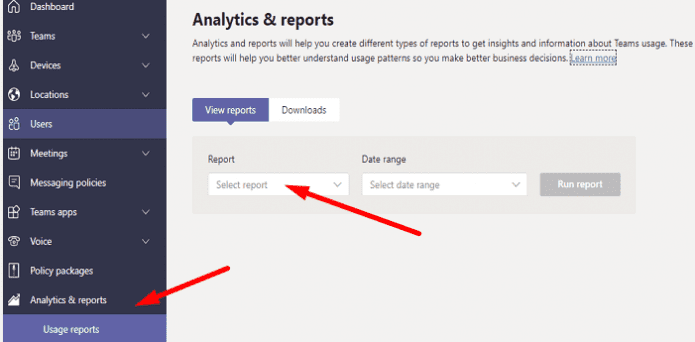
To use Office 365 eDiscovery, you need to first configure the feature. You can then retrieve and export call history data. You can use this tool to retrieve data from chats and meetings, as well. For more information, see:
Alternatively, you can check out some of the Teams call history scripts available on GitHub and see if they suit your needs.
Conclusion
By default, Microsoft Teams lets you review 30 days’ worth of call data. If you want to access call history data that’s older than 30 days, contact your IT admin. They can run Usage reports or use Office 365 eDiscovery to export call history data.
How often do you access, review, and export call history data from Microsoft Teams? Let us know in the comments below.