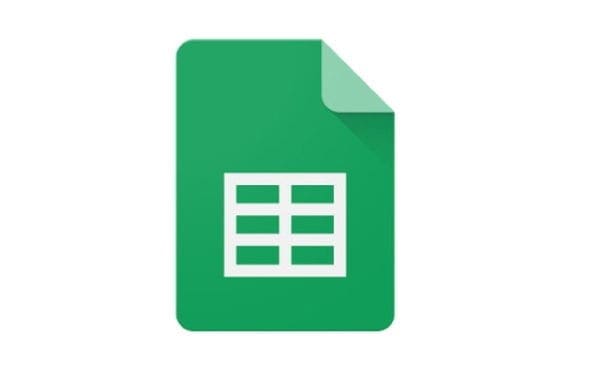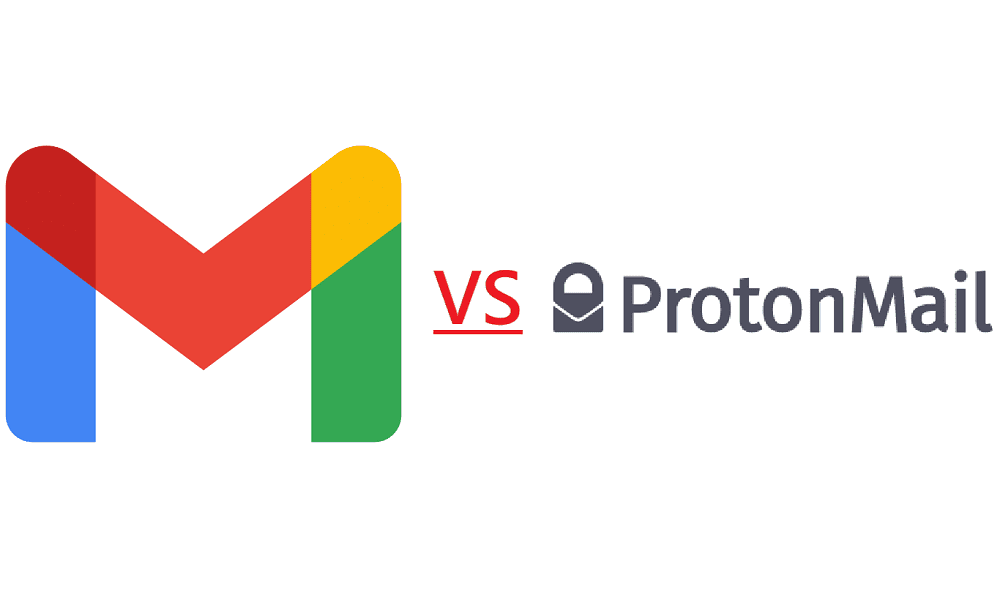There will come a time when you might need to merge cells in Google Sheets. Something at work might require that you do this, and the good news is that it can be done on your computer or Android device. Keep reading to see how you can merge cells in Sheets on both devices.
Contents
How to Quickly Merge Cells in Google Sheets
Once you have the file open that has the cells you want to merge, select the cells. You can choose the cell by clicking on one and pressing Ctrl, followed by the other cell. Once the cells are highlighted, click on the Format tab at the top. Place the cursor on the Merge Cells option, and more options appear.
Using the keyboard shortcut Alt + O + M for Windows, you can also get here. By pressing only Alt + O, you’ll only open the format menu, but it won’t select anything. If you continue by pressing the M, that selects the Merge Cells option. By pressing Enter, you choose the Merge All option.
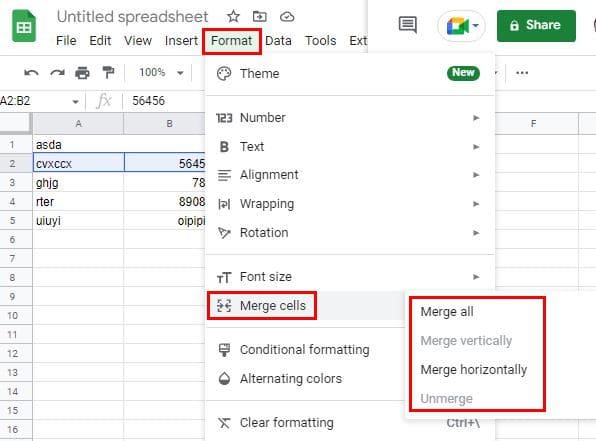
Note: When you merge cells, the data in the right cell will be lost. You’ll need to enter a function if you want to keep the data on both cells. You can read how to enter this further down.
You have different options to choose from. If you select the Merge All option, it’ll do just that merge horizontal and vertical cells. The Merge Horizontally option will merge rows. If you ever change your mind and want to unmerge anything, you’ll only need to follow the same steps you followed to merge them in the first place and use the Unmerge option. It will be the last one on the list. Google Sheets will show you a warning message when you choose an option. If you’re sure of what you’re merging, click on the green OK button.
After merging the cells, you’ll notice that the only text remaining is the text from the cell on the left. You can always center the text if you want to make it look nice. You can do this by clicking on the Horizontal Align option at the top and choosing the center option.
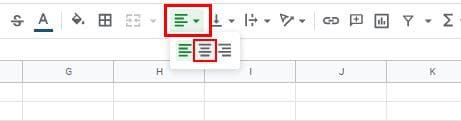
How to Keep Data of Both Google Sheet Cells
As I mentioned before. When you use the Merge All option, the only data you’ll keep is the data that was in the left cell. But, there is a way to merge and save the data of both cells. To do this, you’ll need to enter the =CONCATENATE () function.
Enter the equal sign on the cell where you want the merged data to appear and start typing CONCATENATE. After a few letters, you should see the option appear in the list of options; choose it. Click on the first cell and then enter a comma. Click on the second cell and enter a closing parenthesis; press Enter. You should now see the data that was on both cells in one.
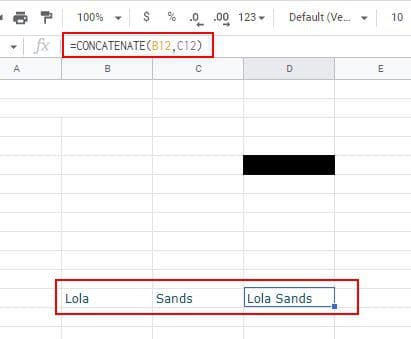
How to Merge Cells in Google Sheets on Android
Since you’re not always on your computer, it’s also good to know how you can merge cells in Google Sheets on your Android device. Once you have the file open, tap on the first cell you want to merge and drag the blue circle from the corner of the cell to choose the second cell. Tap on the Merge Cells option at the bottom that’s going to look like two arrows pointing at each other. You’ll see a warning message. Tap OK to continue.
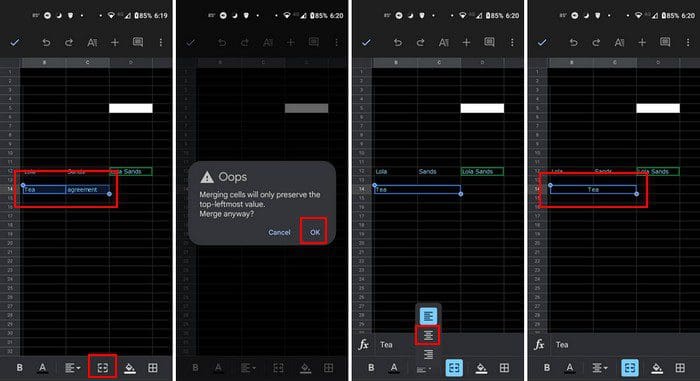
Conclusion
That’s all you need to do when merging the cells on your Android device or your computer. The process is more comfortable from your computer, but now you know the steps for Android if it’s ever necessary. How often do you have to merge cells on Google Sheets? Let me know in the comments below, and don’t forget to share the article with others on social media.