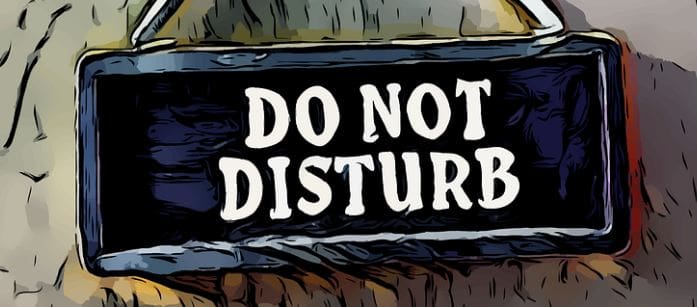No service is perfect. No matter how popular they are, they will give their users some issues sooner or later. But, sometimes, you could be experiencing problems because of something you changed in your settings. Your Google Reminders, for example, could not be showing up on your display.
When your Google Reminders don’t work, it can’t be frustrating. You can’t stay on top of your important tasks, and that could result in some serious problems. But not all is lost since there are some things you can do to get the problem fixed.
Contents
How to Fix Google Reminders Not Working
Some of the reasons your Google Reminders are not working could be that a system update changed some things it shouldn’t have. Or, maybe you changed some settings and forgot to change them back.
You can always start with easy fixes, such as rebooting your phone. Once your turn it off, wait for at least 30 seconds, and then turn on your phone. You’d be surprised what a simple reboot can fix. Also, make sure that all your apps are up to date. If you usually update your apps manually, there is a way you can have your Android apps update automatically.
Turn off Do Not Disturb
Did you turn on Do Not Disturb because you need some you time. You forgot to turn it off, explaining why you’re not getting your Google reminders. You can turn it off by swiping down twice from the top of your screen and tapping on the Do Not Disturb option to turn it off.

Another way you can turn off Do Not Disturb is by going to your device’s settings. Once you’re in Settings, tap on Digital Wellbeing and parental controls. Swipe down a little and tap on the Do Not Disturb option.
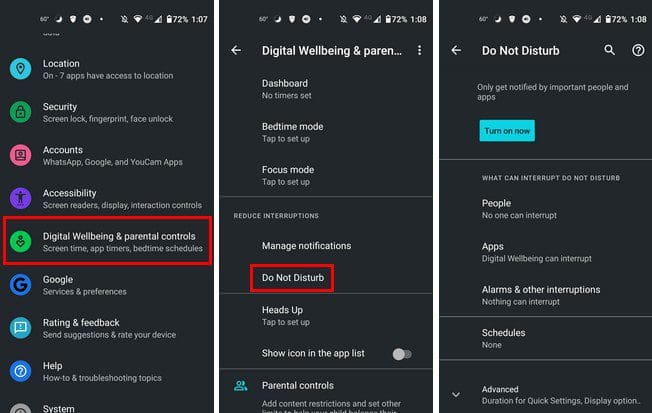
The last step is to turn it off, and you’re good to go. That’s all there is to it. Hopefully, you can now get your notifications.
Notifications on Lock Screen
Another reason why you’re not getting your Google Reminders because you hide the notifications from the lock screen. To check if this is the cause, go to Settings > Apps and Notifications > Notifications > Notifications on lock screen.
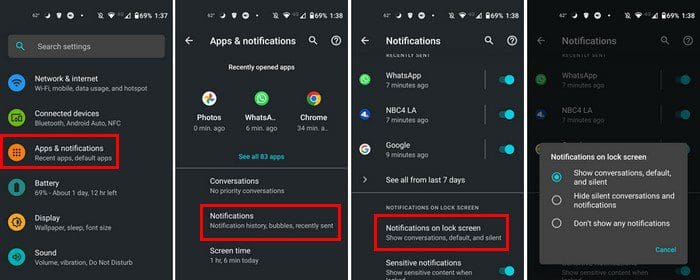
You can choose from three options such as:
- Show conversations, default, and silent
- Hide silent conversations and notifications
- Don’t show any notifications
Make sure to choose the first option on the list. As long as you’re here, did you know that you can also access the Do Not disturb option from here? Once you’re in the Notifications option, tap on the Advanced option, which will open more options. Swipe all the way down, and you should see the Do Not Disturb option.

Is Ok Google Enabled?
Are you sure that you have Ok Google enabled? Maybe you had to reset your phone, and everything you set up was wiped. Open your app drawer and open the Google app to set it up. Tap on your profile picture and go to Settings. Once you’re in settings, tap on the Google Assistant option.
Look for and tap on the Hey Google and Voice Match option. To see that it’s up and running, the Hey Google option has to be enabled.
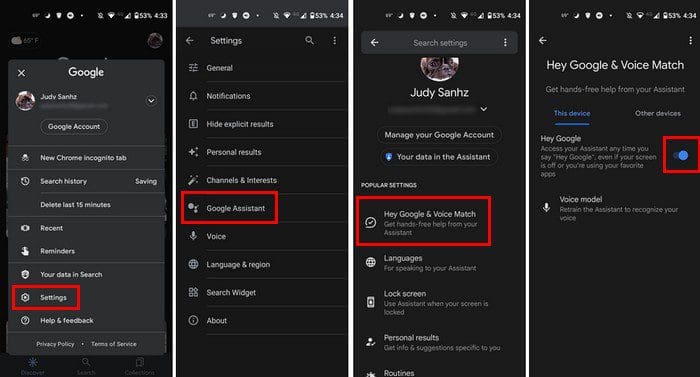
Make Sure the App Cache is Cleared
You can also try clearing the cache for the Google app. You can do this by going to Settings > Apps and notifications > Google app > Storage and cache Clear cache.
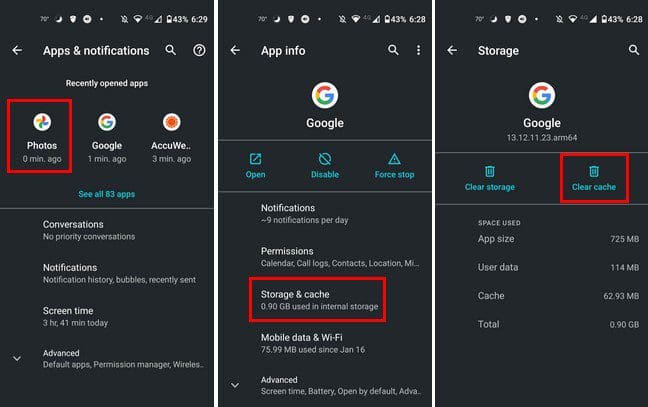
Turn off Battery Saver
You were running low on power, and you had no choice but to turn on the battery saver. You got distracted with other things and forgot to turn it off, and now you can’t get your Google Reminders. To turn it off, you’ll need to:
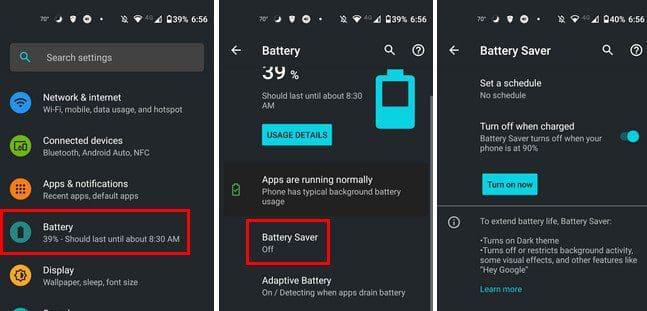
- Settings
- Battery
- Power saver mode
Check to See If Notifications Are On for the Google App
Have you ever noticed a change in your settings and asked yourself when you did such a thing? You have no idea when or why you did it, but the change is there. Maybe you were getting too many notifications, turned it off, and forgot to turn them on again.
You can turn on notifications for the Google app by going to your device’s Settings > Apps and notifications > Google App > Notifications. Make sure that the All Google notifications option is enabled.

Conclusion
When your Google notifications aren’t showing up, there is no need to panic. There are various tips you can try to get your notifications back. You can start with simple tips such as rebooting your Android device or clearing the cache for the Google app. If those tips don’t work, you can do things such as checking to see if you disabled the notifications for Google.
Since drastic times call for drastic measures, if all else fails, you can always try resetting your device. You get a fresh start and even erase junk files. Make sure to create a backup of your files if you decide to do this. Did I miss a tip that worked for you? Share your thoughts in the comments below, and don’t forget to share the article with others on social media.