The haptic feedback feature on the Google Pixel vibrates the phone whenever you type on the keyboard and select certain options. The feature can run down your battery power a bit faster. You can enable or disable haptic feedback with these steps.
Disable Vibration On Keyboard Typing
- From the Home screen, slide the apps up and select “Settings“.
- Select “Language & input“.
- Select “Virtual keyboard“.
- Select “Google keyboard“.
- Select “Preferences“.
- Set “Vibrate on keypress” to “On” or “Off” as desired.

Disable Vibration On Tapping
- From the Home screen, slide the apps up and select “Settings“.
- Choose “Sound“.
- Select “Other sounds“.
- Set “Vibrate on tap” to “On” or “Off” as desired.

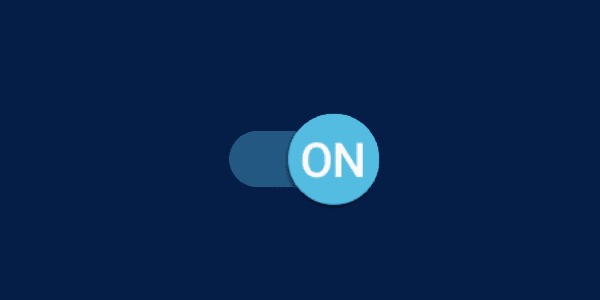




For my Pixel 4a with Android 11 the touch sound setting is in settings>sound>advanced>Touch Sounds
Hi, although Android 10 is slightly different in the menus, I was able to find the same locations an disabled both. The haptic feedback is still active, it made no difference at all. I’ve dug through the menus and can’t find anywhere else that might turn this feature off. I wish Android and iOS would have this turned off by default. Any idea how I can disable it in Android 10 please? Many thanks, Jon
Worked great. Thanks a lot. I wish there was a product manual, but Verizon said they didn’t have one, and I cannot find one from Google either.