Learn how to save locations within the Google Maps Android app with this tutorial.
Saving a Location
This process is quick and simple, and much the same as downloading a map. Find your location first, of course. Once you have it pulled up on Maps, tap on the name of the place.
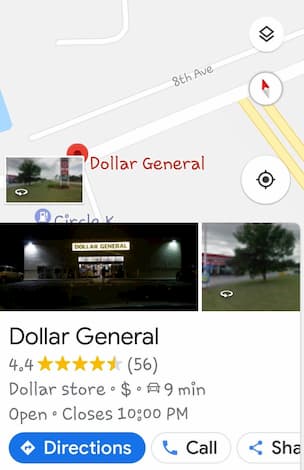
Scroll down slightly and you can choose to get directions, call the business, share the place or save it to your preferences. Select “Save“.

Now, just choose where you wish to save the destination. There are three preset lists available: Favorites, Want to go and Starred Places. You can also create lists of your own, such as “Shopping,” “Restaurants” or anything that will help you later on.
After tapping on the list you would like to save this location to, you will have the option to add a note if you would like to help you remember any details regarding where you are traveling to, or whatever you may need.
Accessing Downloaded Maps
Now that you have saved a favorite location, how the heck do you find them? Head back to the Google Maps home page, and click those three little lines on the top left of the screen to open up the menu there.
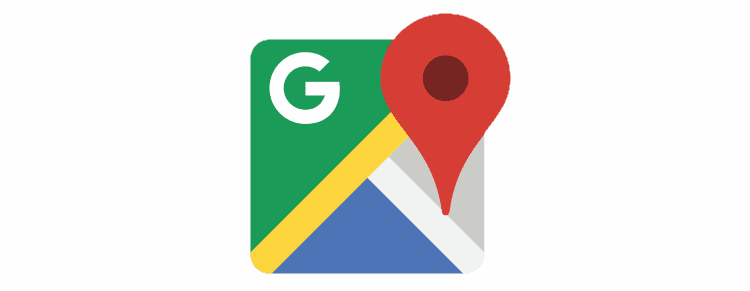


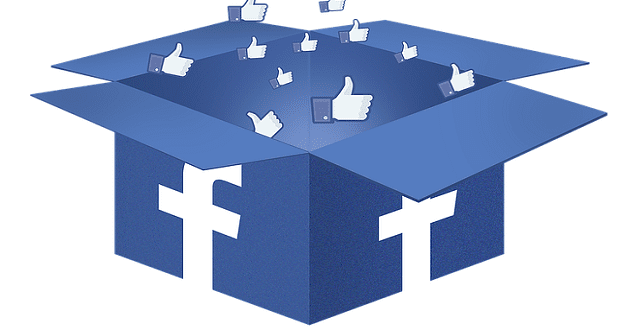
How to file Android internet on my phone window 7.1
Yes this was very helpful to me. How do I file on Android infertnet
Yes…and once you’ve saved a place, how do you get directions to it? I can’t find a way of doing this.
And if you can’t, what’s the point?