If Google Maps is not in English and you want to change the language settings, you can do that from the app’s menu.
In this guide, we’re going to list the steps to follow if you need to change the map language settings on PC and mobile.
Note: The app automatically displays the place names and map labels in the local language of the country you’re currently located in.
Contents
Steps to Change Google Maps Language Options on PC
- Launch Google Maps on your computer and click on the Menu
- Scroll down to Language

- Select the language you want to use for map indications (in your case, English)

- Map place information will now be displayed in the language you selected.
Change the Country Domain on Google Maps
If you’re currently located in an English-speaking country, you can also change the country domain. That’s the URL address visible in your browser if you use the service on your computer.
- Go to Google Maps
- Check the country name displayed in the bottom right corner of the screen

- Click on the country name to open the Region Settings page

- Under Region Settings, select an English speaking country and save the new settings.
If you’re using your phone to navigate with Google Maps, here’s how to change the voice and language settings:
- Launch the Google Maps app on your mobile device
- Tap your profile picture
- Select Settings
- Go to Navigation settings

- Tap Sound and Voice and then Voice selection

- Select English as your navigation voice and language.

If the app is still not in English, clear the cache and then check for updates.
- Go to Settings → Apps → scroll down to Google Maps
- On certain phone models, you may need to select Apps twice to access the Maps app
- Select Storage
- Tap the Clear cache button

- Now launch the Play Store app and search for Google Maps
- If there’s an Update button next to the app, select it to install the latest app version.

Did you manage to change your Google Maps language settings so that the service displays navigation information in English? Let us know in the comments below.
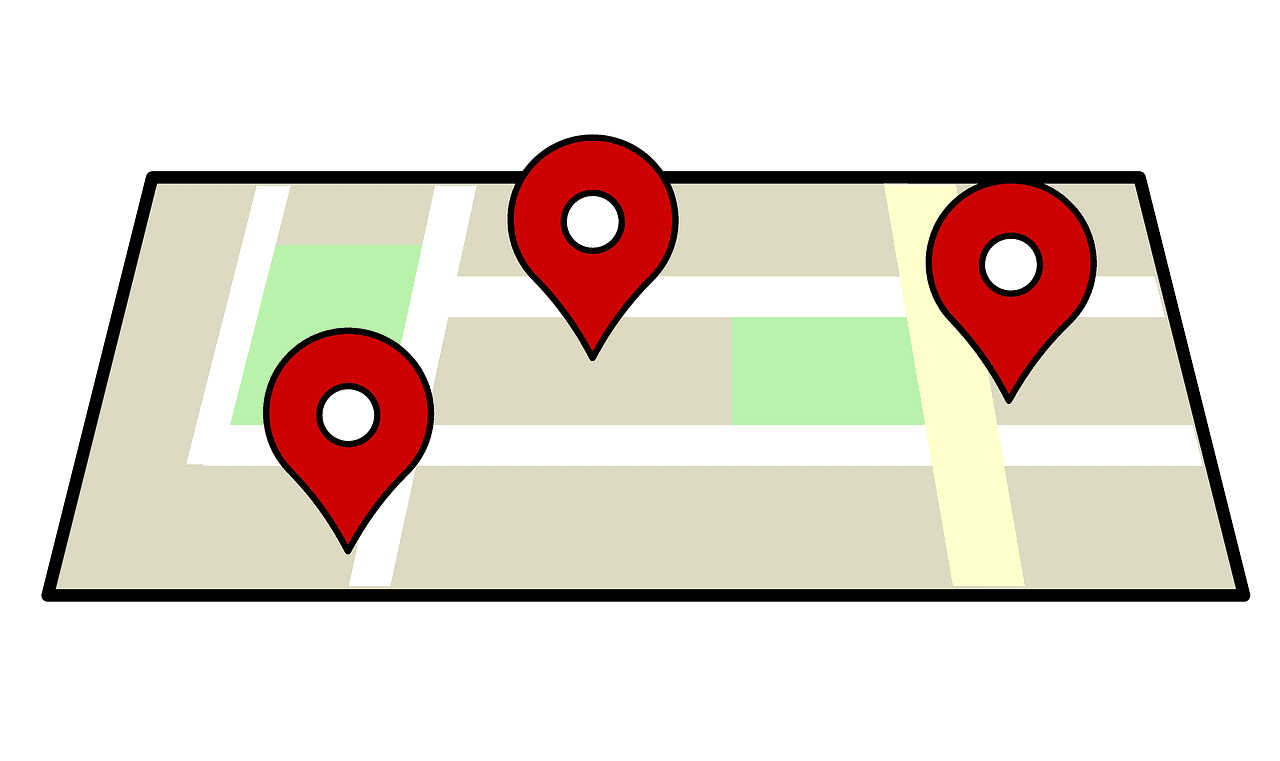
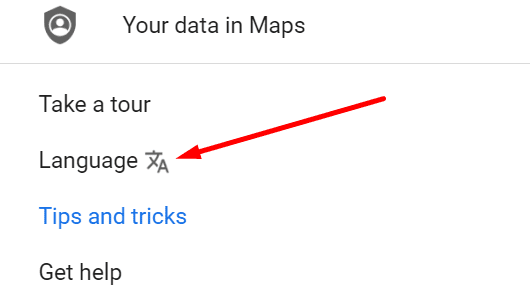
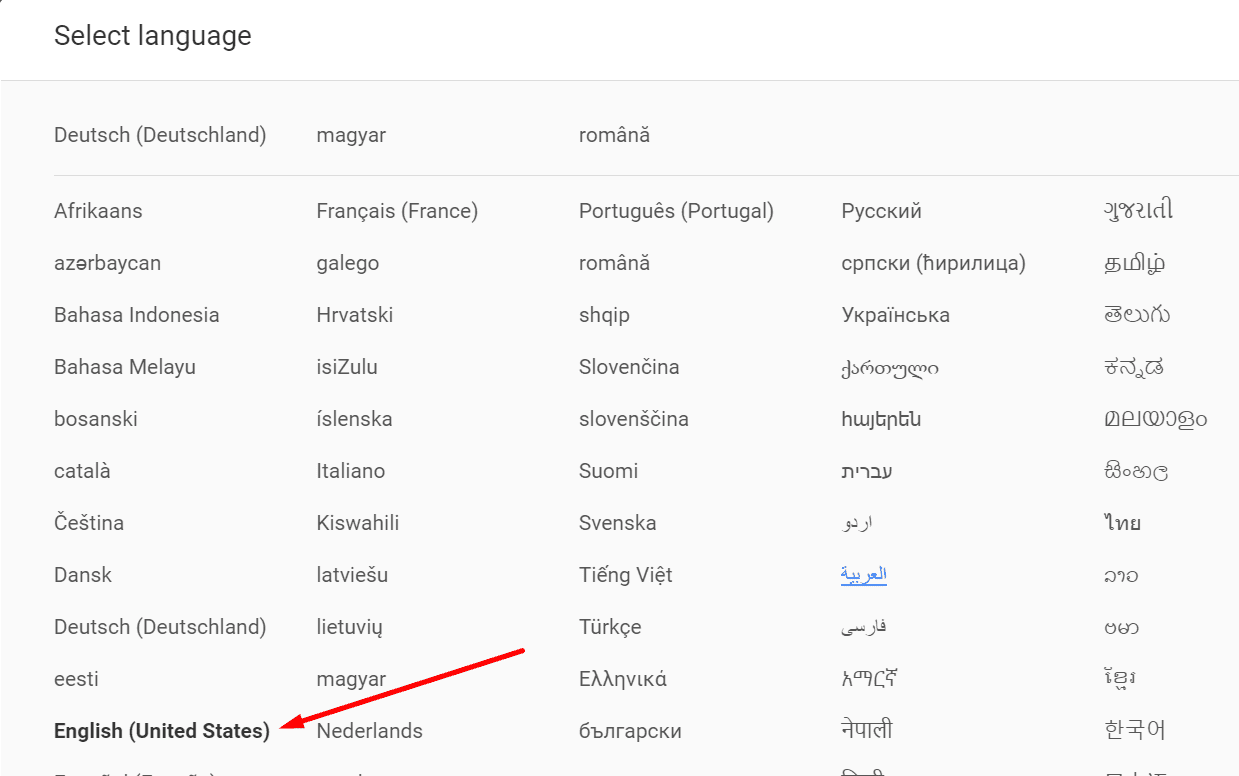
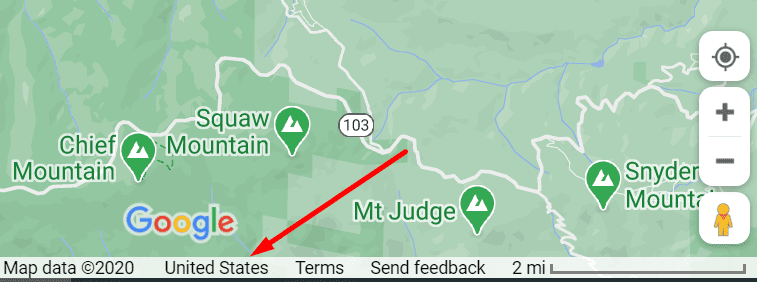
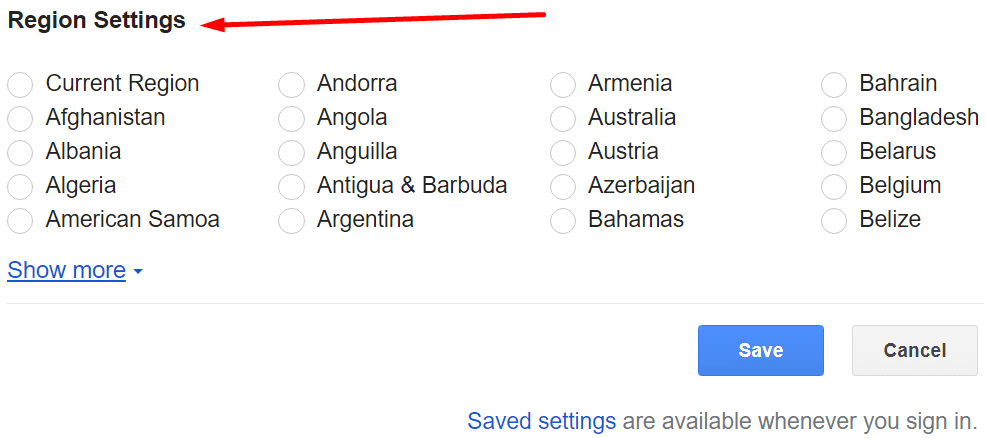
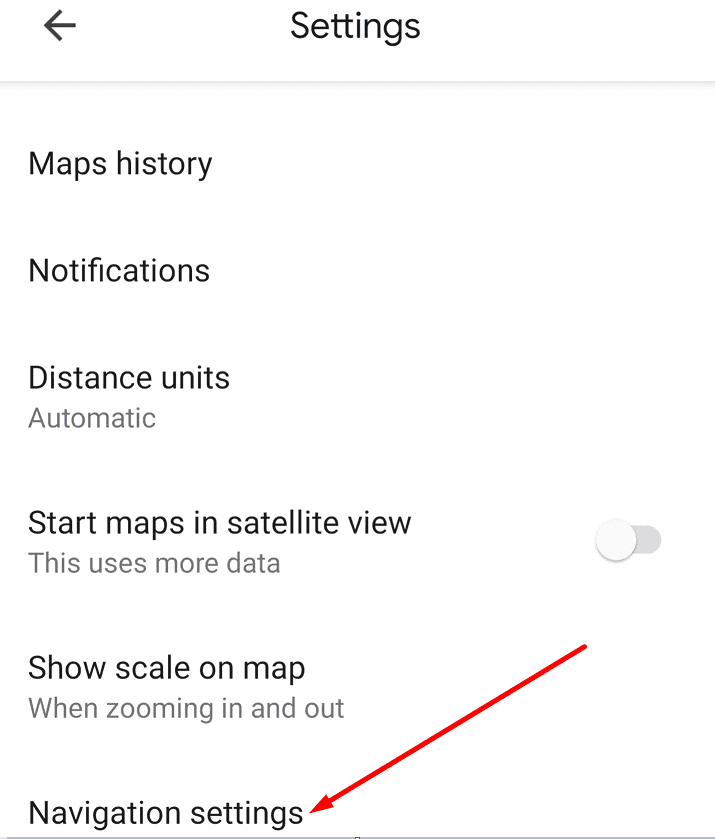
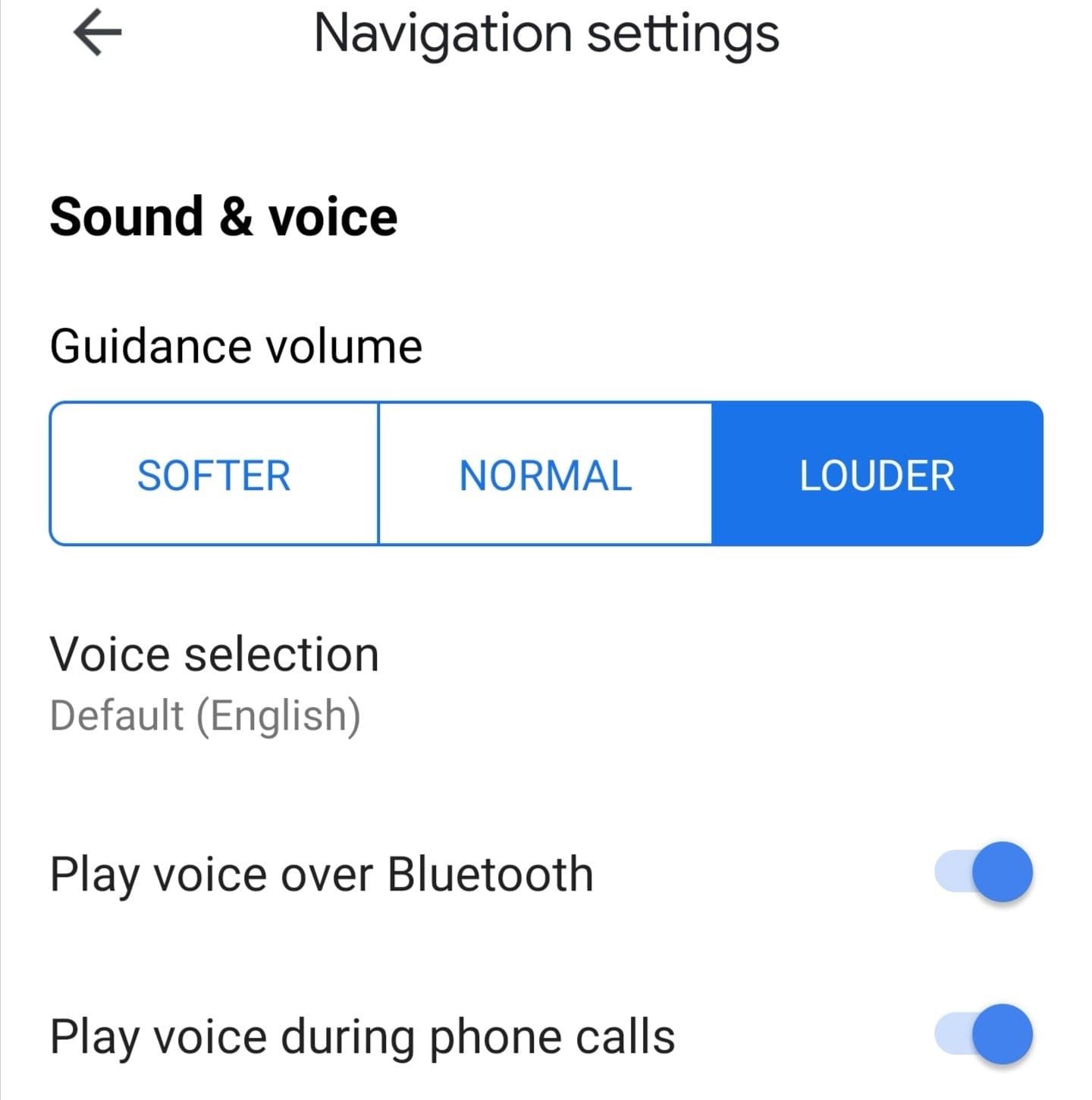
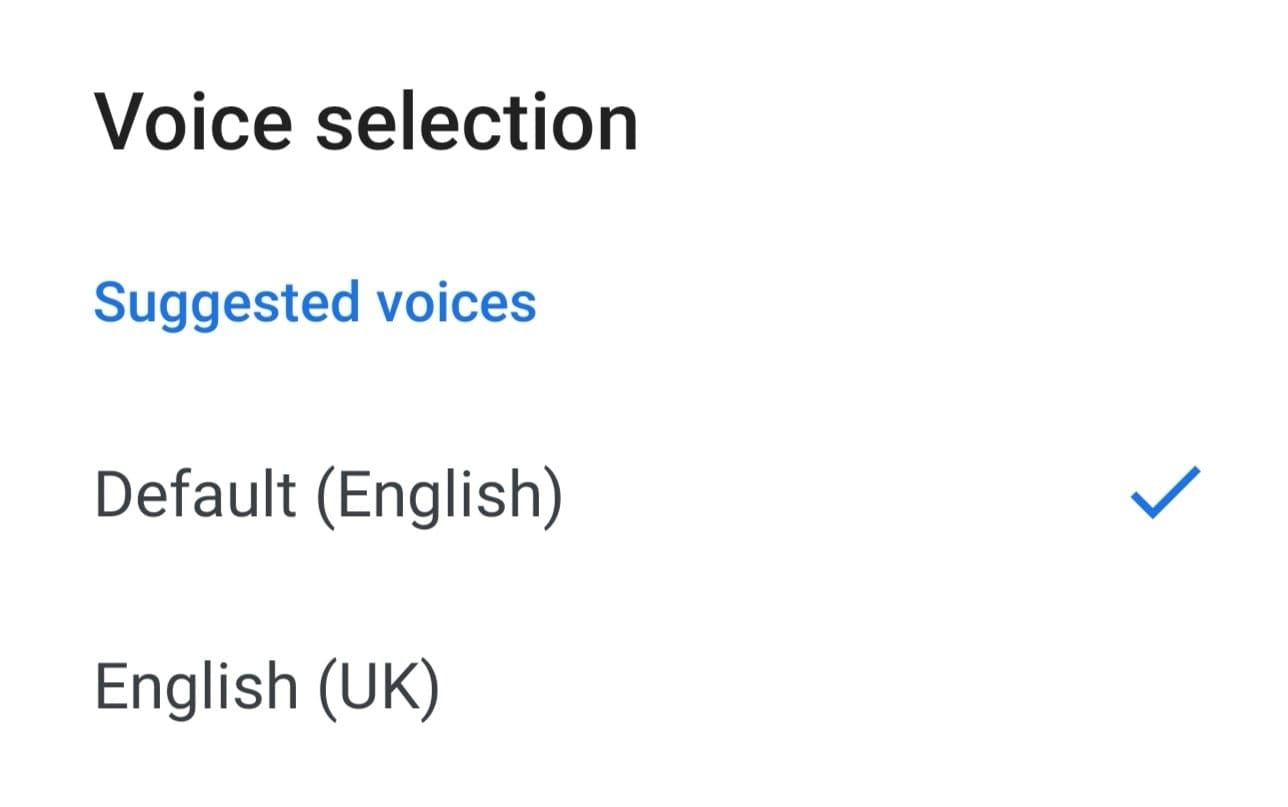
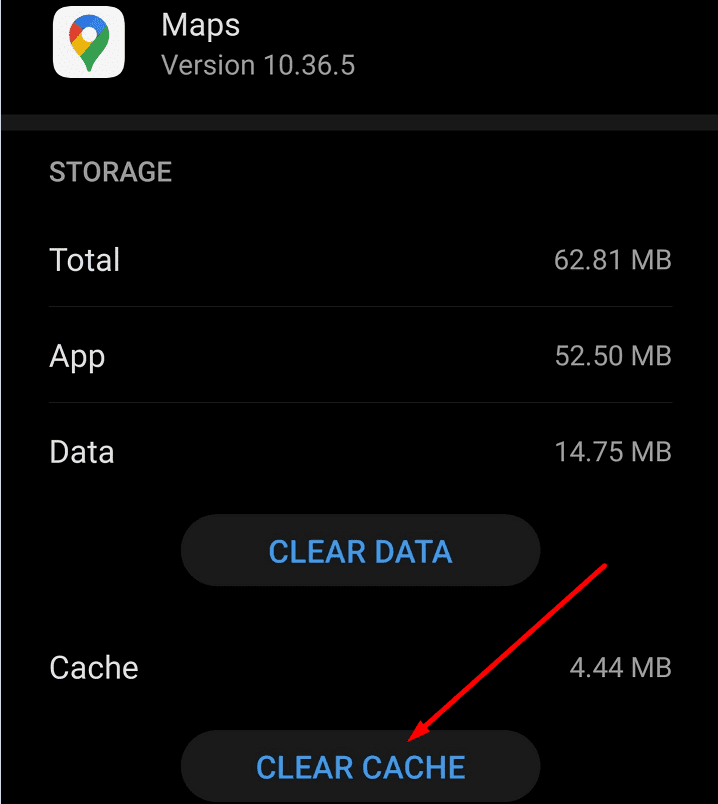
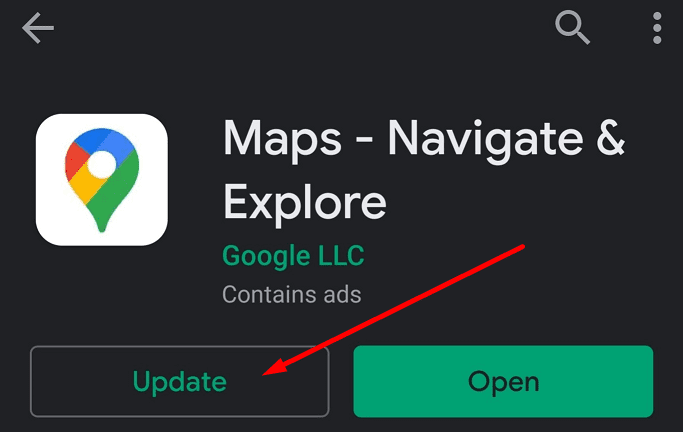
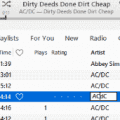



Only save option is on Map Region in lower right corner. Selecting United States Region and hitting save only works on that session.
Same help as always that doesn’t work. New browser/tab and it’s back to French.
My Android was in Swedish. I had to guess what tabs were what based on the images in the article, but even then I was guessing. Somehow I clicked on my profile pic, then Apps, then Apps language, where I found among the language choices one that said System Default. When I tapped that isteam of English, Google Maps went back to English. I wish I could tell you what I did exactly but I don’t recall since I was trying different things from this article…but I do think the key was selecting System Default! I just hope it stays because just switching to English never worked for long.
This was a useless article since it just parroted what’s on Google’s own site which is not helpful. There’s no “language” option if you’re in another language already.
Impossible to follow your instructions as the entire menu is in Chinese. How do I proceed , as I can’t read Chinese
The fix on iphone is to go into iphone settings > Google maps > Preferred Language.
Dear ladies and gentlemen,
this information is unfortunately not helpful. I am now in Greece. All information on the Google Map is in Greek. It is not possible to find words “Menu” and “Language” without using a dictionary. Why not to put an English word “Language” or “English” to give a user a simple opportunity to change a language? Why this is done so complicated? Thank you.
Given this is a thread about the language not being the persons native language and them needing to changing the language back, describing how to navigate the menu using the english words is completely unhelpful. The writing on this phone is Asian, I do not speak any Asian languages, telling me to to go the languages tab is utterly ridiculous, since I do not know how the word languages is written in this asian language, if I did I wouldn’t need to come to a website like this.
The language and menus are in Cyrillic which I can’t read and I need English so I have no way to find these options. What a ridiculous feature in Google maps, I set my browser settings to English but the maps and pages default to the country I’m in. If there’s another way I hope someone can share it.
no help
i am on a desktop computer not a phone
the language is in arabic so i cannot know even where to click for a change in language
Thanks, it worked
No nothing has worked. My Google Maps is in Arabic.
I use an Android.
Please help.