You’ve decided to ditch Zoom and give Google Duo a try. You’ve figured out how to use it, but you may feel like you’re missing out on something. You know there are tips and tricks more experienced users are using, but once you get through this list, you’ll using them too.
You’ll master Google Duo and be able to do things such as turn on low light mode, Change your phone number, Download your call history, and more. Ah! If there is an annoying contact that won’t leave you alone, there’s a way to block a contact on Duo too.
Contents
- 1 How to Block a Contact on Google Duo and Record a Message
- 2 How to Move the Position of Your Video Window in Duo
- 3 How to Add Fun Effects and Filter to Your Duo Calls
- 4 Send a Note, Video, Photo, or Voice Message with One Tap
- 5 How to Add a Google Duo Contact Shortcut to Your Home Screen and Delete Duo History
- 6 How to Enable Data Saving Mode
- 7 How to Turn Off Video Preview in Google Duo
- 8 How to Turn On Dark Mode in Google Duo
- 9 How to Create Group Video Calls in Google Duo
- 10 Conclusion
How to Block a Contact on Google Duo and Record a Message
After giving that contact multiple warnings to cut it off, it’s time to block that contact. To block someone:

- Swipe up from the bottom of your screen so you can see your contacts.
- Long-press on the contact you want to block.
- Choose the Block number option.
As long as you’re there and if you change your mind and decide not to block that user, you’ll also see the option to record a message.
How to Move the Position of Your Video Window in Duo
When you start a video call on Duo, your video window will always be on the bottom left-hand corner. To change it, just drag it to where you want to place it. You can drag to whatever position you want.
How to Add Fun Effects and Filter to Your Duo Calls
If you want to add some spice to your Google Duo calls, you can add filters or fun effects. To do this, swipe down to record a video message, and to your right, you’re going to see options such as Filters and Effects.

For now, there are only 13 options, but hopefully, Google will add more soon. You can choose from options such as:
- Spaceman
- Sleeping cat
- Chickens
- Ringing phone
- Floating heart
- I miss you glasses
- Flowers, among others.
Send a Note, Video, Photo, or Voice Message with One Tap
When you swipe down, underneath the record button, you’re going to see various options such as:

- Photo
- Video
- Note
- Voice message
How to Add a Google Duo Contact Shortcut to Your Home Screen and Delete Duo History
These two options are together because you need to follow the same steps to access either one of them. After opening Duo, swipe up to access your contacts.

Tap on the contact you’re interested in, followed by the three dots at the top right. There, you’ll find the Add to Home screen and Delete Duo history options.
How to Enable Data Saving Mode
Who doesn’t want to save mobile data, right? If you spend too much time on that Duo call, you might spend more than what you would like. To enable Data Saving Mode Open the app and tap on the three dots.
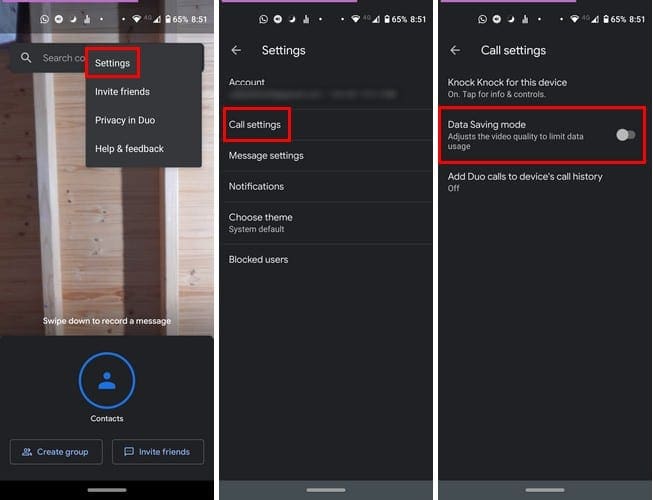
Select Settings, followed by Call Settings. Just toggle on the option, and you’re good to go.
How to Turn Off Video Preview in Google Duo
There’s a feature that allows you to see a video preview of the person who’s calling you before you answer and vice versa. It’s a useful feature, but by disabling this feature, you lower the risk of showing more than what you would like.

To turn it off, go to Settings by tapping on the dots at the top right. Select Call settings, and the feature is called Knock Knock. It’s going to be the first one on the list.
Once you select it, go ahead and toggle it off at the bottom right.
How to Turn On Dark Mode in Google Duo
Dark mode on any app is always a popular option. The good news is that Duo also has it and to turn it on you’ll need to go to:

- Settings
- Choose Theme
- You can choose from options such as Light, Dark, and System default.
How to Create Group Video Calls in Google Duo

If you’ve had enough of Zoom’s security issues, you know you can always use Google Duo as an alternative. As soon as you open the open, you’ll see the Create group option at the bottom left.
After selecting this option, choose the people you want to include in the video call and tap on Done. The video call will only begin when you tap on the Start button.
Conclusion
With video conferencing being the way you can connect with family and friends, you can bet that Duo will see a user increase. If you’re going to end up using it, why not know how to get the most out of it. What’s your favorite trick on Duo?

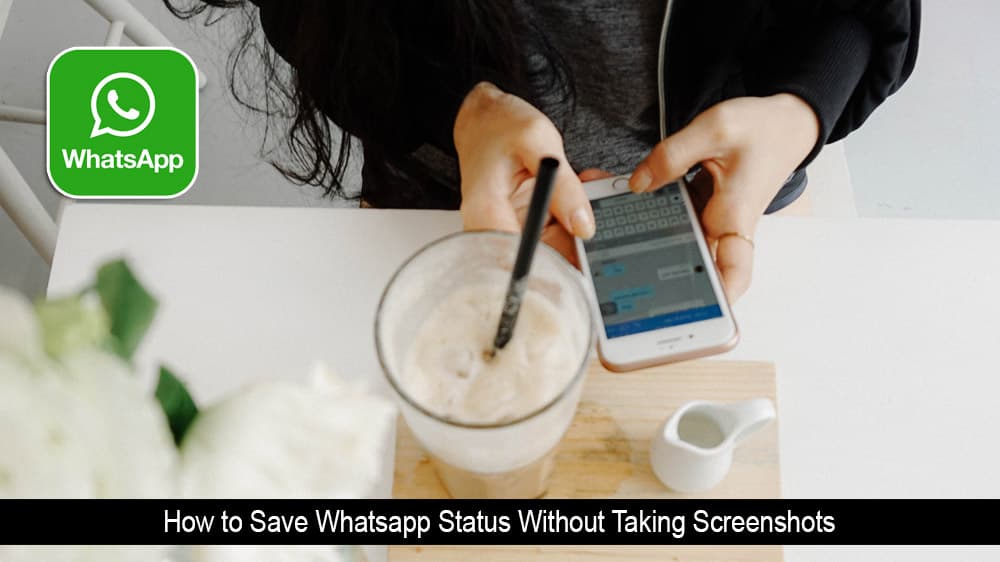


Is there a way i can check to see how long my son was on duo
Hi. Love the things. Next time PLS add how to and filters.
Somehow when I installed Duo on my Android phone a shortcut screen was installed and I want to get that off. I don’t want the shortcut, I can’t even get to the Home Page. How can I get the shortcut screen off??
Thx for the tips
Recording a video message stopped working on Duo. I removed and reinstalled the program but without success. When I try to record a video message, I get the message: Trouble recording message. Please try again.” Any suggestions?
Filters do not work – they are NOT in ap