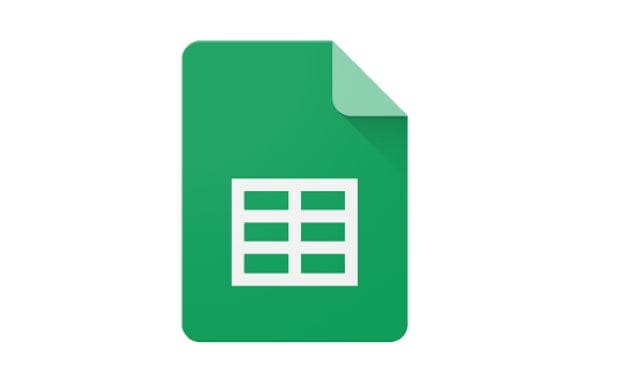Flashcards are fantastic studying tools, as are their virtual counterparts. Given that Google Docs is the perfect free alternative to paid Office tools it stands to reason that you’d want to use it to make your own flashcards.
The good news is that you absolutely can – in fact, it’s easy. To create your own flashcards without much hassle, you’ll need to use a template. We recommend the Flippity Flashcards template for this. You can download it here. Click on the link and then on the ‘Make a Copy’ button in your browser.
Tip: You need to be logged into your Google account for this to work.
After a few seconds, a new document will be added to your drive. It will be filled with example content and look something like this:
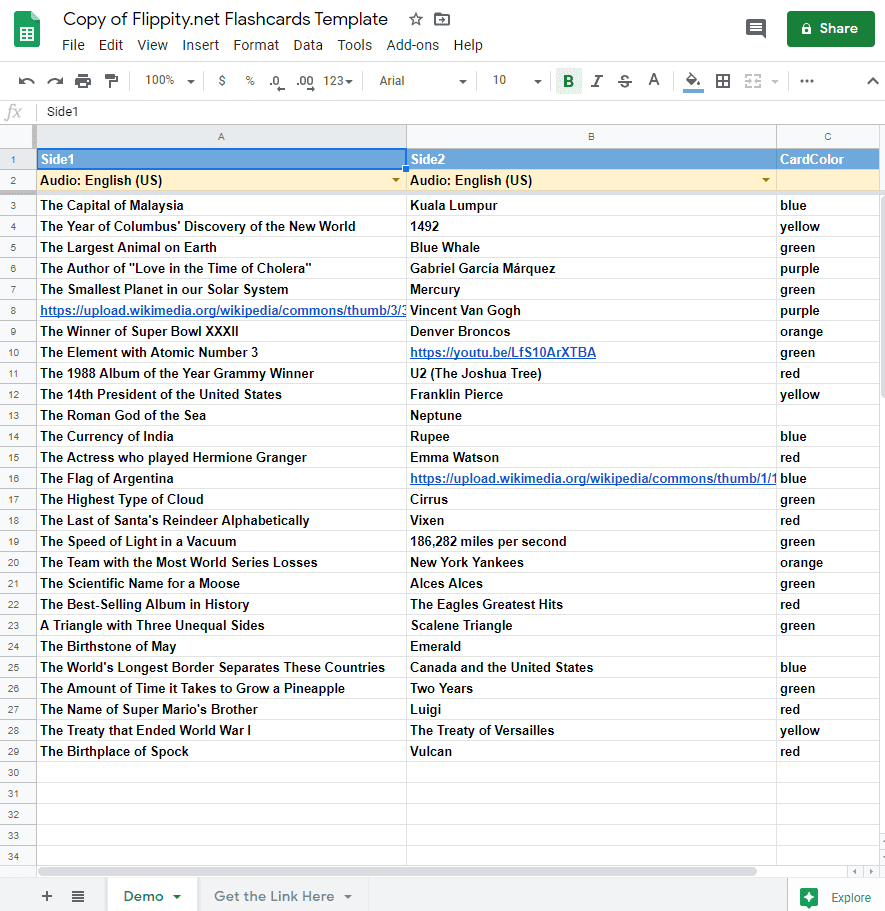
Here, you can customise your cards. Enter the info you want. In the section Side1, enter the front part of your card, and in Side2, the back. The colouring options are entirely up to you, so you can use any of the examples that you find in the default sections.
Once you are happy with the info you’ve added to your flashcards, it’s time to publish your document! To do so, click on File at the top of your document and select ‘Publish to the web’. Make sure ‘Entire Document’ and ‘Web Page’ are selected, and press Publish.
When that’s done, you are almost ready to use your flashcards. Move to the second page of your spreadsheet, labelled ‘Get the Link Here’, as you can see in the screenshot above. There, in field A2, you’ll see a link for flippity.net. It will be unique to the set of flashcards you just made. Click on it and a new tab will open – complete with your cards!
Tip: There are a lot of things you can use your flashcards for – from studying for that exam to learning a whole new language, the opportunities are endless.
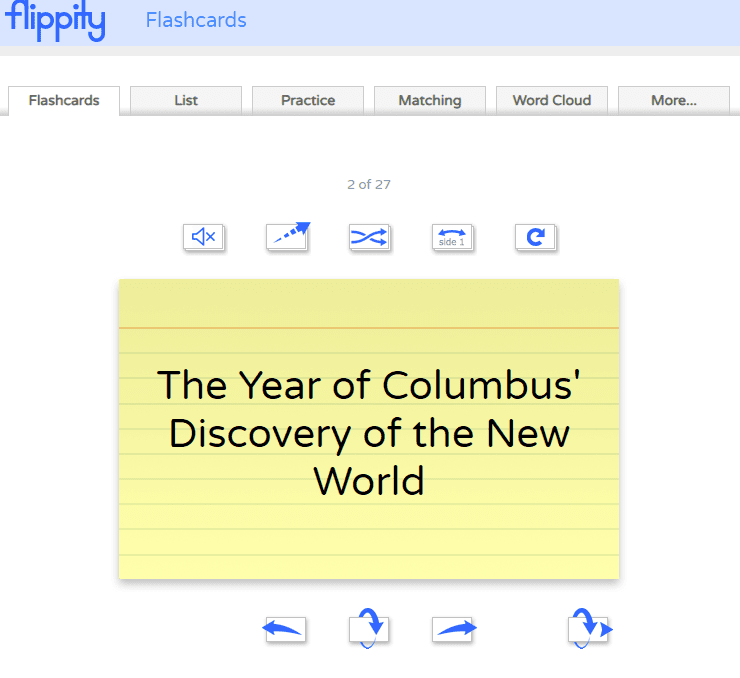
Clicking on them will flip them and move through them – the controls at the top allow you to do things like flip the cards back, shuffle them and so on. Test them out to get more familiar with your finished cards!
Tip: https://www.flippity.net/ has all sorts of cool templates you can use with Google Docs. Click on the Template and Instructions buttons at the bottom of each box to get a copy of the template and instructions on how to use it!