If you want to completely disable the Google Chrome cache, the setting is hidden in the developer options. Here’s how to access it in the Windows, OS X, and Linux versions.
- Select the “Menu” button in the upper-right corner, then select “More tools” > “Developer tools“. You can also get to this screen by pressing Ctrl + Shift + I for Windows and Linux or Command + Option + I for Mac OS X.
- The Dev Tools window appears. Select “Network“,
- Check the “Disable cache” box.
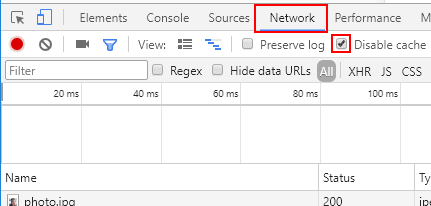
Like the setting says, you’ll have to keep the DevTools window open at the bottom of the screen for the cache to remain disabled. Drag the bar down if you need more area to work with on the top portion of the browser window.

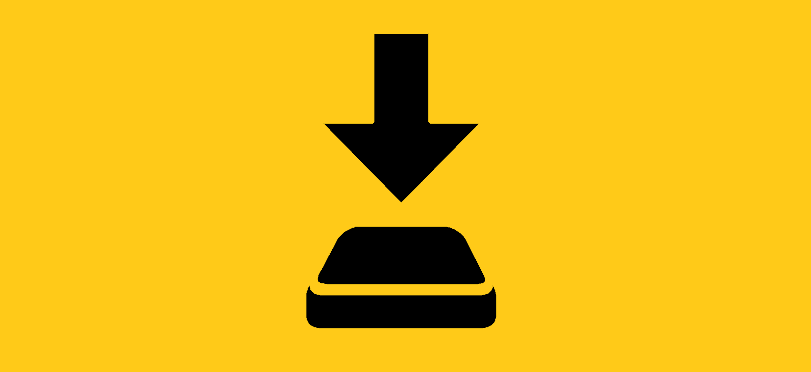
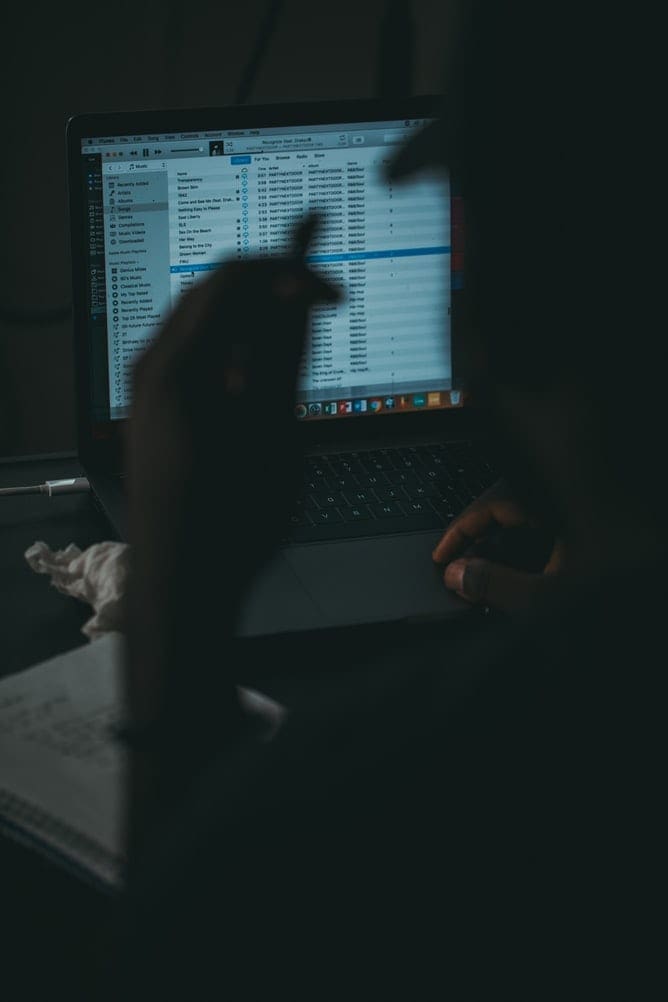
MazterGee, thank you… your solution works perfectly.
Permanent? So, many years ago Google made a change in Chrome to read the Windows O/S internet settings. Go into Windows config settings (easiest to access through Internet Explorer web browser, and find the setting in Internet Options/General/BrowsingHistory/Settings and change it to “Always” option. This will force all web browsers you run that read those settings to always grab the latest version of all webpages. This will slow down your browsing slightly but ensures you always see the latest stuff..
Hover your mouse over the option and a message will appear saying that cache is disabled while devtools is open. I’d like to know if there’s a permanent cache disabling option.
Can anyone advise how to do this on Chrome for iPadOS ?
thanks dude.
this method is disable the cache for all website
See “Straight Talk” above.
(And for dozens of other irritations too)
> Completely disable the cache.
Great headline.
It only works very brief while you continue to have the F12 window open.
Ugh.
Thanks Mitch this was helpful.
If only it were so simple. Even with that, Chrome caches javascript files. It just won’t let it go.
Thanks Mitch!
Its actually kinda weird that clearing the cache is accessible in the main settings, but disabling is not. Anyways… glad it works now :)
Just want to add my comments to the big heap ‘o comments already complaining about Google Chrome cache. The “Disable Cache” in the developer tools needs to be moved into Settings, and made a permanent Setting option.
With the current trend in development leaning more and more towards not just dynamic html, but now (in my case) also dynamic javascript and dynamic css, the browser cache is wreaking havoc on my applications.
After 36 hours, I finally manually deleted 150k files (4 months worth) because Chrome just couldn’t. Thank you. I needed that permanent access refusal option. I can’t spend my whole weekend on this constantly.
Is there a way to add specific pages as exceptions in caching? There are a few pages I would like to remove from caching. The rest I really don’t care.
Thanks
yes, i have met the problem how i will use chrome you provided to submit my assignment.
but i see instruction very well.
thank you
Why can’t Chrome merely allow users to select whether they want to cache pages viewed? Seems simple enough, but for devs, the forced caching of pages is ridiculous.
On Linux without all that hassle :
rm -rf ~/.cache/google-chrome
ln -s /dev/null ~/.cache/google-chrome
MazterGee – great solution to once and for all stop Chrome caching!
Hello everyone,
I’m just here to second Raed Qumsieh’s comment. It’s impossible to work this way and no matter what I do it still caches. I’ve had the option you’ve mentioned enabled for months at this point and there’s no change.
It’s not server caching, it only happens with Chrome.
Do you perhaps have any other kind of cache running on the actual website server? Try to load the page in Incognito Mode. If it still looks the same, you might have backend caching enabled.
i don’t now what Chrome some users here are using, but my Chrom (Version 69.0.3497.100, 64bit) is not disabling the Cache, even when the DevTools is open! i must refresh the site repeatedly and wait up to 10 seconds until it shows me the changes i made. It is really frustrating. Google must find a solution for developers to avoid or disable this f***** cache!
Yes! Finally. Everywhere else has just plagiarize each other’s ‘disable cache”, “set cache size” from ancient posts. Thanks, especially to MazterGee (above reply), on how to permanently disable cache.
Why Google moved it so far out of the users hands could only be seen as a way for Google Stalkers to access it. I will be happy when we have a return to real “Surf the Internet” browsers like good-old Netscape and get away from Chrome’s listings of the Googlenet catalog.
Thanks for this great article.
i.
I almost lost my mind. Thank you for saving me.
The best way to do this if using Windows is to locate the ”Cache’ folder under “%localappdata%\Google\Chrome\User Data\Default\Cache. Right-Click, Properties, [Security] Tab. [Advanced] button, [Disable Inheritance], ‘Removal All’. There should be no object listing, click [OK]. [OK] again. Now Chrome wont be able to cache anything. You can do the same to the MediaCache and GPUCache and all other Cache folders as well.
I need help on the alternatice scenario. Cache is automattically cleared on specific sites and but it is working normal pages like google.
Is there any option to check.
Unfortunately, chrome is somehow still caching…
Thanks Mitch this was helpful. I have one question though. Once it is checked on, on refreshing or going to a new URL, will any existing cache information be ignored?