You can forget to pick up the clothes at the dry cleaners. You can also forget to pass by the store for the milk or even forget to go to sleep. But, some things can get you into trouble if you forget. One of them is your anniversary and the other a birthday.
It’s impossible to remember so many birthdays. You can barely remember your family and closest friends’ birthday. Good thing you can make your Google Assistant help you remember all those important dates. With a few taps here and there, you can get a reminder of those birthdays you don’t want to forget.
How to Get Birthday Notifications from Google Assistant
Getting the Google Assistant to remind you of a birthday is quick and easy. Having to repeat the process for all the birthdays you want to remember might not be so fast. But, hopefully, you don’t have to add too many.
To get started, say, ¨Hey Gooogle, ¨or ¨OK, Google.¨ Once the Assistant is on, tap on your profile picture at the bottom right. You can also open the Google app and tap on your profile picture. Go to Settings and tap on the Google Assistant option.
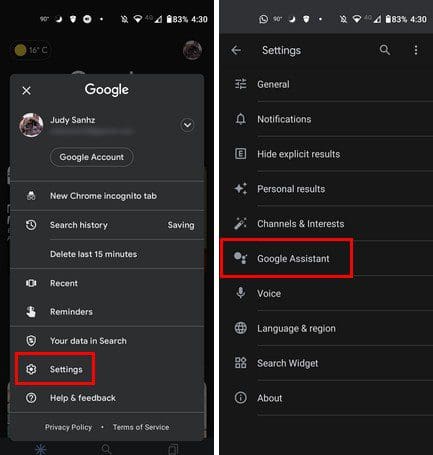
Once you’re in your account, swipe down until you come across the Your People option.

In the Your People section, you might already see some contacts at the bottom. That doesn’t mean that you’ve already added a birthday. So you might want to start with those. If not, tap on the Add person option above the contacts. Find and select the contact. Add the person’s birthday and tap on the blue Add button at the bottom right to save your changes.
As long as you’re there, you can also add other useful information such as:
- Nickname
- Invite to family group
- Household contacts
- Name pronunciation
- Home address
- How you’re connected
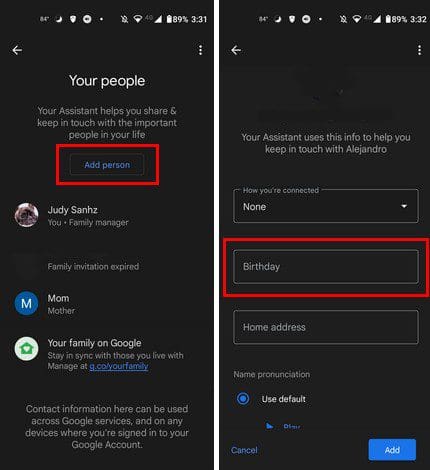
Conclusion
That’s all there is to it. Simply repeat the process for the contacts whose birthdays you don’t want to forget. Adding the b-day would be better if you could simply type in and not have to swipe through the numbers. Hopefully, Google will fix that in future updates. How many birthdays do you have to add? Share your thoughts in the comments below, and don’t forget to share the article with others on social media.
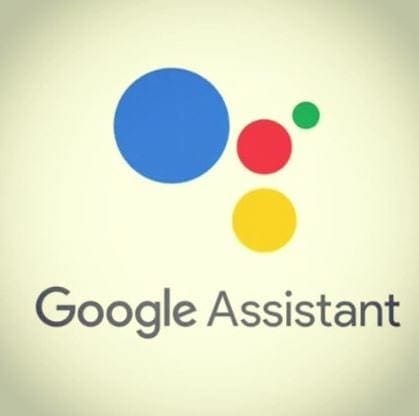




I bought the Samsung S22 Ultra 1 month ago and I’ve already made all the settings to add to Google Assistant the people I want it to remind me of their birthdays but I don’t receive any notification!!!! All fields are filled in, including date of birth. However, I have a Xiaomi that I bought in 2018 and I get notifications from the google assistant reminding me of my birthdays, always at 8:00 AM. I don’t know what to do to get the reminders on my new samsung.
My Samsung stays on all night. The only thing Google Assistant notifies me about is traffic.
Yes however I really don’t understand the process you set out.
Seems rather complicated. It would seem to me one should tap on birthday of each contact and be able to tap on notify to get the job done. Simple is better for us oldies.