You may have noticed something different in your Gmail Android app. You’ll find the option to add two tabs to your Gmail app. You may only see the Mail and Meet tabs for now, but you can also add the Chat and Spaces tabs as well if you make a change in the app’s settings.
The good news is that you can add them and remove them as often as you’d like. Also, it only takes a few taps here and there to add and remove them.
How to Add the Chat and Spaces Tab in the Gmail Android App
Enabling these new tabs is easy. Open the Gmail app and tap on the three-lined menu at the top left. Tap on Settings > choose a Google account, and swipe down until you come across the Chat option and check the box to the right.
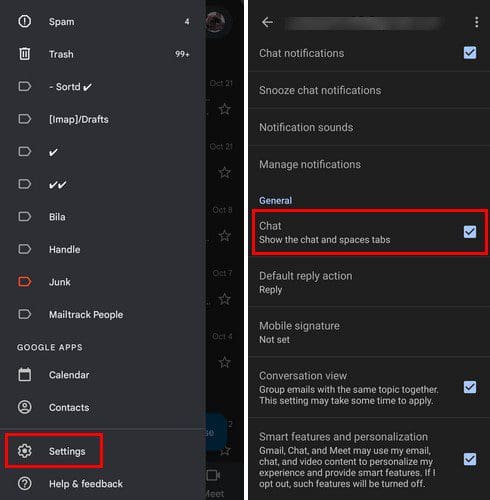
By checking the box, both the Chat and Spaces tabs will appear or disappear. With the chat option, you can talk to one contact at a time, while with the spaces option, you can talk to a group of users and share all sorts of things such as links, images, videos, etc.
Creating a space is straightforward; tap on the New space button at the bottom right and name your new space. You can also add a picture if you want, but that’s optional.
Conclusion
That’s all there is to it. You can add it and remove it as many times as you want. It’s great that Google gives you the option to remove it and doesn’t force you to have those tabs if you don’t want to. Do you think they are going to be something you’re going to use frequently? Let me know in the comments below.




