Phone numbers have a basic structure to them, although the exact structure actually varies between countries. The basic format is called E.164 which limits phone numbers to 15 digits and has three sections, a country code of one to three digits, a national destination code, and a subscriber number.
Inside your own country, the country code is not necessary and phone numbers are entirely unique. Between different countries, however, a phone number can be reused as the country code keeps the number unique. A country code needs to be either be preceded by a plus symbol or a pair of zeros as a way to differentiate a country code from an internal number. The country code for the US is +1, Canada also shares the +1 country code, the UK uses the code +44 while Australia has the code +61.
When using Gmail if you type a phone number and don’t specify a country code, it automatically inserts a code based on the country you are in. This is done to allow phone numbers to remain accurate when sent to foreign recipients. If a country code was not inserted, phone numbers would still work for the recipients in the same country, but foreign recipients would end up calling the number in their country rather than in the intended country.
You can manually configure the default country code though if you go to Gmail’s settings. To do so, click on the cogwheel icon in the top-right corner of the website, then click on “See all settings”.

In the General tab of the settings, the second section “Phone numbers” allows you to select a default country code. Select the country whose code you want to be used from the drop-down box, then scroll to the bottom of the page, and click “Save Changes”.
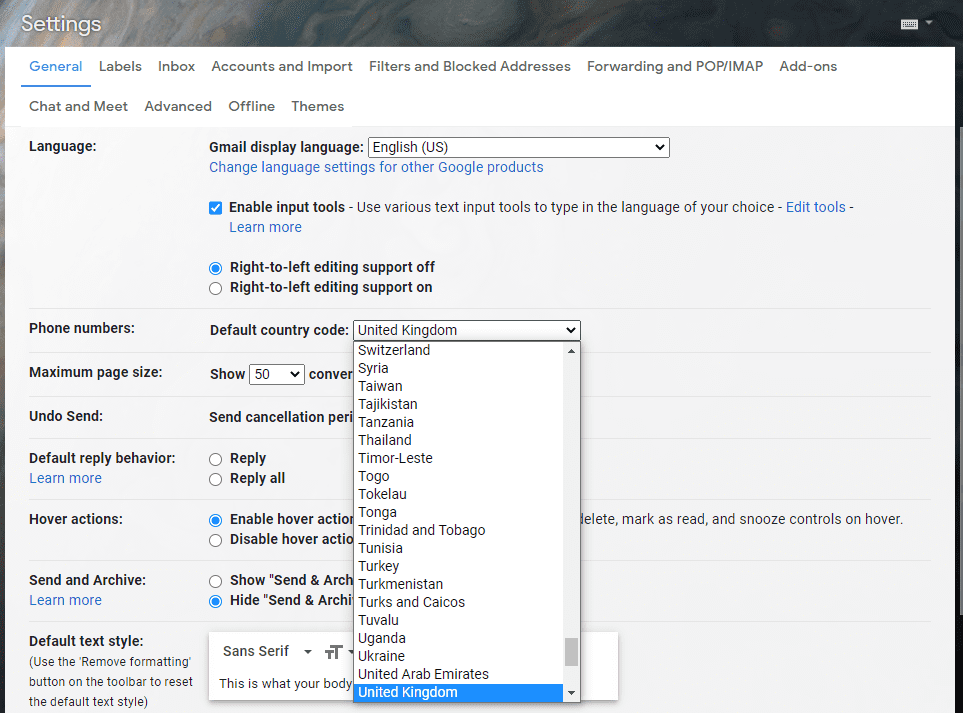
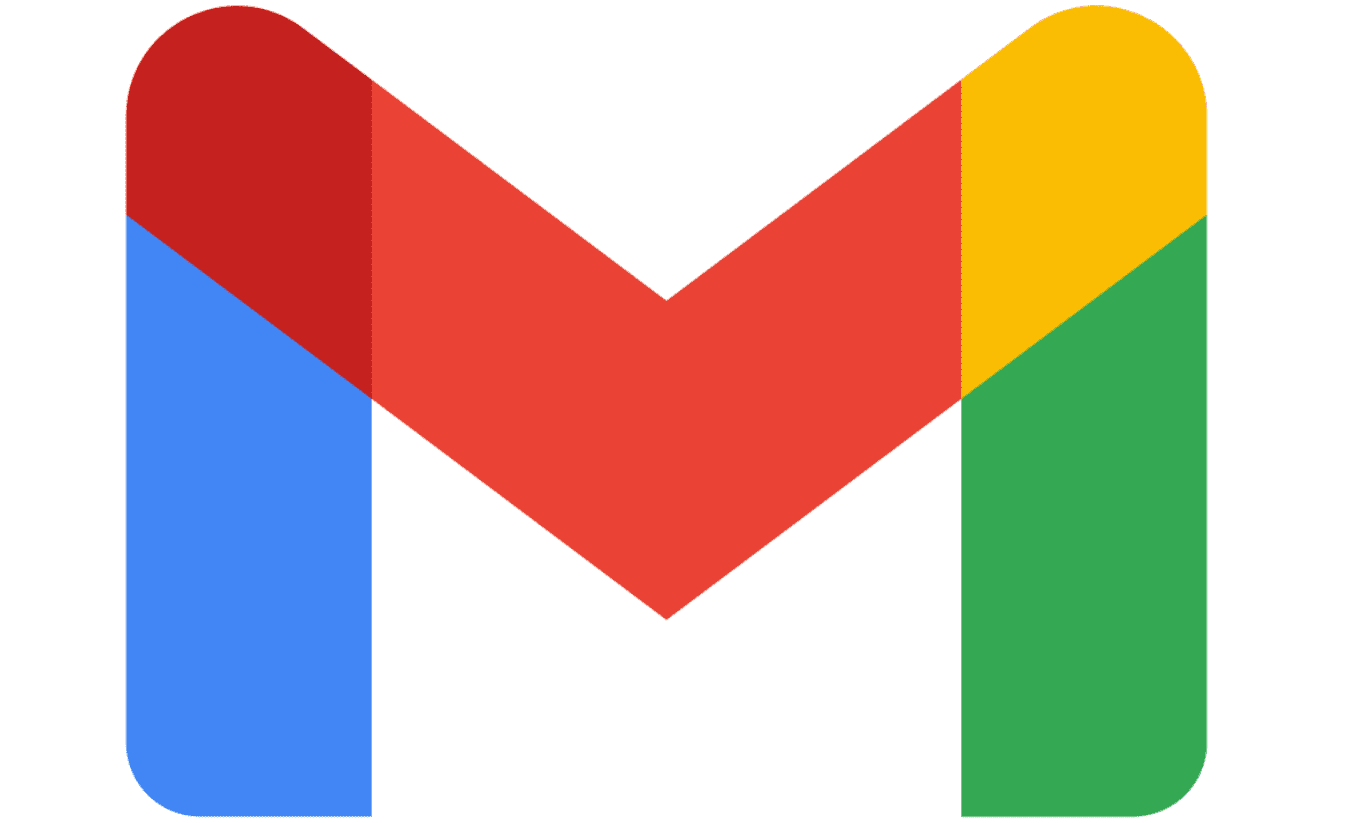
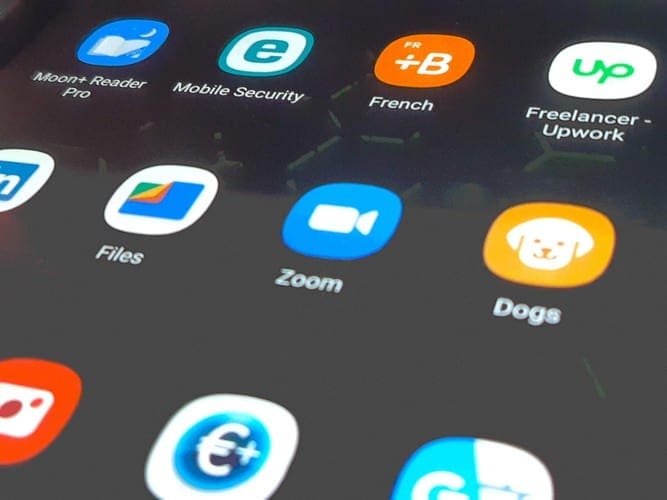
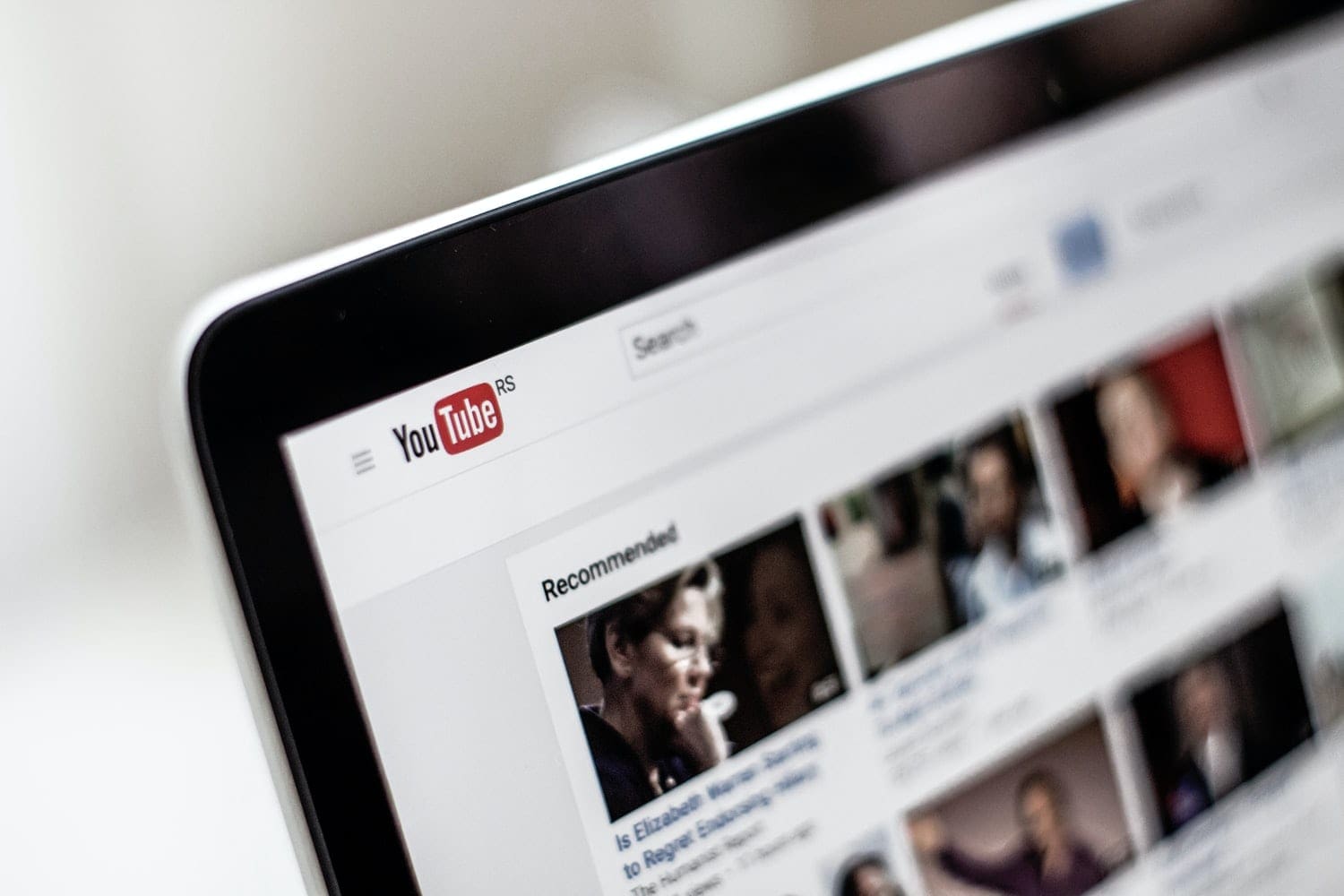


I’m in ghana I want to change Mula county code to USA
I am from Uganda want to change to Kenya
I WANT CHANGE MY MTN LINE TO US NUMBER
I am from Nigeria and I want to change my cord to united state of america
Am In Uganda I want to use my code +265