When you’ve read an email and the thread is clearly over, many people simply leave the email in their inbox. Many other people choose to try to order their inbox a little more carefully and instead move emails into folders or delete them. Many email providers offer two different delete functions “Delete” and “Archive” although the difference is often not obvious.
Gmail is one of these email providers. When you right-click on an email the fifth and sixth options are to “Archive” and to “Delete” the email respectively.
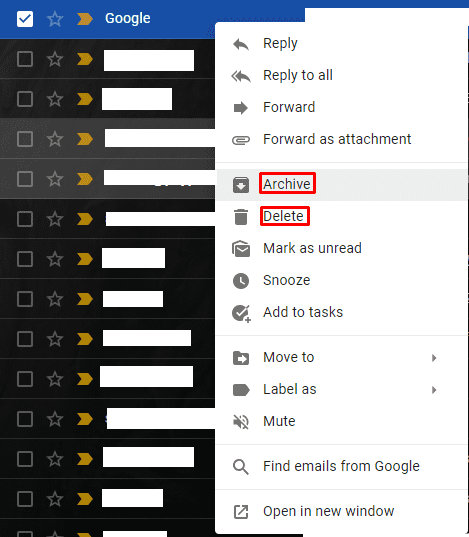
Deleted emails can be relatively easily found again, by using the “Bin” mailbox in the left column. If this isn’t immediately visible click on the “More” icon in the bar on the left, to reveal hidden folders.
Note: The word “More” changes to “Less” when clicked on, as it is used to both show and hide more folders.

Tip: You can move mailbox folders in the left column by clicking and dragging them.
The email archive is a lot more difficult to identify though, as there is no entry for it in the left column. It’s also not a folder that can be enabled through the “Labels” tab of the Gmail settings.

Emails you mark as “Archived” actually only show up in the “All Mail” folder”. You can identify them by the fact that they are missing the “Inbox” label at the start of the subject line even if they’re messages that would have arrived in your inbox.
Tip: You can’t specifically search for archived emails, however, emails that you’ve archived always appear in relevant search results.

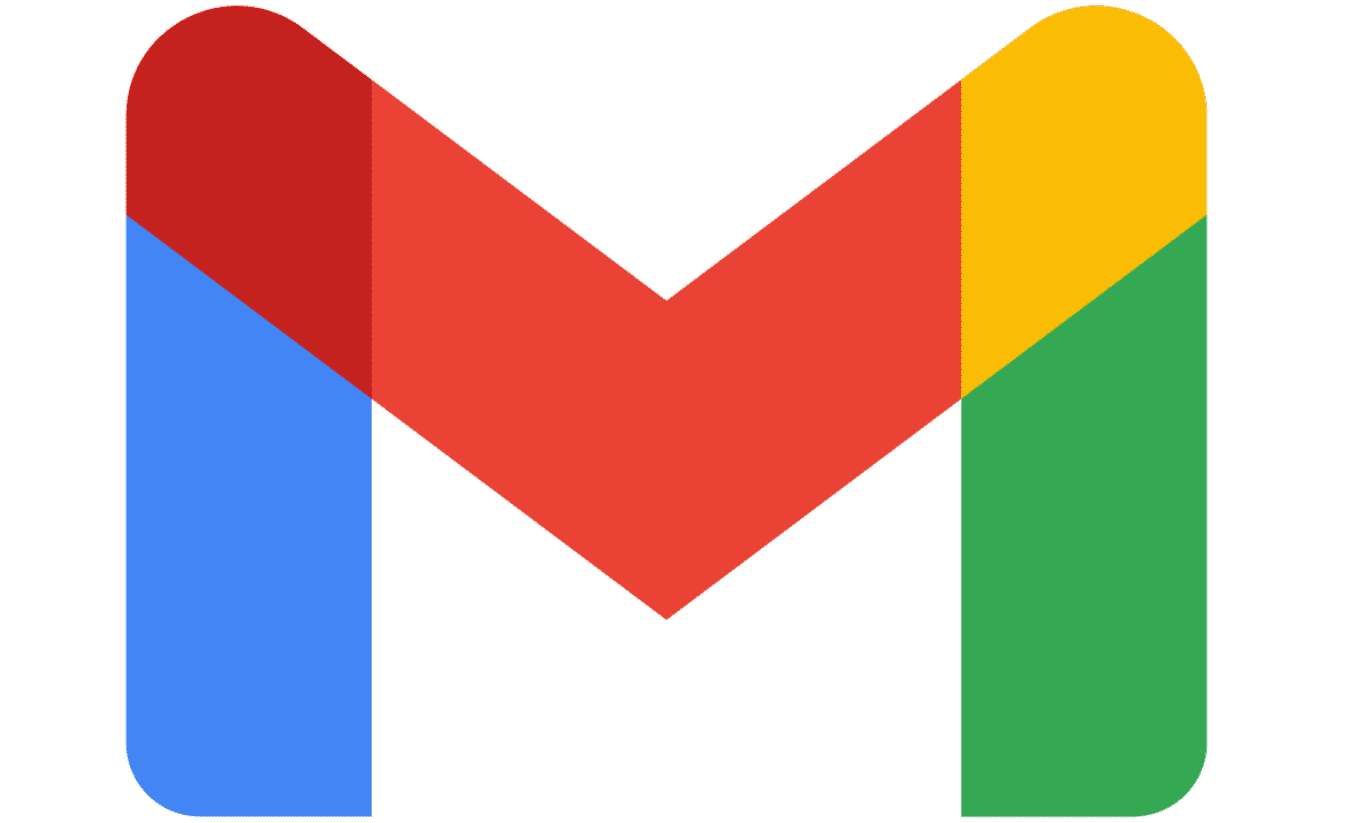


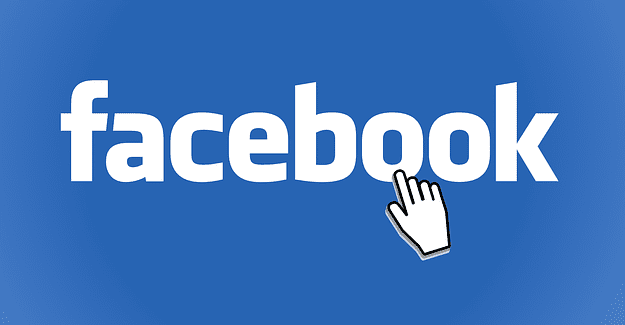
I have a similar question as Rick Bowman. Does archiving emails free up space in Google Drive?
But where are they stored – on the Google drive i.e. are still part of your Google Drive allocation?