Everyone has a preferred way of typing messages. Some users like to type one key at a time, while others like the sliding technique. With Gboard, you can use another method when it comes to typing: handwriting.
To use the handwriting keyboard, you will need to add a new keyboard to the ones you already have. If you ever get tired of the handwriting keyboard, you can easily change back to the one you were previously using.
How to Add Gboard’s Handwriting Keyboard
To add Gboard handwriting keyboard, tap on the three horizontal lines and then tap on the Settings options. Once you’re in Settings, tap on Languages, followed by the English QWERTY option.
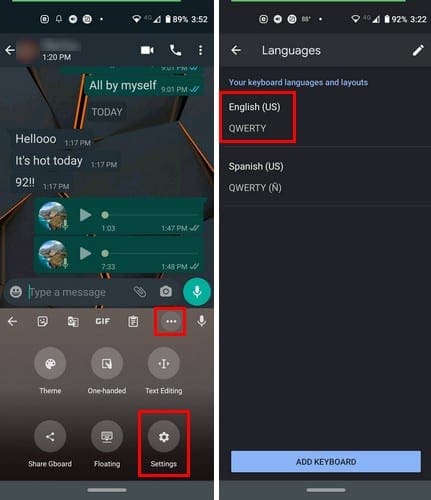
To add the handwriting keyboard, tap on it, so it’s highlighted in blue. Close the Settings part of the app and go to the app where you want to try out the handwriting keyboard. Long-press on the world icon and tap on the English keyboard, but make sure that at the bottom it says handwriting.
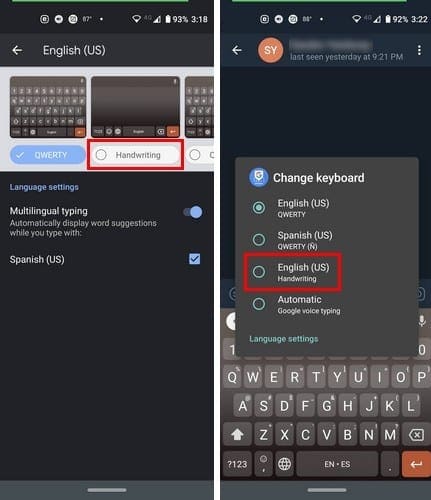
A drawback to using the handwriting keyboard is that if you handwrite a word that has an I at the end, it doesn’t give you enough time and types the wrong word. So, don’t be surprised if you run into that issue.
There’s no need to erase what you write, as soon as you lift your finger off the display, what you typed is moved to the side.
Conclusion
If you’ve been missing sending a message by handwriting, this keyboard is a keeper. Good thing Google integrated this kind of keyboard, the more options you have when typing, the better.
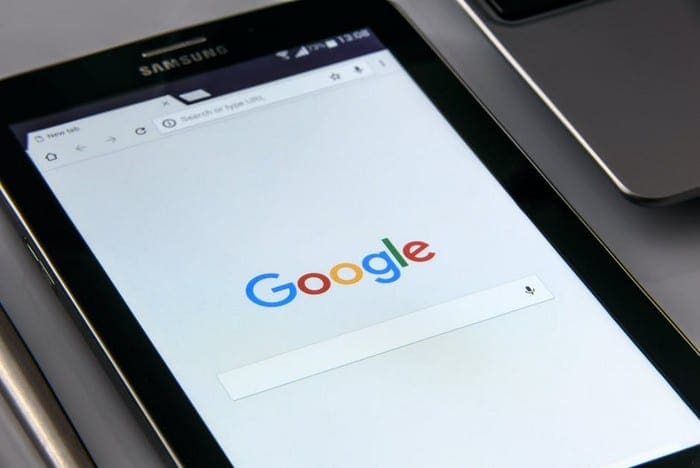




Changed have hand write here phone