Learning to forward a text message from the Samsung Galaxy S9 smartphone can be tricky. Once you learn how the first time though, it’s a breeze. Just follow these steps.
- From the Home screen, swipe the app list up.
- Swipe over to the screen with the “Messages” app, then tap the icon to open it.
- Select the message thread that contains the individual message you want to forward.
- Tap and hold your finger on the message you wish to forward.
- A “Message options” menu will appear. Tap “Forward“.
- A screen will appear where you can send the message to a new recipient Tap the contacts icon on the right side or enter the phone number in the “Recipient” field. Modify the message as you like, then tap the “Send” button when ready.
You’re done! You have successfully forwarded a text message from your Samsung Galaxy S9.
Note that you cannot forward entire message threads, just individual text messages.
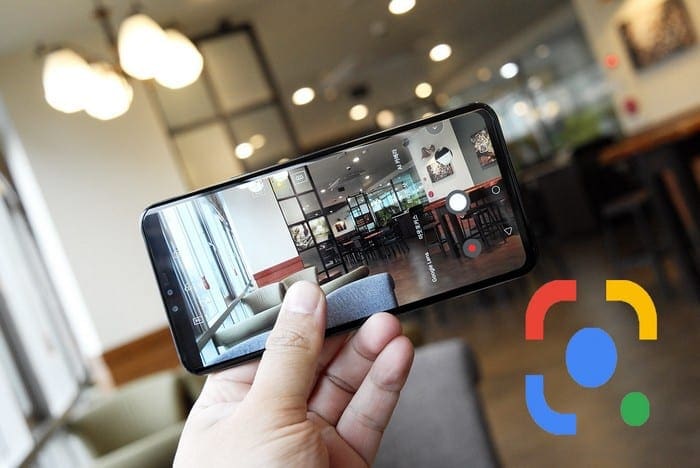
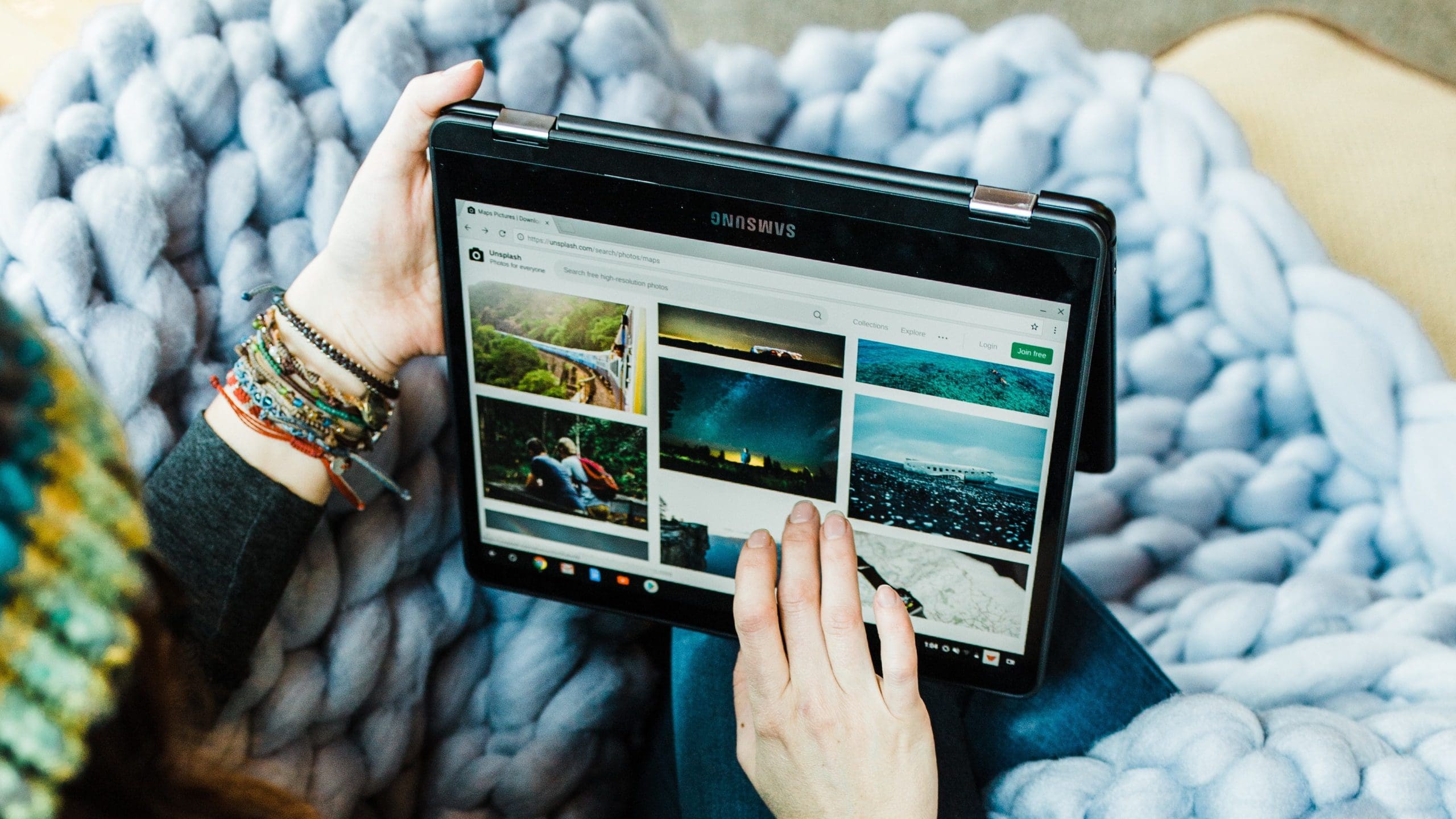
I forwarded o e text message.. now ALL texts from that number are forwarded and I can’t figure out how to make it stop!
https://www.samsung.com/uk/support/mobile-devices/how-do-i-use-text-messages-on-my-device/
You have to open the message and hold down to get the menu pop up
I love it
I used to tap on the txt msg on my old phone like the others have just explained & a forward app to send EASY! Now I tap on the msg & 2 options come up one says app & the other says txt & thats it??!!
Que Paso? What happened
No, this was no help. I used to be able to place finger on text message I wished to forward and then get a list of options that included “forward” – now I only get 3 options – copy, delete or save – forward is not on the list. What happened?
awful. Product, you have to add to contacts in order to forward. Junky engineering and design.
When I tap message I do not get message options menu
Tried to find how to forward the entire message thread on my phone for over an hours, and finally found the answer here that you can’t do that.
Thank you.
I want my old phone back! Can’t get forwarding to work Please stop changing things that worked perfectly fine before. “If it ain’t broke don’t fix it”
I also did not Message Option, just Notifications & Delete. What is the problem with our phones & how do we get Message option to appear?
NO. I did not get any message options menu, no menus at all. I got a vibrate and the picture jumped a little and I got a box that said block content.
I didn’t get the message option. only “notifications” and “delete”.
Sounds like brain surgery might be easier.
Perhaps a third-party text message app has the feature? Maybe check the appstore.
I am looking for forwarding a whole text conversation (multiple messages). I got nothin!
No it did not. I do not get a message options menu.