As with many of Samsung’s devices, you can use apps in a split screen mode on the Samsung Galaxy S8 so that you may view two apps at the same time. Here’s how you can take advantage of this feature.
- Open the apps you wish to use as you normally would.
Note: The app must be one that supports multi-screen. Otherwise, you will get a message that the app “does not support split screen view”. - Tap the “Recents”
 button. A list of your running apps will appear.
button. A list of your running apps will appear. - Navigate the list of apps by swiping up or down. Tap the multi-window icon located to the left of the X in the app window. It will open in the upper-half of the screen. Apps that do not have the multi-window icon cannot be run in split screen mode.

- Select another app in the bottom portion and it will enlarge on the bottom-half of the screen.
You are now using your Samsung Galaxy S8 in split screen mode.
For more options, select the ball in between the app windows. You can exit split screen by selecting this ball then the “X” that appears in the menu.
This tutorial applies to the Samsung Galaxy S8+ models SM-G955 and SM-G950.

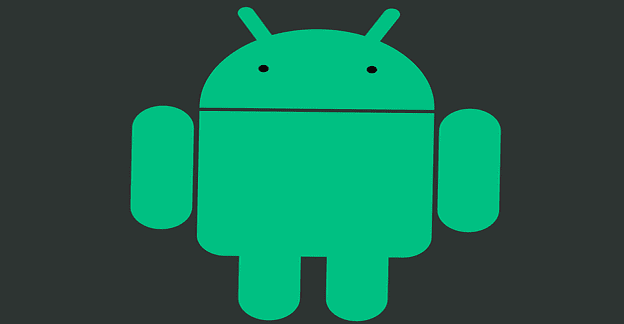
I would like split screen option back, handy for comparing a budget with payments coming out of bank account, lottery ticket vs winning numbers, any time you want to compare.
Just tap the icon of the application when you are viewing the recent apps. You will get options for split screen and pop up view.
You have to click the app icon at the top of the window in the resents menu. Then a window will pop up with the options.
No menu comes up that allows split screen
Same problem as others, cannot split screen
The latest update still supports split screen. When you do recent apps, click the app icon and it will bring up a menu. Split screen should pop up
Since the last update I can’t split screen anymore. I want it back, because it was really useful to me
Split screen IS MISSING on the Galaxy S8 with recent update… Can it be fixed?!?!?
Since phone has now updated,split screen has no longer been an option. Is there a way to bring it back?
Close it just slide the bar up or down depending what app should be closed
split screen is just f#*”ing stupid. How can I disable it completely?
Just tap the middle line between the screens and a menu will pop up
Where is this ball between the two apps? I don’t see it and would love to find it so I can disable this split screen.
Yes, how the hell do you exit split screen or multi window. NOT obvious!