If you are experiencing problems with your Samsung Galaxy S7 smartphone, you may want to learn how to perform a soft or hard reset on the device.
Soft Reset
If your S7 is stuck at a black screen or frozen where it won’t respond to commands and you just want to force your the device to power off, perform these steps.
- Press and hold the “Power” and “Volume Down” buttons for eight to twenty seconds and the device will eventually turn off.
The soft reset process will not delete data from your phone.
Hard Reset Via Phone Menus
Warning: Performing these steps will erase data from the memory on your phone. Any settings or data located in the phone’s memory will be deleted.
If you can access the menus on your phone, you can use these steps to perform a hard reset.
- From the Home screen, select “Apps“.
- Swipe over to the screen that has the “Settings” icon, then select it.
- Choose “Personal“ at the top of the screen.
- Select “Back up and reset“.
- Tap “Factory data reset“.
- A warning will appear warning you that your data will be erased. If you’re sure you want to proceed with the hard reset, tap “Reset device“.
Hard Reset From Device Startup
A method to hard reset is provided in case your phone doesn’t start up properly and you can’t perform the software method.
- Power the S7 completely off. Ensure that all notification lights are off before you try the next step.
- Press and hold “Volume Up“, then press and release “Power“. If you did everything correctly, the Samsung Galaxy logo will appears, and it will say “Recovery Booting” in the upper-left corner of the screen.
- Use the “Volume Down” button to toggle the selection to “wipe data/factory reset“, then press the “Power” button to make that selection.
- Use the “Volume Down” button to toggle the selection to “Yes — delete all user data“, then press the “Power” button.
- The factory reset process will begin. It can take a few minutes. Once it’s finished, select the reboot system now option, and your device will restart in its factory reset state.
You have successfully completed a hard reset on the Samsung Galaxy S7.
This post applies to the SM-G930, SM-G935 (Edge) models of the Samsung Galaxy S7 smartphone.
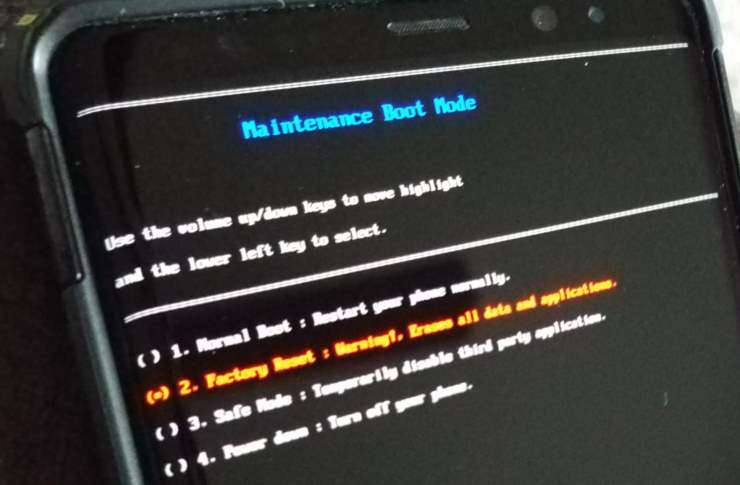



Mines not working at all not coming up with anything
SUCCESS!!
My Edge S7 had a broken screen so I had to do a factory before receiving my replacement. The factory reset under Seteeings wold not work so I tried the Vol up, Power and Home key as per one of the suggestions above. That initially brought up an Android system updating icon and then a tiny text screen. I was able to navigate (Vol buttons) to Wipe/Factory reset and then select that with the Power button. Then there was a confirm Yes /No option. I selected Yes and it rebooted and brought up the Samsung slow flashing logo. I thought at this point that it had gone wrong as it seemed to stay lke that for ages. However, it then changed to a and installing applications and then said Hello. I.e a blank phone!!
I was stuck at the pulsing blue light too.
I managed to get my galaxy S7 to respond by doing the following:
– Let the phone’s battery discharge (no lights)
– Charged phone to > 50% (red light)
– Pressing and holding power and volume up buttons until the phone was fully booted.
I am not sure if this will work for anyone else, but it is worth a try.
Same problem as Jessica Anaya. 2021. Tried all of the volume up, power, volume down power…nothing. Black screen, flashing blue light. Need help. :(
Unable to switch off the phone with those buttons pressing but it’s getting restarted
If your device has a physical home button (for example, S6 or S7), press and hold the Volume Up, Home and Power buttons simultaneously. When you feel the device vibrate, release the Power button. Your device will vibrate again, and a menu will appear. When you see this, release the remaining buttons.
I have tried all of the volume up, power, volume down power…nothing. Black screen, flashing blue light. Need help. :(
My S7 is stuck with the blue light at the top of the case permanently illuminated and needed a soft reset to turn off.
Hello. My samsung s7 is frozen in start up. Does not turn of when I push power button. I can restart it by pressing power on sound up and Down at the same time . but on rebooting it freezes again.
I have been using Samsung Galaxy S7 for 3 years.
Suddenly, the screen asks me to write the password.
I have never created a password,
The service center told me how to reboot.
But my Galaxy s7 has become a zombie.
The power does not turn off and it continues to reboot.
There were a lot of advertisements asking you to upgrade to a new device.
Perhaps
When I use the s7 for about 3 years, the function seems to crash.
If i have to change
This time, I have to switch to an LG device.
No. Phone seems stuck at “Apply dark theme” in Maximum power saving mode. No buttons work.
Thank you! Soft reset worked perfectly for frozen screen and my alarm blaring!
Hello. My samsung s7 is frozen in start up. Does not turn of when I push power button. I can restart it by pressing power und sound Down at the same time , and then it is frozen Again. Can you help?
My Samsung Galaxy S7 is frozen in the reboot command prompt screen. It has a teal colored screen, command prompt lines in the upper left corner, and says “Downloading… Do not turn off target” in the middle of the the screen. Pressing and holding any button combination has no effect. What can I do?
You need to hold the volume up and the home button when you turn on the power. Then hold them both until the Android screen comes up. That will then let the reset start.
Hello
my galaxy S7 prime stuck at SAMSUNG in back round after reset
I work in government and section leaders have a government phone that they give up when they leave. I have a phone that was reset to give to a new leader, but now it is saying to continue, sign in with a google account that was previously synced with the phone. The previous user doesn’t know the password they created for their google account or the recovery account they created. How can I bypass this or get the phone to become fully reset. Tried the hold up-volume while pressing power and nothing happened.
My S7 edge takes a very long time to start after factory reset. I factory reset my galaxy s7 edge. Now it stuck at checking connection, and not going forward. I checked through both mobile data and wifi. What to do? Thanks.
I locked myself out of my S7. Is there any way to retrieve my photos?
@Ian – That sounds like a hardware problem. Will it connect to any other network? If it won’t connect to multiple networks, I would return the phone or have it serviced.
Hi can somebody help me please. My Samsung galaxy s7 will not connect to the WiFi….. at all.
I have done master resets and soft resets.
After the master reset it connected for 30 seconds then turned off and will not connect again. It also won’t connect the Bluetooth but that isn’t important it’s the WiFi I need. Help please. Many thanks in advance
Hello Mitch, my galaxy S7 has frozen on the start up screen. Pushing the power button to shut if off is not working. Do you have any other suggestions. Please help.
My Galaxy S7 is having problems when I use the phone the other person cannot hear me but I can hear them. Am I to reset it or should I just go into Verizon.
When you say data will be lost, does this mean my verizon account as well?
What class is the SD card you are using. Be sure it is at least a class 10 card.
My samsung galaxy s7 shows it has 64 GB of internal memory but it also says insufficient storage. And if I insert the sd card, it gets very slow. Please help
My samsung galaxy s7 shows it has 64 GB of internal memory but it also says insufficient storage. Please help
My s7 just says.
Bootloader exception
(RST_STAT=0x10000000
EVT 1.0
ASV TBL. VER=8, GRADE=C
ECT : PARA005I
LOT_ID=NA00F
CHIP_ID=03344e1e2f1c
CHIP_ID2=00000000
MNGS:42’C APOLLO:43’C G3D:43’C ISP:45’C
Exception: do_ handler_serror: SERROR(est: 0xbf000000)
Z
pc : 0x8f0131d0 lr : 0x8f022b7c sp : 0x8f10fe90 @
@ % 0
Hi I cannot bring up my phone s7, Charged overnight but can’t even startup it frozen at welcome screen not going forward any help is appreciated.
thx
what if its stuck on recovery booting
Same issue as MORT.
As MORT says – hard reset no help. Stuck on welcome screen.
My toddler pressed something And my s7 reset.
Just says ‘ this device was reset. To continue sign in with a google account that was previously synced on this device.’ Was the soft or hard reset? I’m having to wait for 72 hrs as I forgot my google account password and I reset it. Pls help have I lost my data?
Doesn’t work.
Comes up to a welcome screen no matter how many times we try it.