It’s a tale as old as time. Being able to connect your phone to your PC is a necessity at some point. Whether it’s to just transfer files, charge your phone, or manage files on your Android phone, it’s extremely important. The same sentiment rings true with the Samsung Galaxy S23, as you’re going to want to connect it to your PC at some point in time. Here are the various ways you can do so and how they all work.
Contents
Connect Galaxy S23 to PC via USB

The easiest way to connect your Galaxy S23 to PC is to simply plug in a USB-C cable to your device. Some PC cases feature a USB-C port on the front, but you will more than likely need to use a USB-A to USB-C cable.
It’s important to note that you’ll want to make sure you use a cable rated for fast file transfer. Usually, the cable that is included will work just fine, but Samsung included a USB-C to USB-C cable in the box. There are some pretty solid options out there for those who want to transfer large files back and forth between their PC and Android phone.
- Windows users should download and install the USB drivers for the Galaxy S23. Mac users can download and install Android File Transfer.
- Connect the device to an available USB port using the included USB cable.
- A prompt will appear on the screen of the phone that says “Connected as media device” or “Connected for charging“. Drag the notification area down, tap it, then make a selection based on what you wish to do with the device.
- Transferring media files – Connect the phone to your computer to transfer files. Windows users can look under Computer and find the device listed under Portable Devices.
- Transferring images – Transfer photos or other image files via PTP connection.
- Software installation – Install software for your phone on your PC or Mac.
- Connecting MIDI devices – Use the phone as a Musical Instrument Digital Interface player.
- Charging – Just charge the battery.
After you have connected your phone to your PC, you’ll be able to view the file system. This makes it easy to locate files you want to transfer back and forth, and you can just drag and drop between the S23 and your PC.
Galaxy S23: Connect to PC via Bluetooth
Another way that you may want to connect your phone to your PC is via Bluetooth. Although Bluetooth 5.0 is available on your S23, your PC may be running an older version. If that’s the case, you won’t get the fastest file transfer speeds. However, using Bluetooth is more of a convenience than something that is actually useful.
Here’s how you can connect the S23 to your PC via Bluetooth:
- Open the Settings app on your PC.
- Click on Devices.
- Tap Add Bluetooth or other device.
- Select Bluetooth.
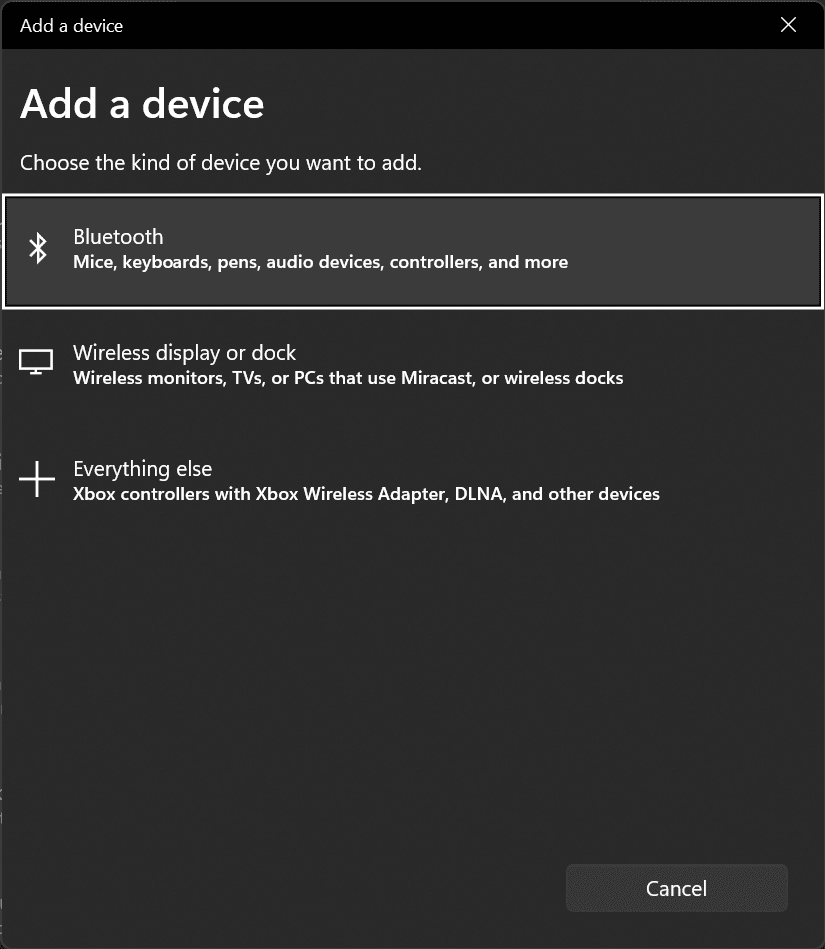
Now that you have the PC portion of the process done, it’s time to move to your S23. Here’s what you need to do in order to finish up the connection process.
- Open the Settings app on your Galaxy S23.
- Tap Connections.
- Tap on Bluetooth at the top.
- Under Available Devices, locate the name of your PC.
- Tap the name of your PC from the list of devices.
- Match the provided pin on your S23 with the pin on your PC.
- Tap OK.

Connect Galaxy S23 to PC using Link to Windows (Phone Link)
There is another way for you to connect your Galaxy S23 to your PC and that’s through an application that’s already built-in. Your Phone has been available for a few years now and has seen its integration with both iOS and Android. But it’s clear that better integration is available on Android.
In fact, Microsoft and Samsung have partnered to have the Link to Windows / Your Phone pre-installed on many of the latest Samsung smartphones. This includes the likes of the Galaxy S20, Galaxy Note 20, and of course, the Galaxy S23. Here’s how you can get Your Phone set up.
Before getting started, make sure that your Galaxy S23 is turned on and is connected to Wi-Fi. Now, you can get started by setting up Link to Windows.
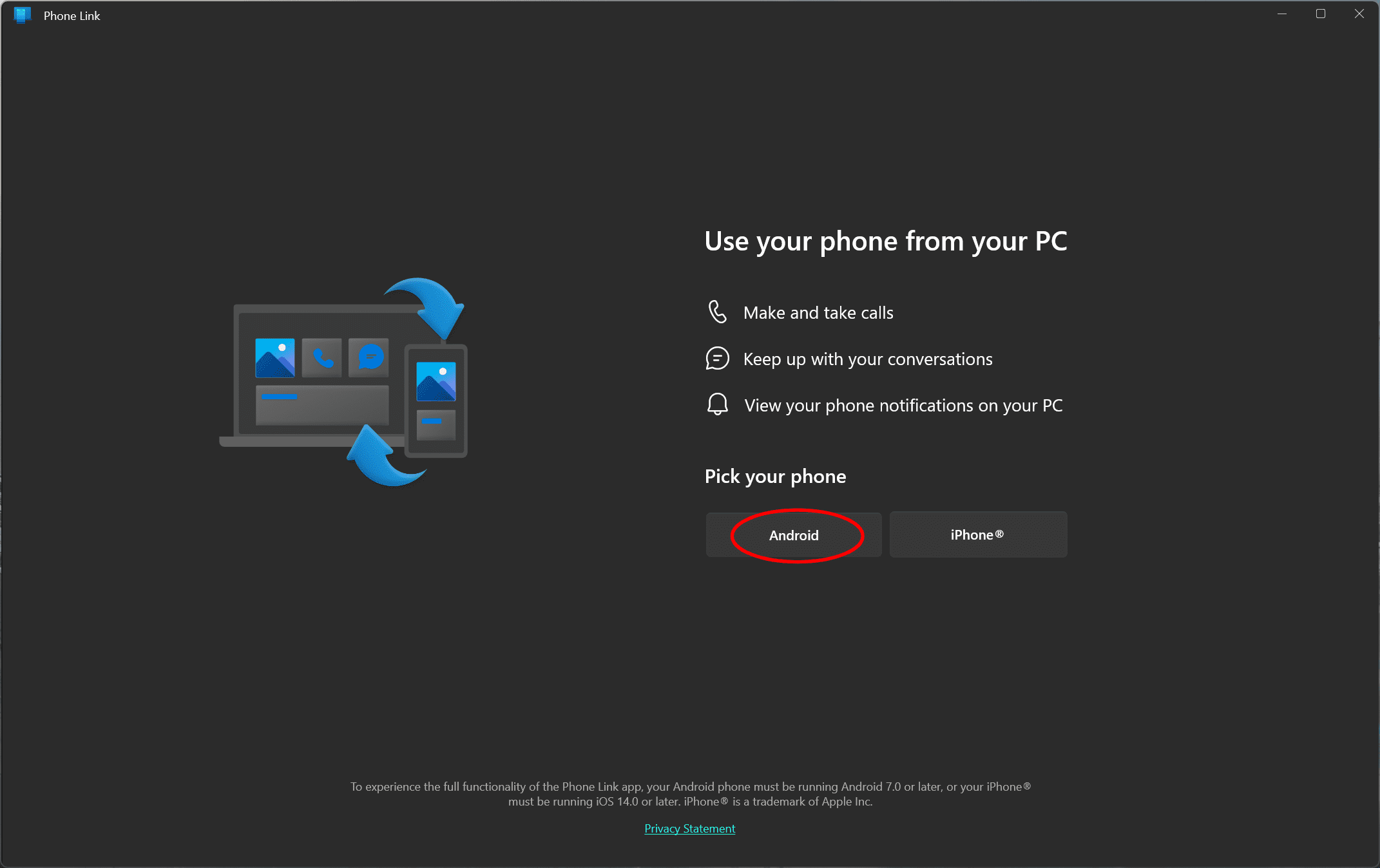
- From your PC, type Your Phone in the search bar on the taskbar.
- Select Your Phone from the results.
- Tap Android as your phone type.
- Select Continue.
- Sign in to your Microsoft Account
- Make sure you are signed in to the same Microsoft account on your PC and phone.
- Follow the on-screen instructions to complete the setup.
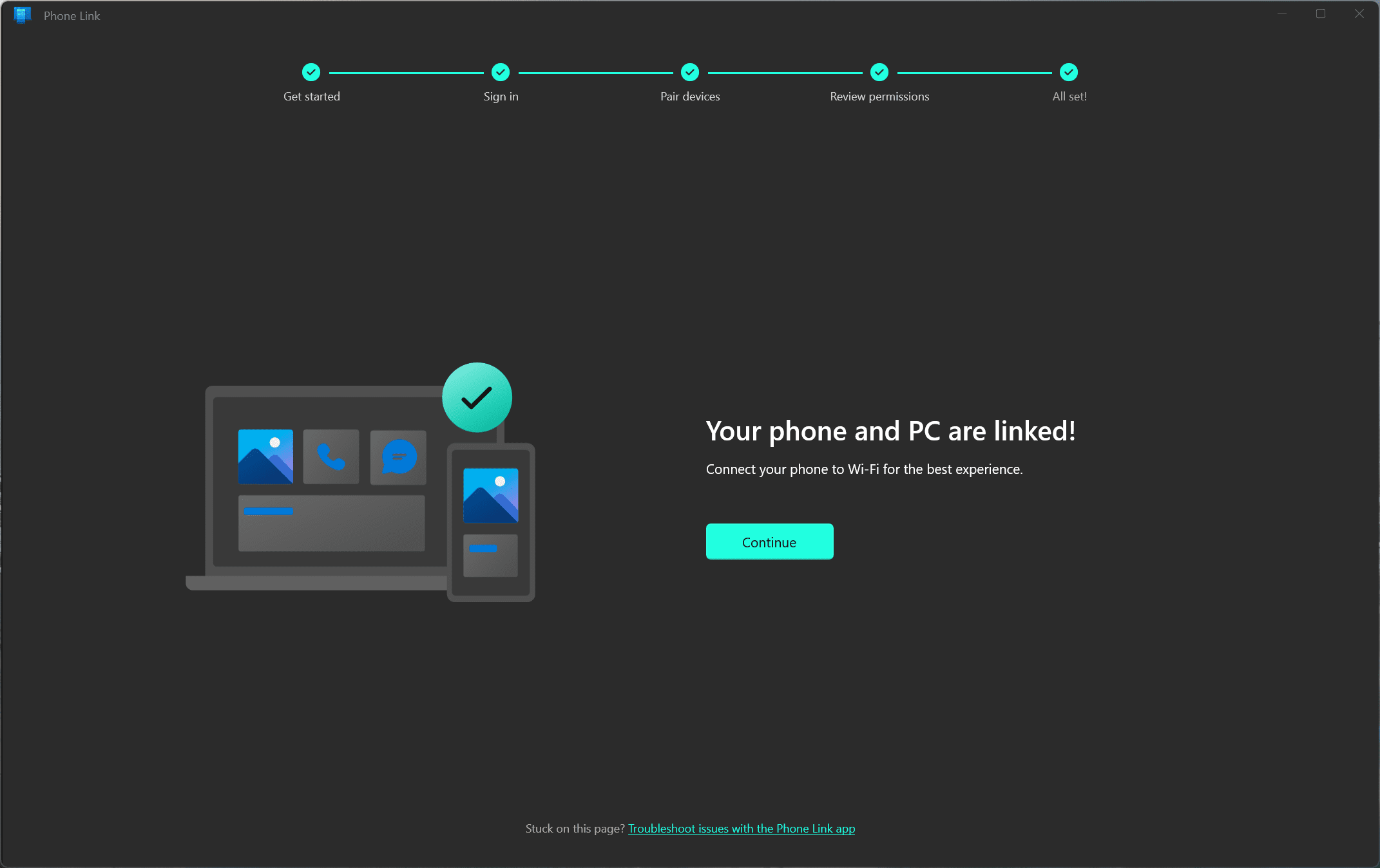
In the event that you don’t want to start the process on your computer, you can get things rolling on your S23. Here’s what you’ll need to do:
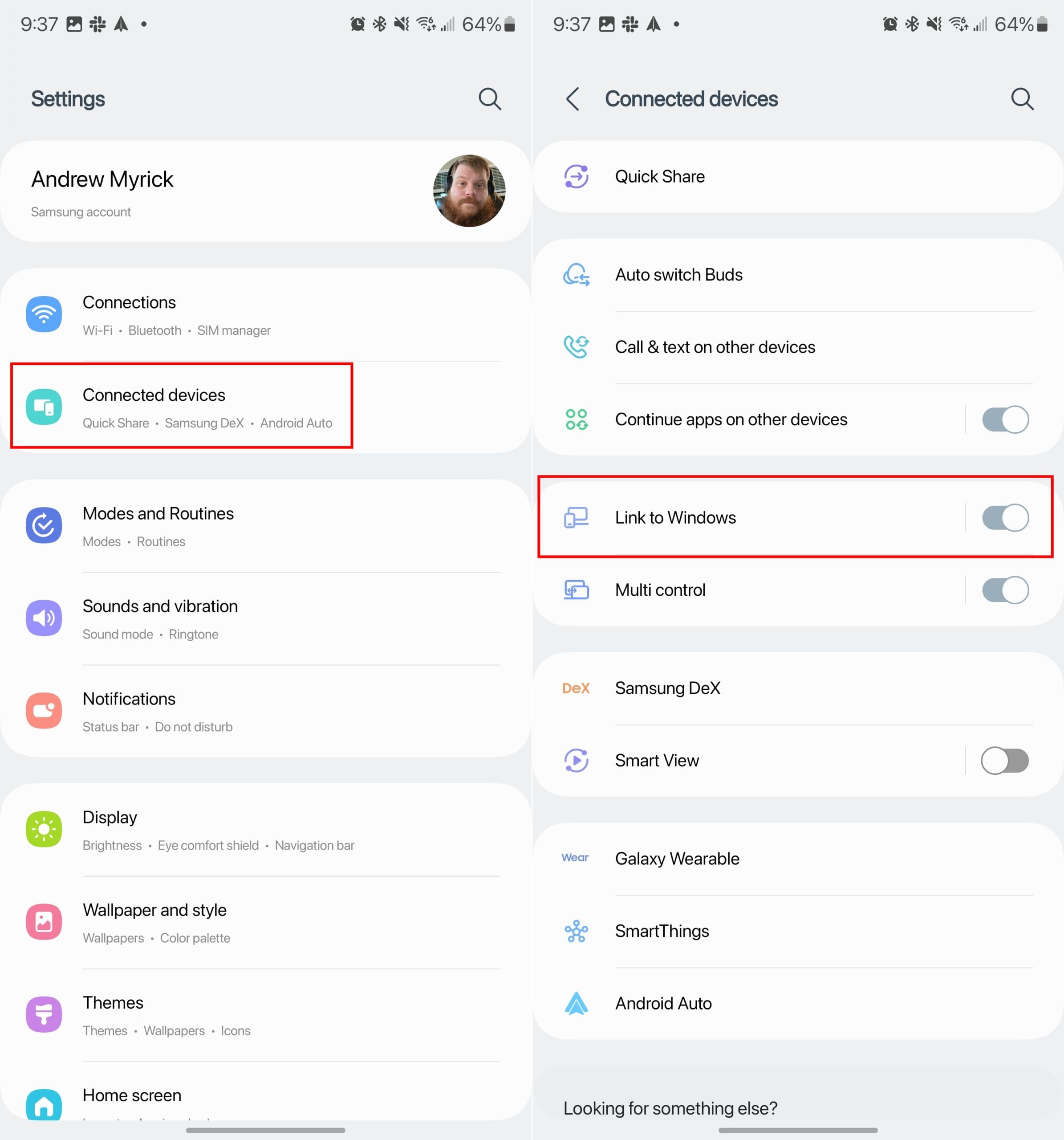
- Unlock your Galaxy S23.
- Swipe down on the Home Screen to reveal the Notification Shade.
- Swipe down again to show all of the notification toggles.
- Tap Link to Windows.
- Sign in with the same Microsoft account that is being used on your PC.
- Tap Allow Permissions.

If everything goes according to plan, then the name of your PC will appear below Link to Windows in the Notification Shade.
What can you do with Link to Windows?

So what can you do after setting up the Your Phone app? Well, as it turns out there are quite a few different possibilities. The integration between Your Phone and the Galaxy S23 is seamless, and you’ll end up being able to basically leave your phone alone and just use it through your PC.
Send and receive messages
It’s really annoying when you have to stop what you’re doing just to look away from your computer and reply to messages on your phone. With Your Phone, that’s no longer an issue, as you can reply to messages on the Galaxy S23, along with composing new messages. This is already possible with Google’s Messages Web App, but using the Your Phone app is much easier.
Mirror and manage notifications on your PC
Notifications never seem to stop, and at some point, you’ll need to “deal” with them. Well, after connecting the S23 to your PC, you can handle them as they come in, right from your computer. The Notifications panel in the Your Phone app will list any and all of the notifications that arrive on your Galaxy S23.
You can click the “refresh” button to make sure that everything is synced up and then hit the Clear all button to get rid of them all. The best part is that if you dismiss or clear all of your notifications from the Your Phone app, it will sync with your S23 and your notifications will disappear.
Transfer photos and files
The obvious benefit for using something like Your Phone is to transfer photos and files back and forth. This is pretty simple and straightforward as you simply drag and drop the files within the Your Phone app.
Plus, with this application, you have the added benefit of being able to view your gallery of photos. Not only can you view your pictures and videos, but you can also save them directly to your PC, or open them in the Photos app on your PC to make some edits.
View and interact with your phone
Without a doubt, the coolest feature of the Your Phone app is the screen mirroring functionality. But there are two ways for you to interact with your screen. Using your mouse and keyboard, you can do just almost everything from your PC as you could on the S23.
But with the integration between Your Phone and the Galaxy S23, there’s an “Apps” section. This provides a list of all of your apps that are installed on the S23. Double-click any of them from the list and they will appear within the mirrored screen view on your PC.
Connect Galaxy S23 to PC via Intel Unison

Intel Unison isn’t the catchiest name out there, but it’s a new app that was released before the end of 2022 with the main goal of allowing users to connect their smartphones to select Windows 11 devices. By doing so, you’ll be able to respond to text messages, answer phone calls, and even transfer files between your smartphone and Windows 11 computer. This is the official description from Intel:
“Unlock your connected world and multi-device experience to enjoy the freedom to work across operating systems. Intel Unison seamlessly connects your PC and devices for a universal, easy-to-use experience. Intel Unison enables users to connect Android/iOS mobile phones to PC by creating one integrated experience. Users can work on the PC while also answering calls, sending text messages, viewing missed calls, and interacting with notifications using a PC keyboard, mouse, touch screen, PC’s high-quality microphone, and speakers for calls.”
Android users have been able to do this for quite some time, especially owners of Samsung phones, thanks in part to Phone Link. This is a feature built into Windows, allowing you to essentially use your smartphone from your computer. The app has even been updated with the ability to actually use and open apps from your Android phone on your Windows computer, without needing to pick up your phone. While Intel Unison doesn’t go that far, at least not yet, it’s a big step in the right direction. There are a few requirements for those who want to connect Galaxy S23 to PC using the new Intel Unison app:
- iOS 15 or above
- Android 9 and above
- Microsoft Windows 11 SV2
Set Up Intel Unison on Windows and Galaxy S23
- From your Windows PC, open the Microsoft Store.
- Search for Intel Unison.
- Select the appropriate listing from the results shown.
- Click the Install button.
- Once installed, open the Intel Unison app on your Windows PC.
- From your Galaxy S23, open the Play Store.
- Search for and select Intel Unison.
- Tap the Install button.
- Once installed, open the Intel Unison app on your Galaxy S23.
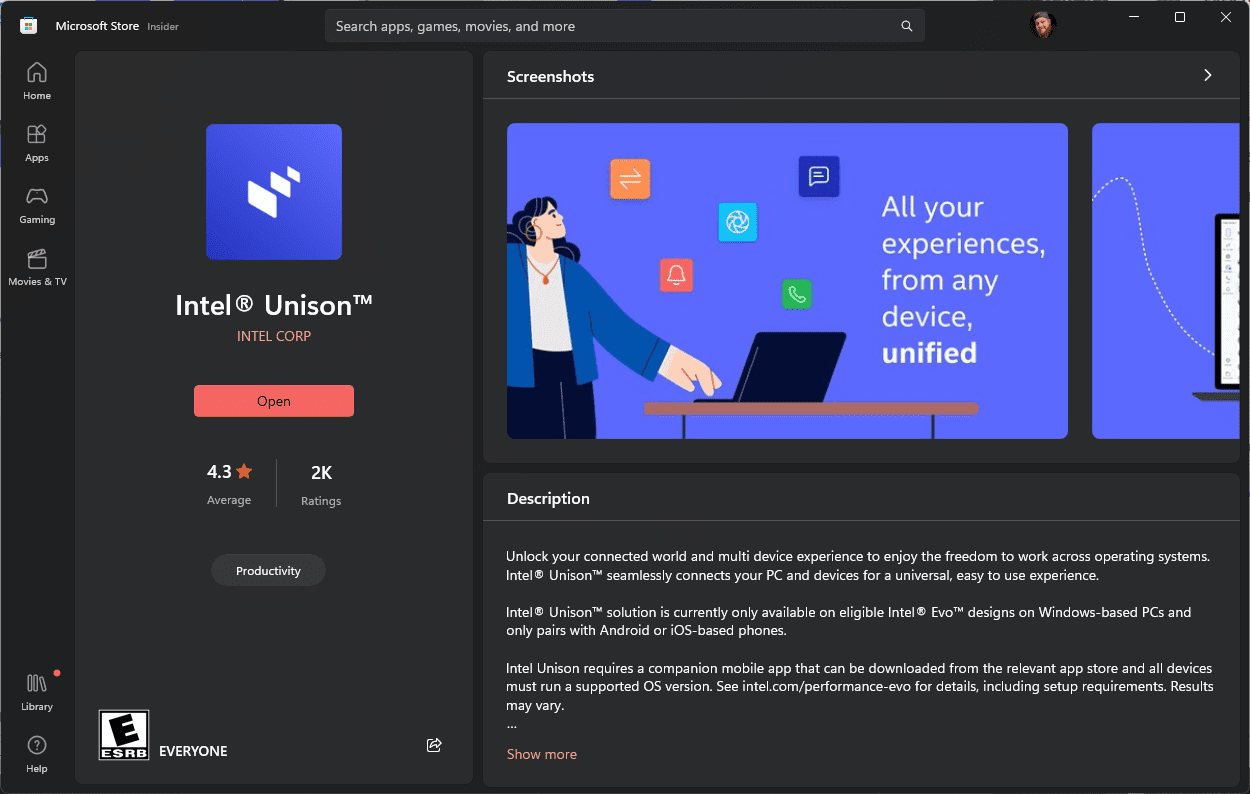
Now that the Intel Unison app has been downloaded and installed on both your Galaxy S23 and your Windows PC, you’ll need to make sure that Wi-Fi and Bluetooth are enabled on both devices. This is how the Unison app is capable of connecting the devices, while also being able to show your incoming notifications and other features.
Use Intel Unison to Connect Galaxy S23 to PC
Now that you have finished installing Intel Unison on both your Galaxy S23 and Windows, you’ll need to follow a few more steps to get your devices working and syncing appropriately. Here’s what you need to do:

- With the Intel Unison app open on your Windows PC, open the Unison app on your Galaxy S23.
- From the Welcome to Intel Unison landing page, tap the Accept & Continue button.
- When prompted, tap the Allow button to provide Intel Unison access to your contacts.
- Tap the Allow button when prompted to allow Intel Unison access to the photos and other media on your device.

- Tap the Scan QR code button.
- Point your Galaxy S23’s camera at the QR code that appears in the Intel Unison app on your Windows PC.

- After the QR code is recognized, a verification code will be shown on both devices.
- Verify the code is the same on both devices, and click the Confirm button on your Windows PC.

After a few moments, you’ll see the name of your Galaxy S23 appear in the top left corner of the Intel Unison app on your Windows PC. From here, there are a few different options that you can access from your PC, which include the following:
- File transfer
- Gallery
- Messages
- Calls
- Notifications
- Settings
- Downloads
With the Intel Unison app open on your Galaxy S23, there aren’t as many options available. At the top of the page, you’ll be able to see whether your Galaxy S23 and Windows PC are connected, along with tabs for Received and Sent. In the top right corner, there’s a Settings (gear) icon that allows you to clear any of your transfer history along with changing the permission settings for your device.
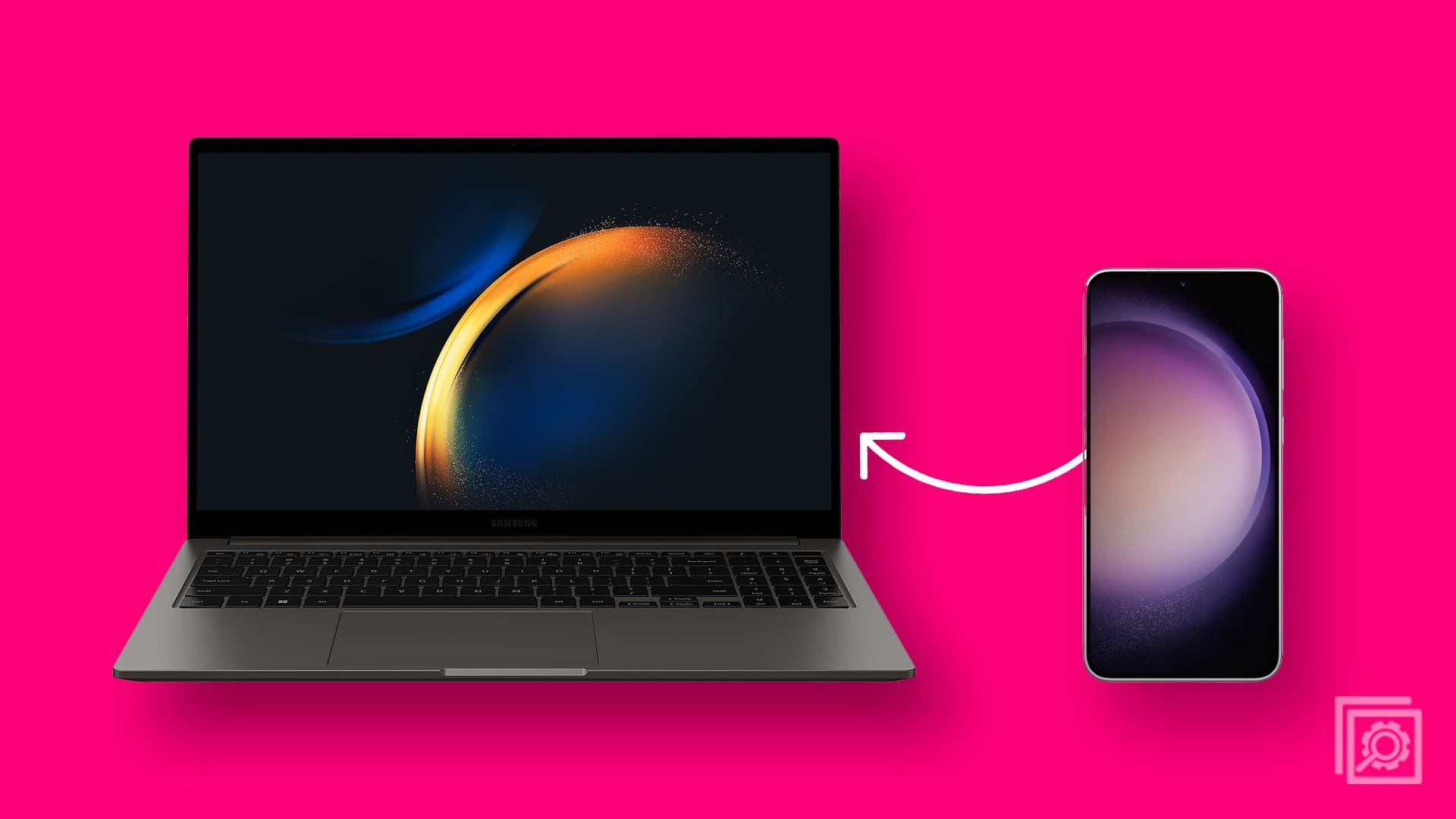

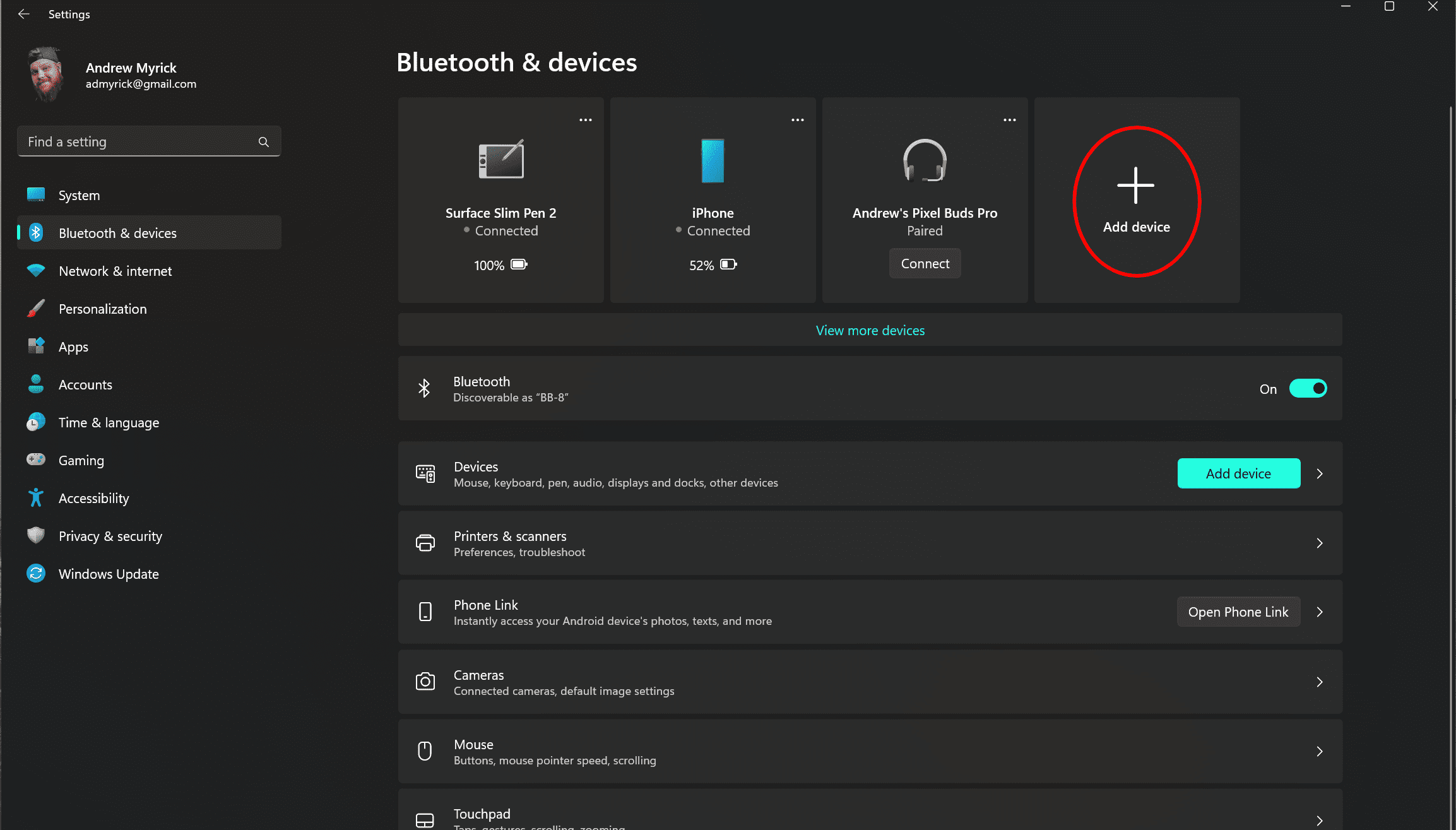
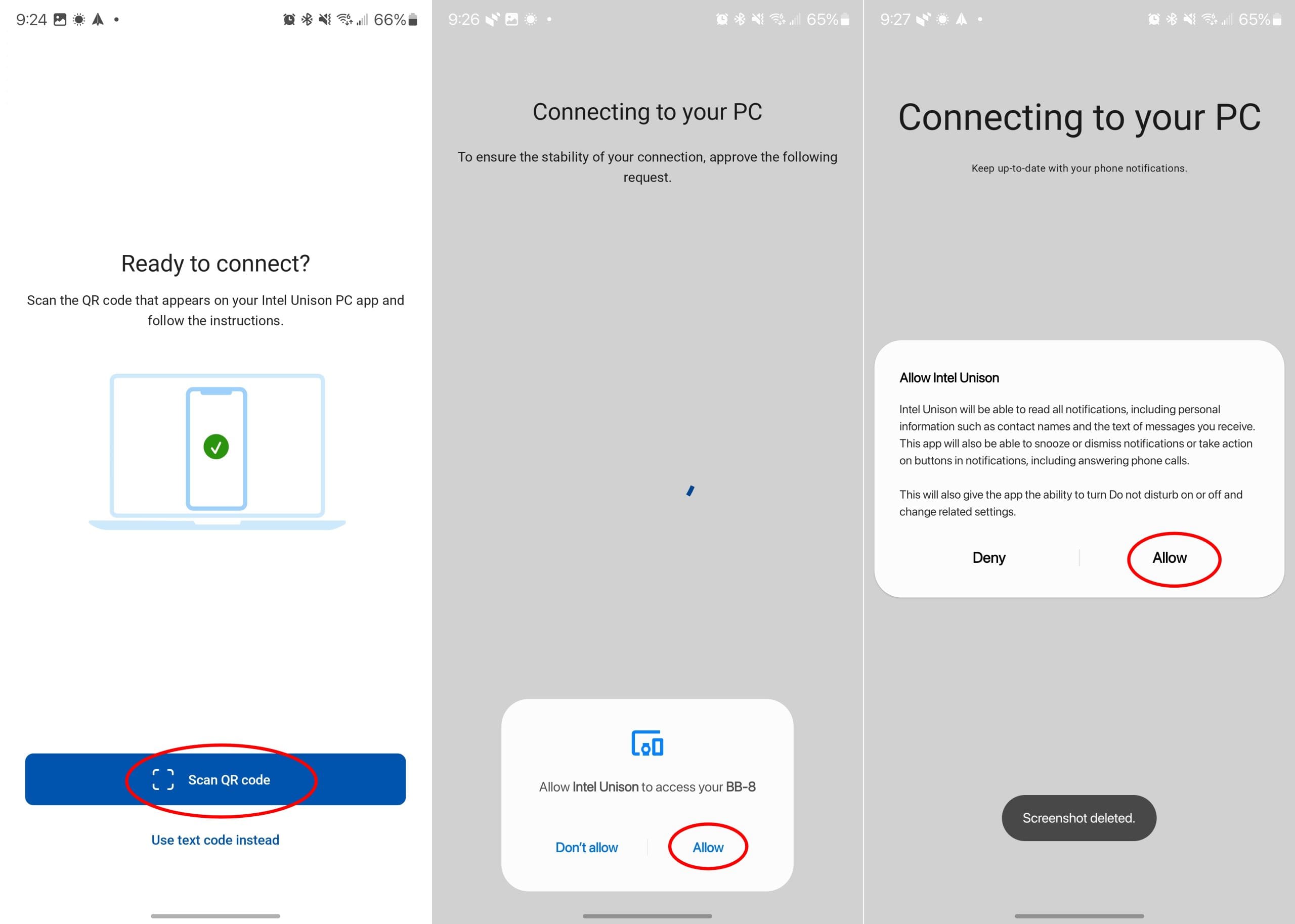



NO, Not even close – need to cast streaming video from phone to computer and you instruct how to transfer files and caption it as screen mirroring. They aren’t the same.
This does not tell me how to get the S7 loaded under “Portable Devices”?
When showing my phone screen to demo another app to an audience it will not show certain apps. Just a black screen. Are there other security settings I need to adjust?
Thank you
How do you bypass the allow deny screen on the s7. I broke the LCD and need to get files off my phone for work. Please help
Win 10 OS. downloaded and installed all updates and new Samsung S7 drivers. PC finds phone but says no files found. Any help appreciated.
This is a fix if you are having trouble transferring pictures and video to you computer from a Samsung Galaxy S7…it might work on a S5 too. First go to Settings, then System, then click on developer tools, turn on developer tools, scroll down to USB configuration…click on it and select MTP. Mine was stuck on “charging”. Took several times of going in and out to select MTP. Then reboot device. I then could transfer pictures to PC again. Be sure to turn back off developer tools when finished selecting MTP.
I ran into a weird problem yesterday. I needed to transfer video files from my Galaxy S7 to a windows 7 laptop. I connected the phone to the computer and changed the USB configuration to the Media Transfer Protocol. The computer didn’t recognize the phone. When I tried the Photo Transfer Protocol (PTP), the computer did recognize the phone’s memory as well as the SD card in the phone. Only one problem. The PTP only looks for jpeg files and the video files are mp4s.
Verizon Wireless folks (who sold the phone) didn’t have any answers — and neither did Samsung tech support folks. The final advice from the Samsung rep: bring the phone to Best Buy.
This morning, I decided to see if my olod Windows XP laptop would accept MTP. Voila. It did, and I transferred the files. Guess what? The XP machine wouldn’t recognize PTP.
Has anyone else run into this issue. If so, how did you resolve it?
Hi guys, I have the same device (sm-g935f) but when I connect my phone with my Mac or pc, there is no portion software installation, and I also don’t have the option to choose banner notification in notification prob
Option.
Is there a solution, because I can not use my sd card as internal storage.
Perfect. Simple and easy and with the addition of changing the cord if the computer does not see the phone!
Congatulation it’s perfect and i didn’t found an explaination as well over french speaking research.
How do you sync your outlook phone book with the S 7, had to do a factory reset and lost everything and I dont have the previous phone, can it be synced with outlook on my pc?
HELP!