Recording a voice memo is a great way to quickly save a thought, reminder or moment of inspiration. Using Samsung’s built-in “Voice Recorder” app is easy enough, but if you want to access your voice memos in another app, or share them somewhere else, you’ll need to know where the files are saved on your phone. So where does Samsung’s Voice Recorder actually save the audio memos it records to?
To access files saved to your phone you need to open the “My Files” app. Where exactly this app is, depends on your phone – if you can’t find it, use the Search function in your app drawer.
Once you’re in the “My Files” app, tap on “Internal storage” to access the files saved on your phone’s built-in hard drive.

In the “Internal Storage” folder, look for the folder titled “Voice Recorder” and tap to open it. You’ll likely find a huge amount of folders here, one for each app you have installed and more, but they are sorted alphabetically, so scrolling most of the way down should get you to the voice recorder one fairly quickly.

In the Voice Recorder folder, you will find your recorded voice memos. They will have the file names you gave them when you recorded them. Tap the one you want to open, use or share it.
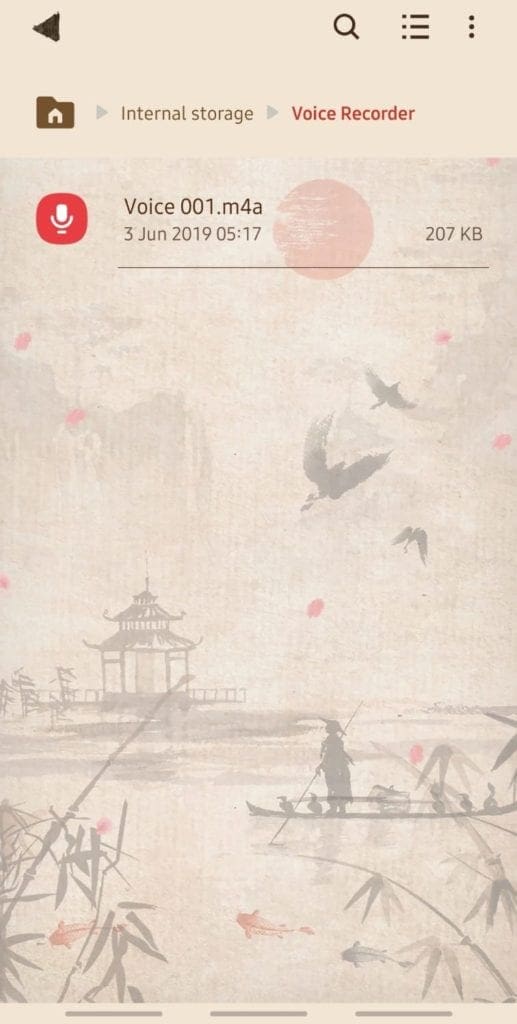
Tip: Renaming your voice memos to have a meaningful name can make it easier to find the right memo in the future. If you don’t, they will be given a name in the format “Voice 001.m4a”. Once you have a few dozen of them, you’ll struggle to tell them apart!




