You’ve probably seen the commercials where they advertise that the Samsung Galaxy Note 9 can do “two things at once”, allowing you to surf the web and message your friends at the same time. They call this the Multi-Window feature, otherwise known as Split-Screen.
While this is true, it is somewhat limited. You have a small number of apps that can use the Multi-Window feature, and you can’t add to this list either, which is somewhat disappointing. Hopefully they’ll expand on this in the future, because it could be much more useful this way.
Split Window View
- Open the apps you wish to use as you normally would.
Note: The app must be one that supports multi-screen. Otherwise, you will get a message that the app “does not support split screen view”. - Tap the “Recents”
 button. A list of your running apps will appear. Swipe up or down if you wish to explore between listed apps.
button. A list of your running apps will appear. Swipe up or down if you wish to explore between listed apps. - Tap the multi-window icon located to the left of the X in the app window. It will open in the upper-half of the screen.
Note: Apps that do not have the multi-window icon cannot be run in split screen mode.

- Tap the multi-window icon (looks like an = sign) located at the upper-right corner of the app.
- Select another app to run both apps in split screen multi-window mode.
You can access additional multi-window options by tapping the circle in between the windows.
Exiting Split Screen
Ensure you have two apps running in split screen mode, then tap the middle of the middle bar that divides them. A menu should appear where you can select the X to exit Split Screen Mode. It may take a few tries.
Resizable Window Mode
- Open an app you wish to use as you normally would.
- Tap the “Recents”
 button. A list of your running apps will appear. Swipe up or down if you wish to explore between listed apps.
button. A list of your running apps will appear. Swipe up or down if you wish to explore between listed apps. - Tap and hold the border to the app you wish to reduce to a window, then drag it to the box that appears on the screen.
The app will show in a separate re-sizable window. You can now drag the corner to enlarge or reduce its size, or drag the window around the screen as desired.
FAQ
Why can’t I use split screen with some apps?
Some apps are not compatible with this feature. There is currently no workaround for this.
This post applies to the Samsung Galaxy Note 9 models SM-G960* and SM-G965*.


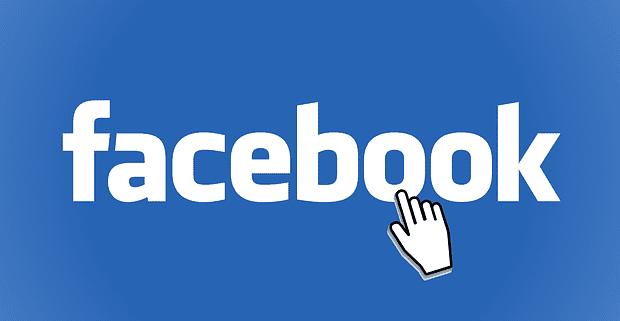
The middle button between the screens to enable the menu isn’t working? How do I fix this
Please help, my multi screen display isn’t working, I tried everything I know but it still doesn’t work. Did I disable it or turn it off? Please help resolve
I do disable My note 5 multi screen option … but it turn off the multiscreen for juat 3,4 min and then it automaticaly turn it on again …. send the solution …
The multi tabs function ( split screen ) on my Note 5 just stopped working. I do not know how this happened since the phone was turned off while charging all night. I immediately noticed it when I turned it on. Also, the pull down screen that is supposed to show alerts and notifications has remained blank since I reactivated the phone. How do I reactivate it?
Thanks Sir!
Why does my phone do this multi window then I can use my phone normally with a icon of the app I was using like in a mini screen
How to connect my movies application in my phone Samsung Galaxy Note 5 to my TV Lg 55lm7600
How do i Save the screens, so i can start them with one button, like it was in note 4