You spent hundreds of dollars on your Apple iPad. It’s your darling device. It’s also a very fragile device. There is a common issue with the device getting moisture trapped inside the screen. This can cause the display screen to produce wavy lines, or dim pixels. In most cases, this problem can be fixed easily with just a few steps.
Contents
Personal Backstory
I had a case where an iPad was left in a cold car for an extended period of time. When the device was brought back inside a warm house, a bit of moisture had accumulated the inside of the display. This caused the screen to function much dimmer and produce wavy lines. At times, the iPad would shut off completely. Thankfully, we were able to fix the problem with a little bit of work.
The Fix
1. Shut iPad Off and Let Dry
Since the iPad was a bit wet, we shut it completely off for two days. Hold the Sleep/Wake button until the slider appears, then power it completely off. Also make sure it is not connected to a power source.
Leave it be until it’s completely dry. Otherwise a short may occur and render your iPad useless.
2. Power Up
Once confident enough that enough moisture has dried out, we powered the iPad back on. We still had problems with the screen not displaying properly.
3. Stress the Screen
We cured the lines on the screen by putting the display through a rigorous “stress test”. We do this by going under “Settings” > “Display & Brightness” and slide the brightness slider all the way to the right. Also turn “Auto-Brightness” off.
If you don’t see the “Auto-Brightness” setting under “Display & Brightness“, you can locate this setting under “Settings” > “Accessibility” > “Display“.
Now under “Settings” > “Display & Brightness“, switch “Auto-Lock” to “Never“.
4. Profit
Let the screen remain on and bright for a few hours. In my case, I left it on for an entire day while I worked. The lines eventually worked themselves out of the screen. Once the lines were gone, I switched the Auto-Lock setting back to 2 minutes, and was able to use my iPad as though nothing ever happened to it.
I hope these steps work for you as well as it did for me.

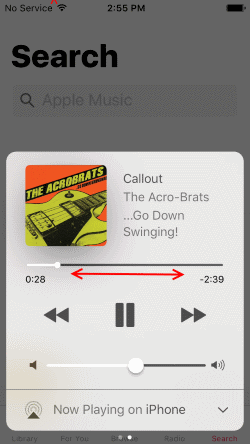


It work in a minute ! Thank you
Hi, I apply the settings that you recommended but the screen goes off and then there isnt a chance of letting the brightness continuously and that is after i switched off the two minutes timer
Woah! Did not know these solutions really works. I have the same case last week and my friend told me to read about this article. Well, it works. Actually, I also going to use a tool he also recommends. This tool is AceThinker iOS System Recovery, he says that this tool works like the solution you mention above.
Worked in under five seconds!
I have a thick line comes and goes at the bottom of my iPad. So annoying as it takes up one fifth of the screen. Can someone help please?.
It worked! Thanks a lot!
Thank you so much, it worked for me, I left it for some hours
Moisture is trapped from it going from cold to warm. The steps in this post should work for you.
Hi my iPad got wavy line but it is not all the time it is some times and where we are leaving is cold please can you tell me why it is like that
I applied all the three tricks bu still my iPad pro got some grey and yellow thin lines in the center vertically and horizontally it’s look like plus sign. Please help me out if you know about this.?!!
Thank you so much, I was very upset as I had only had my new iPad 8th generation less than a month. So I followed your instructions and all is well again. So once again Thank You.
thanks for letting me now why it did that. I fixed it before knowing that this happened. I will keep my ipad away from water and liquids.
It still wouldn’t work, the white lines are all over my screen like i can’t see anything. Is there a way u can fix that? They come up every 5 sec I turn it on.
trish whichh one did you use
Carried out your suggestions. Thank you so much, now have a working iPad without lines
I see little boxes flashings on & off pixelated, even when I take pictures what can I do
I was cooking and an oil olive bottle fell onto the screen, didn’t break the glass but I have huge lines going down from the top 1.5 inches wide and stopping about 3/4 ths of the way. Plus it’s flashing in that area. I’ve put the brightness up all the way and I’ll leave it overnight. I just got this thing fixed from being locked out after an IOS update. Ugh
I turned off my iPad for 2 days. Once I’ve done it, the screen still displayed static gray lines. I did the second step, but as long as it was on, my iPad screen was having black spaces then. I got scared, so I turned it off again. Is that normal? I really need help please, I have files inside the said gadget.
Thank you so much I just saved some money
After I tried it, my iPad ended up a lot worst! From having skinning horizontal lines to skinning horizontal lines plus 2 big black horizontal bands!
This worked perfectly! I did as you recommended and left it overnight. This morning the lines were gone Thank you!
Thank you! My kids got an old iPad 2 Mini wet a week ago. There were gray, somewhat static-like lines going across horizontally and the screen was locked on landscape mode. So far, I have done all that you suggested and am waiting for at least one day to pass by while the Brightness is turned all the way up and Auto-Lock is on Never. Already, it seems to be improving. There is now just one black line on the Home screen and it’s not shaking. It seems more stable. I hope it’s better by tomorrow.
In my iPad I can see some lines problem………… yellow or red lines………….How can I fix it properly ???????