Signal is a popular app among Android and iOS users. Millions of users already switched to Signal following WhatsApp’s updated privacy policy. But no app is perfect, and Signal is no exception. The app may sometimes fail to launch on iOS, and certain features may suddenly become unusable. Let’s see what you can do to fix the problem.
Contents
What to Do if Signal Is Not Working on iOS
Restart the App
Go to the Home Screen, and swipe up from the bottom of the screen. Swipe right or left to locate Signal and swipe up to close the app. Restart your phone and launch Signal again. Check if the issue you experienced a few moments before persists.
Update Everything
Make sure you’re running the latest Signal and iOS versions on your device.
- Launch the App Store and click on your profile icon.
- Scroll down to pending updates.
- If there’s an Update button next to Signal, select it.
- Then go to Settings, and tap General.
- Tap Software Update and check for updates.
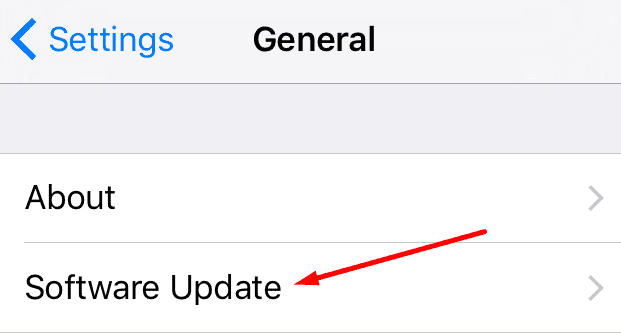
Manage Signal Permissions
If you can launch Signal but you can’t send or receive messages, check the app permissions. Go to iPhone Settings, and tap Signal. Make sure the app can access your location, contacts, photos, microphone, camera, and so on.
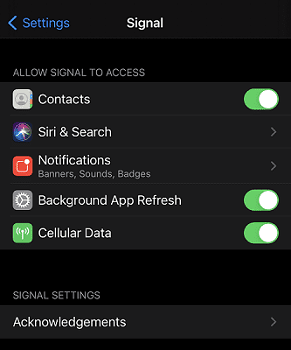
Go back to Settings, tap General, and select Restrictions. Your current settings could cause a delay in sending and receiving messages and calls. Disable your restrictions, and check if this solves the Signal issues you’re experiencing. Additionally, go to Settings, select Screen Time, and tap Always Allowed. Add Signal to the list.
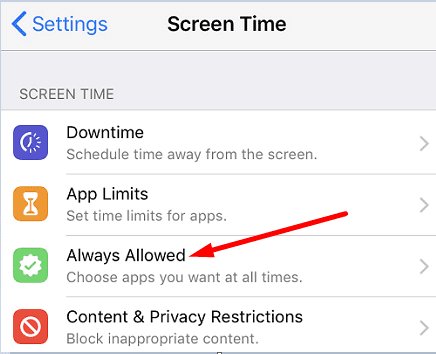
Disable Low Power Mode
Your iPhone’s battery saver can sometimes interfere with the messages and calls you receive on Signal. If you’re running low on battery, iOS may temporarily delay incoming messages and calls to extend your battery’s life. Go to Settings, tap Battery, and disable Low Power Mode.
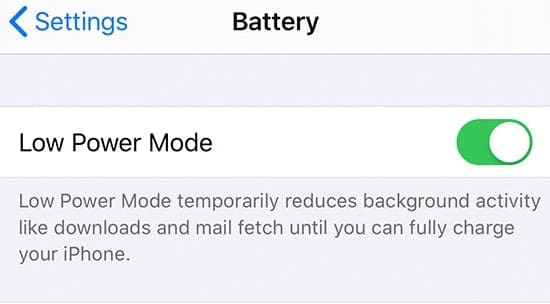
Reinstall Signal
Check if this method solved the problem. If the problem persists, uninstall Signal and restart your iPhone. Then launch the App Store, search for Signal and install a fresh copy of the app.
Conclusion
If you can’t use Signal on iOS or certain app features are not working properly, restart the app, and check for Signal and iOS updates. Then go to Settings, and edit Signal permissions to allow the app to access your camera, microphone, and so on. If the issue persists, disable Low Power Mode, and reinstall Signal. Did you find other ways to fix this problem? Let us know in the comments below.
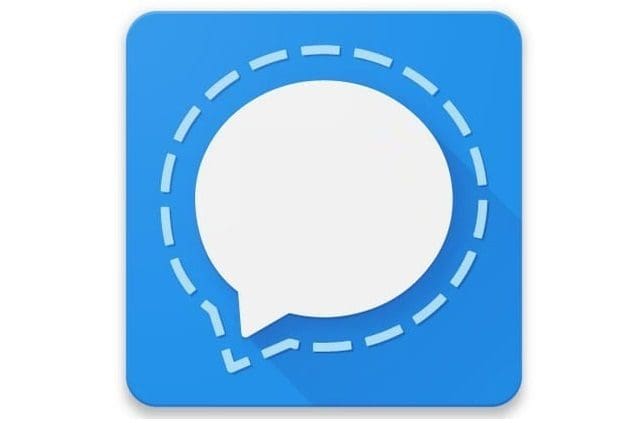

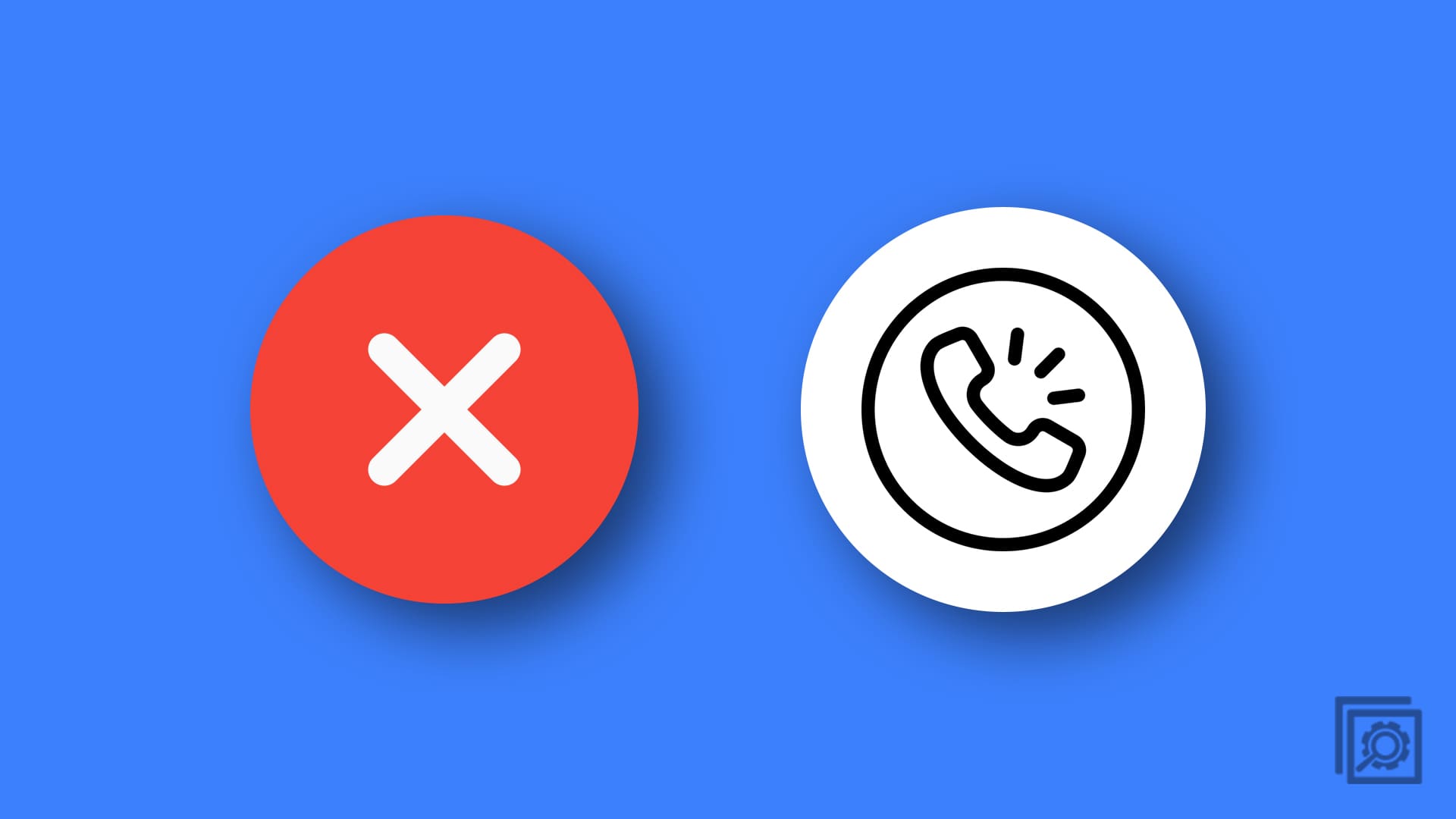
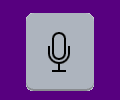
here is what happened- the app was working great until dec 19- I made sure to get the updated version from the app store- however since then, I do not receive the gray “bubbles’ to let me know when my messages have been read- I have tried all the fixes but it still is not working-
And whenever I try to open the app, it refuses to work. There’s always a PIN that pops up and when I try to enter the pin, the app freezes up.
I am very concerned that if I uninstall the app and then reinstall, as has been suggested, that I will lose the entire text stream which includes very important papers that my colleague and I are continually sending to each other, and which I regularly review
please help as soon as possible-
thanks!
No can open my signal HELP HELP
here is what happened- the app was working great until dec 19- I made sure to get the updated version from the app store- however since then, I do not receive the gray “bubbles’ to let me know when my messages have been read- I have tried all the fixes but it still is not working- I am very concerned that if I uninstall the app and then reinstall, as has been suggested, that I will lose the entire text stream which includes very important papers that my colleague and I are continually sending to each other, and which I regularly review
please help as soon as possible-
thanks!