Updating your Google Play Store apps and games may not always work. Many OnePlus users complained the process sometimes fails with the following error message: “Error checking for updates.” Unfortunately, the device doesn’t offer any information about the root cause of the error. Let’s how you can troubleshoot this problem and update your apps.
Contents
How to Fix “Error Checking for Updates” on OnePlus
Try tapping the Refresh button multiple times and check if that helps. Maybe this simple workaround does the trick for you.
Update OxygenOS
First things first, ensure you’re running the latest OxygenOS version available for your device.
- Go to Settings → select System → tap System updates.
- Hit the Check for updates option and then download and install the updates.

- Launch the Play Store app and check if the error persists.
Clear the Cache
- Go to Settings and select Apps & notifications.
- Tap See all apps.

- Select the Google Play Store app.
- Then select Storage and cache.

- Hit the Clear cache option.

- Repeat the steps for the Google Play Services app.
- After you cleared the cache, restart your phone two or three times.
- Go back to Google Play Store and check if you can update your apps.
Uninstall Play Store Updates
Several users managed to solve this issue by uninstalling the latest Google Play Store updates.
- Navigate to Settings → select Apps and notifications.
- Go to All apps → select the Play Store app.
- Then tap the three dots on the top right corner and select Uninstall updates.
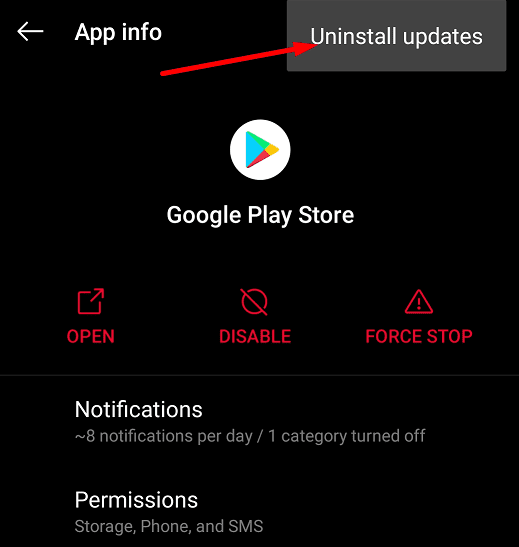
Repeat the same process for Google Play Services. After you uninstalled the latest app updates, disconnect the phone from the Internet and restart it two or three times. Go back online and check if you can update your apps.
Reset Your Device
If the problem persists, try resetting your phone. OnePlus offers you three reset options:
- Reset Wifi, mobile, and Bluetooth.
- Reset app preferences.
- Erase all data (factory reset).
If the Google Play app and Google Play Services got corrupted beyond repair, resetting your device and reinstalling fresh app versions should solve it. Go to Settings, select System, and tap Reset options.
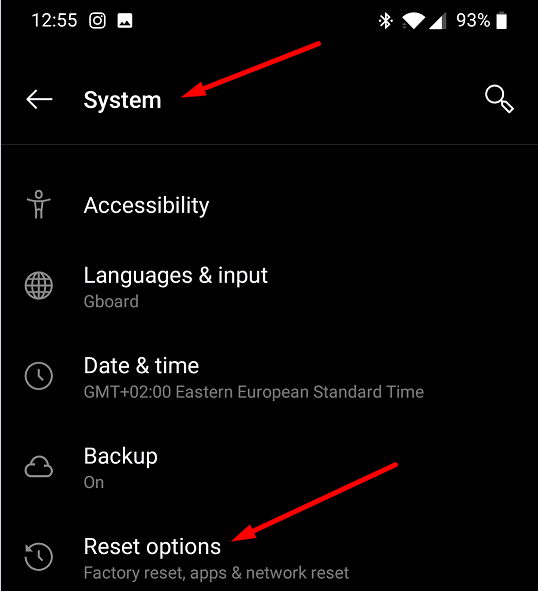
Start with the first option, move on to the second if the first doesn’t work, and perform a factory reset as a last resort.
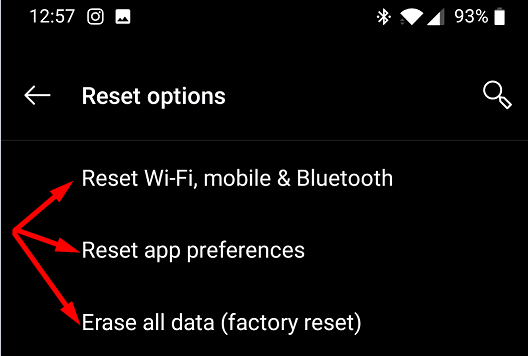
Conclusion
If you can’t update your apps and games on OnePlus, update your OxygenOS version, uninstall previous Google Play app updates and clear the app cache. How often do you experience the “Error checking for updates” message on your device? Which method worked for you? Let us know in the comments below.

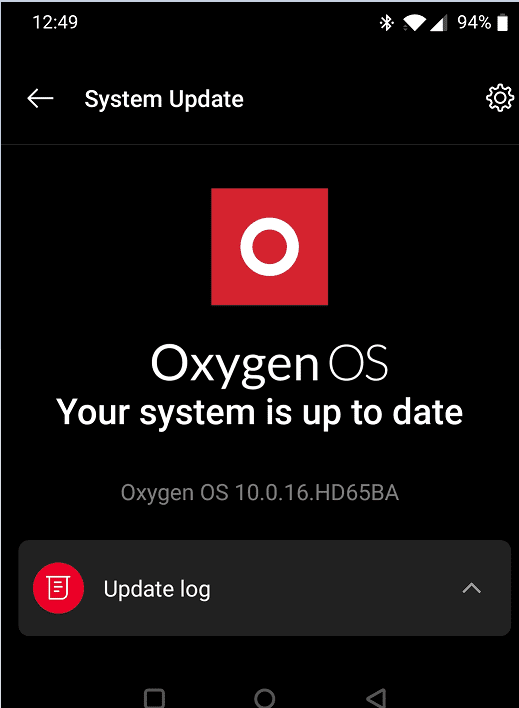
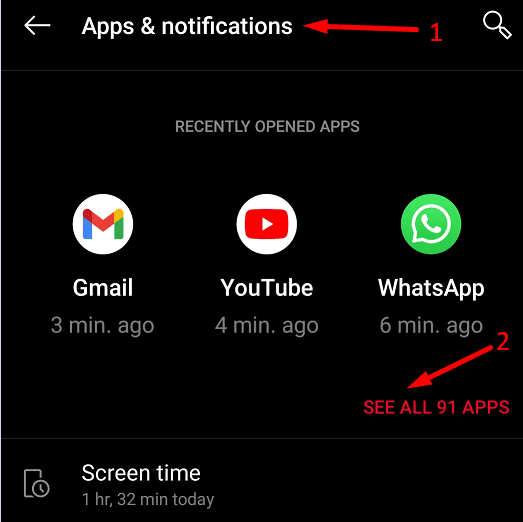
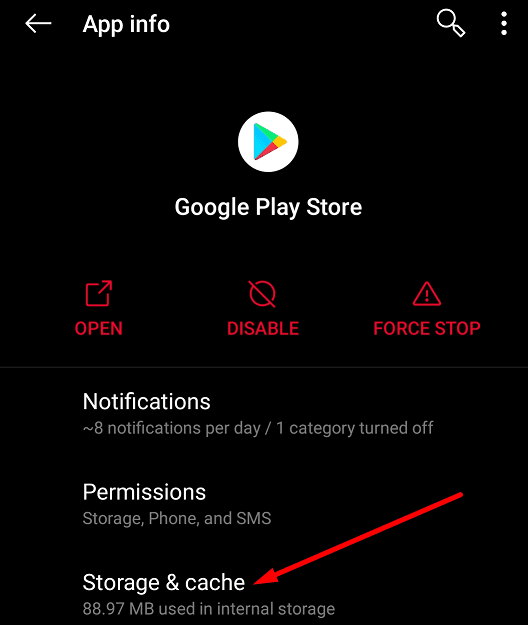


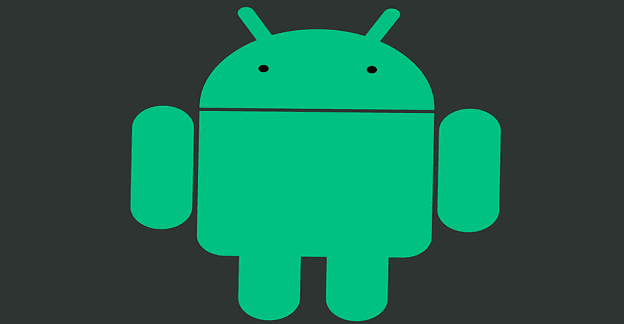
Only resetting the entire phone back to factory defaults (wiping internal data also) fixed this for me.
Very annoying. My company portal would not allow me to access my work emails as my device was non compliant whilst this error occured and so the I let option was this most drastic one to wipe everything and start again from scratch.