Many users noticed the NotePad++ Search Results window does not always show up.
Not being able to quickly access the search results can be very annoying. This forces users to manually look up the information or sequence they’re interested in.
Of course, it’s best to avoid such time-consuming tasks. That’s why we created this guide and we’ll show you how you can bring back your search results in NotePad++.
Contents
Notepad++ Won’t Display Search Results
What causes this problem? If the Search Results window is not visible, this is because it could be located outside your screen or the Find window is completely transparent.
1. Check your transparency settings
If you set the Transparency settings to Always, the search results will go permanently transparent or invisible.
To fix that, you need to minimize all the windows on your desktop, launch Notepad++ and hit the Restore button.
This should make the window smaller. Go to transparency settings and enable transparency only on losing focus.
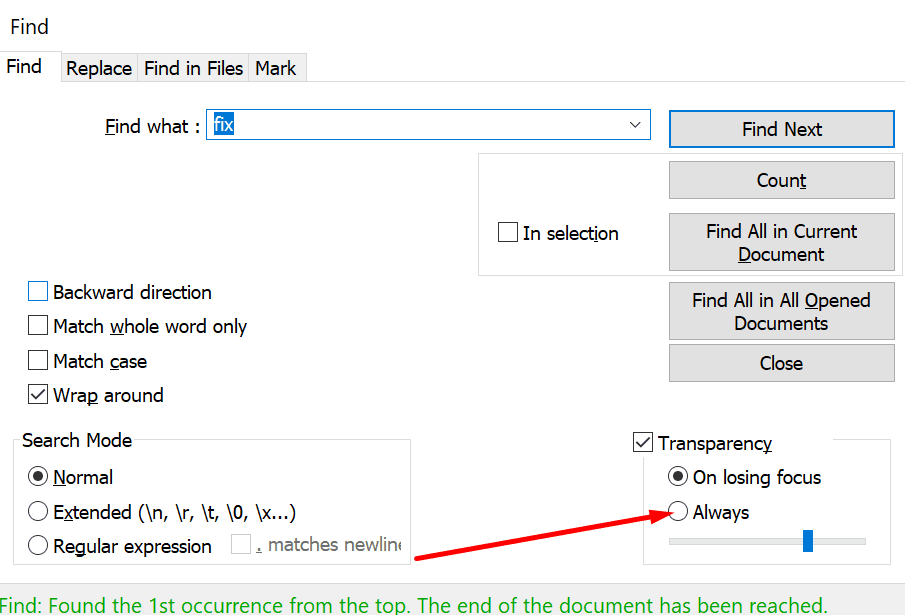
Opening the search results directly from the menu is another handy workaround that you can use.
To do that, you can either hit the F7 key or click on the Search menu and select the Search Results window.
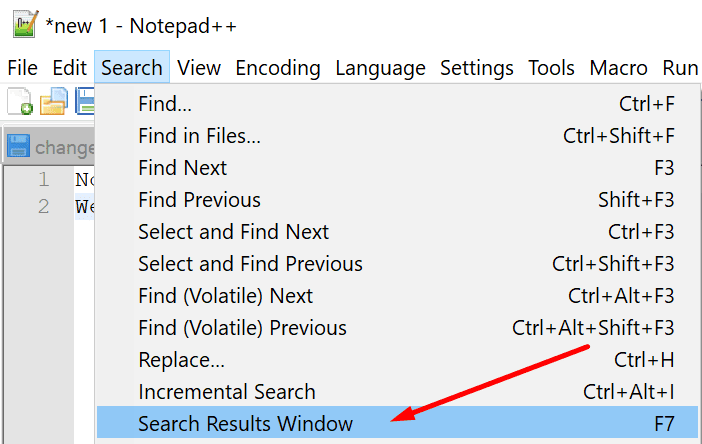
3. Delete the Notepad++\config.xml from %appdata%
Deleting the Notepad++ configuration file from the AppData folder could fix this issue.
- Click on the Windows search bar and type %appdata%
- Select the Notepad++ folder
- Select the config file and delete it

- Close Notepad++ and open it again
Important note: Don’t delete the whole folder, remove only the config file.
4. Delete the visibility line
Keep in mind that deleting the config file could lead to losing other settings as well.
If you don’t want that to happen, you can delete only the visibility line in the config file.
- Open the config file using an XML editor or text editor
- Locate and delete the following line:
- <PluginDlg pluginName=”dummy” id=”0″ curr=”4″ prev=”3″ isVisible=”yes” />
This should dock the Find results window back to the bottom of your Notepad++ window.
5. Switch the focus and use your mouse
If deleting the config file did not work, try changing the focus of the search.
- Start by searching any pattern you want — this helps you switch the focus on the missing Search Results window
- Press Alt + Space, M to move the window
- Move your mouse randomly on the screen until the Search Results window appears on the screen
- Select the window and position it where you want, and then press Enter.
If nothing worked and you can’t see the search results, try uninstalling and reinstalling Notepad++.
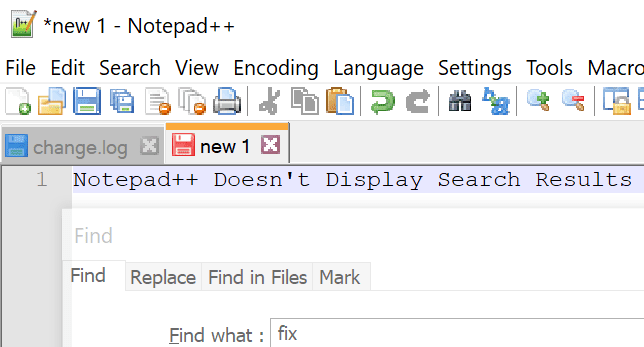


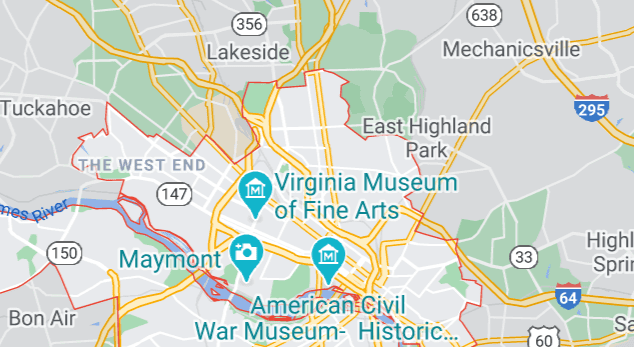
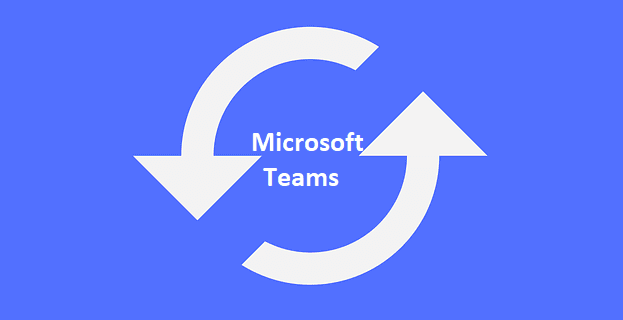

Thank you, this worked
thank you kindly!
Step 3! THANK YOU!
Option 5 worked for me thanks!
Thanks so much
Option worked for me. 3. Delete the Notepad++\config.xml from %appdata%
I found that if I updated the value of bottomHeight to 100, the Result pane re-appeared
In my case removing the config.xml did not work but when I renamed the entire directory
C:\Users\*user*\AppData\Roaming\Notepad++ then it worked
Thanks, Author. Removing config.xml worked for me.
Good night, what doesn’t appear is the answer window for this query in Find in Files, I closed it and after that I didn’t find where to open it.
Removing config.xml file did it for me. Thanks for your awesome help!
Removing Config files fixed it for me. I think some setting was stuck from sometimes using multiple monitors.
Option #3 worked for me. Thank you!
Option #3 worked great for me. Thank you!
Yes, Option 4 worked for me. Thanks!
YES THIS HELPS! THANK YOU!.. THE LAST ONE HELPS THOUGH
Option 3rd helped me, thanks a lot