Think of Microsoft Teams breakout rooms as sub-meetings or mini-meetings within a larger meeting. For example, you can create a breakout room for the meeting presenters to collaborate and discuss various strategies.
You can also use breakout rooms for educational purposes and distance learning. For instance, you can group your students into breakout rooms so that they can easily collaborate and work on common tasks.
Well, as interesting as these breakout rooms may be, they may sometimes fail to load, or certain features won’t work. Let’s see how you can troubleshoot these problems.
Contents
How to Fix Teams Breakout Rooms Issues
⇒ Quick Fix: Make sure the people who are experiencing Teams breakout room issues are part of the parent team.
Update the App
If certain users are unable to join the breakout room, ensure they’re running the latest Teams app version. Oftentimes, the ones who can’t join the room are running outdated app versions. To update the app, click on your profile picture and hit the Check for updates button.

Update Your OS
Running the latest OS version on your computer is equally important. Ideally, install the latest Windows 10 or macOS version on your device. Microsoft Teams supports one of the three most recent macOS versions. Update your computer if you’re running outdated OS versions.
On Windows 10, go to Settings → Update & Security → Windows Update → Check for updates.
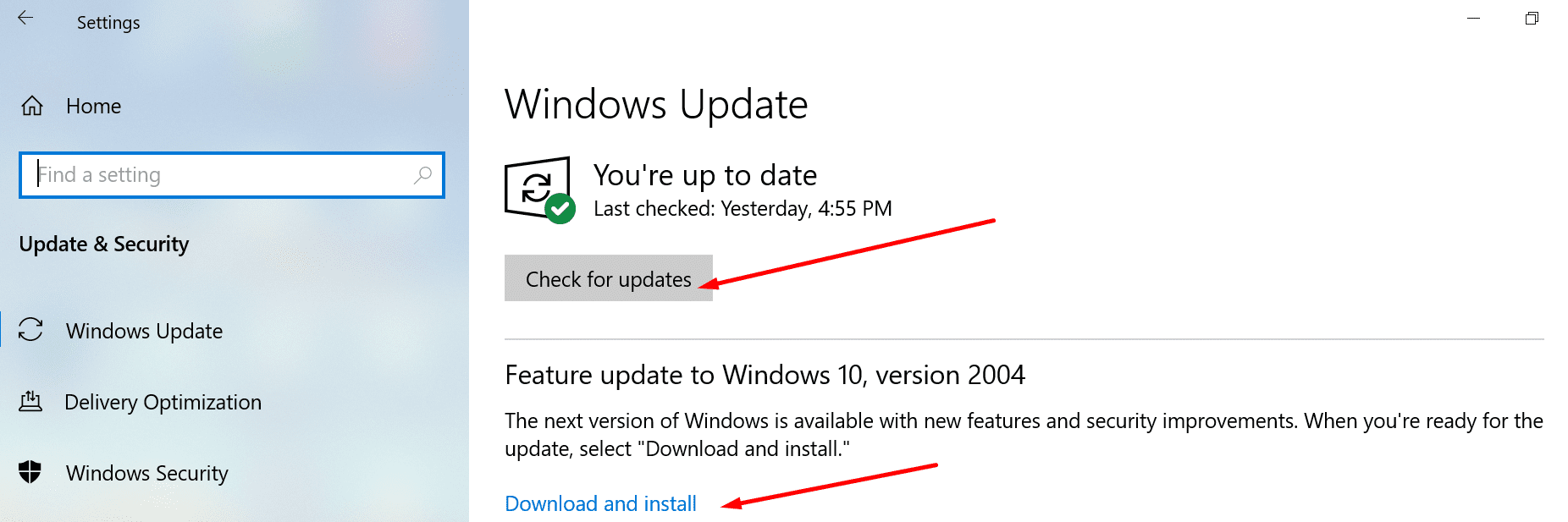
On Mac, click on the Apple menu → select System preferences → click on Software Update. Hit the Update Now button.
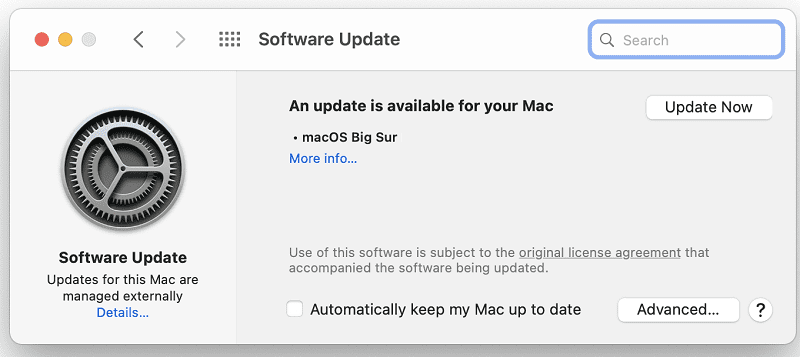
Use the Desktop App
At the time of writing, you can launch breakout rooms on the desktop client only. If you or other users are experiencing various issues when joining breakout rooms, try using the web app. Launch the desktop app and check if the issue is gone. Participants can join the room from desktop, mobile, and web, but it appears that desktop connections are more stable and less prone to glitches.
Enable the New Meeting Experience
To enjoy the full functionalities of breakout rooms, users should turn on the “New Meeting Experience” option.
- Click on your profile picture, go to Settings and click General.
- Then, under Application, tick the New Meeting Experience checkbox.

- Restart Teams and check if you notice any difference.
Clear the Cache
- Quit Microsoft Teams completely. End any related processes.
- Double-click on This PC and navigate to C:\Users\UserName\AppData\Roaming\Microsoft\Teams.
- Locate and empty the folders below. Delete the files but keep the folders.

- C:\Users\UserName\AppData\Roaming\Microsoft\Teams\Application Cache\Cache.
- C:\Users\UserName\AppData\Roaming\Microsoft\Teams\blob_storage.
- C:\Users\UserName\AppData\Roaming\Microsoft\Teams\Cache
- C:\Users\UserName\AppData\Roaming\Microsoft\Teams\databases.
- C:\Users\UserName\AppData\Roaming\Microsoft\Teams\GPUCache
- C:\Users\UserName\AppData\Roaming\Microsoft\Teams\Local Storage.
- C:\Users\UserName\AppData\Roaming\Microsoft\Teams\IndexedDB.
- C:\Users\UserName\AppData\Roaming\Microsoft\Teams\tmp.
- Restart Teams and check if the issue is gone.
If you’re on Mac, you’ll find these folders under “~/Library/Application Support/Microsoft/Teams/.
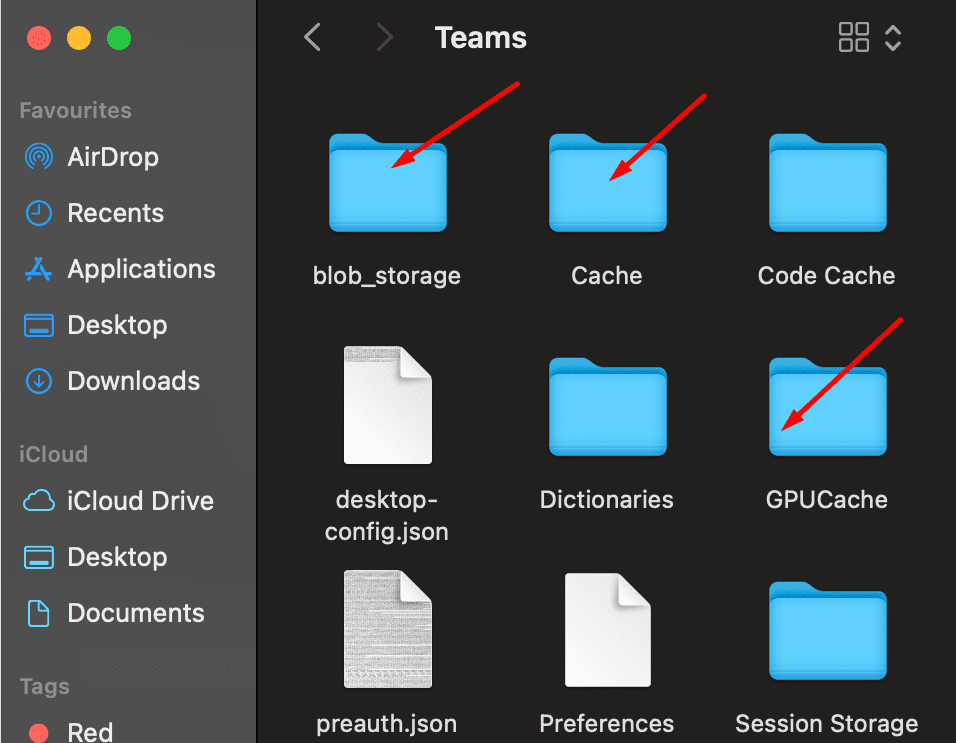
If the issue persists, uninstall Teams, restart your computer and install the app again.
Important Notes
It’s not possible to directly reassign an attendee from one breakout room to another. As a matter of fact, you can’t move meeting attendees from one breakout room to the main room. You need to first close the breakout room in order to reassign attendees to a different meeting room.
If your connection drops and you’re disconnected from the breakout room, when you log back in, Teams will place you into the main room. If you want to enter the breakout room again, you’ll need to join it manually.
The meeting organizer is the only person who can create breakout rooms and assign people to them. And they can only do that on the desktop app.
Conclusion
To conclude, if you’re experiencing various breakout room issues on Teams, use the desktop app. Then update it, and install the latest OS updates. Don’t forget to enable the “New meeting experience” feature as well.
Did you manage to fix the breakout room issues that brought you to this page? Let us know in the comments below.
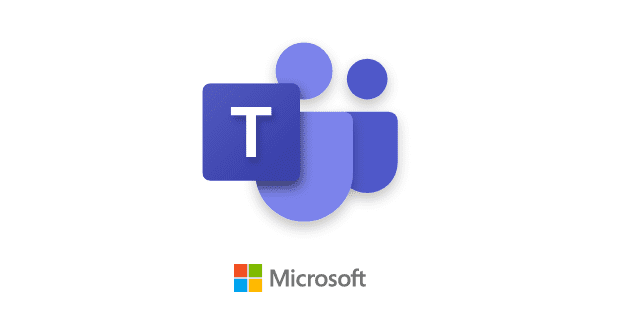
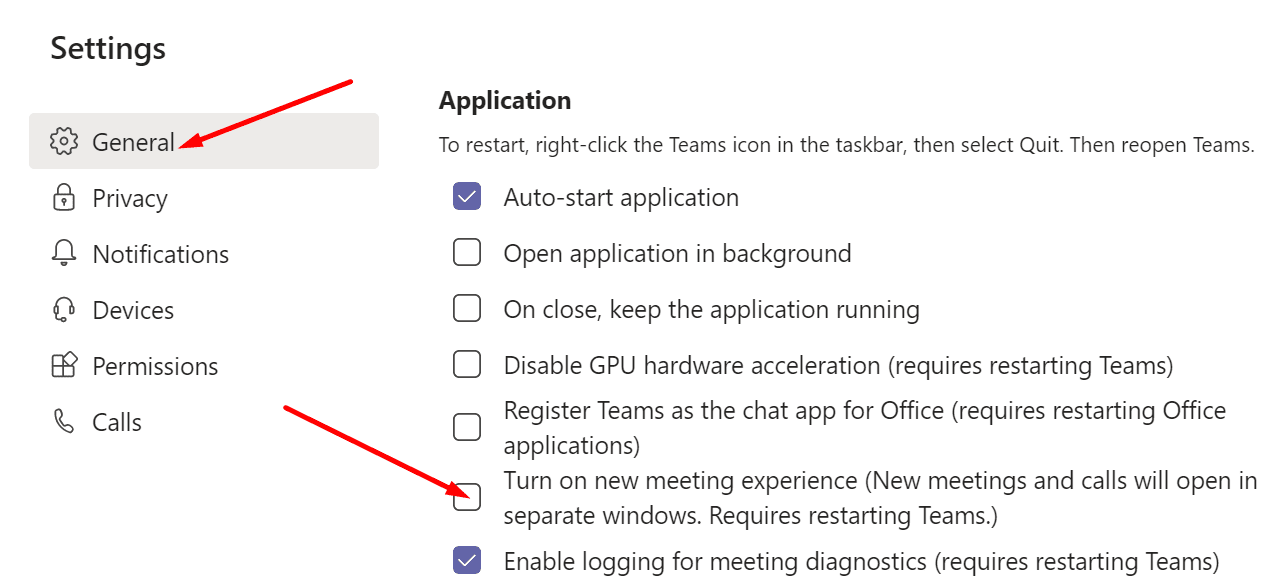
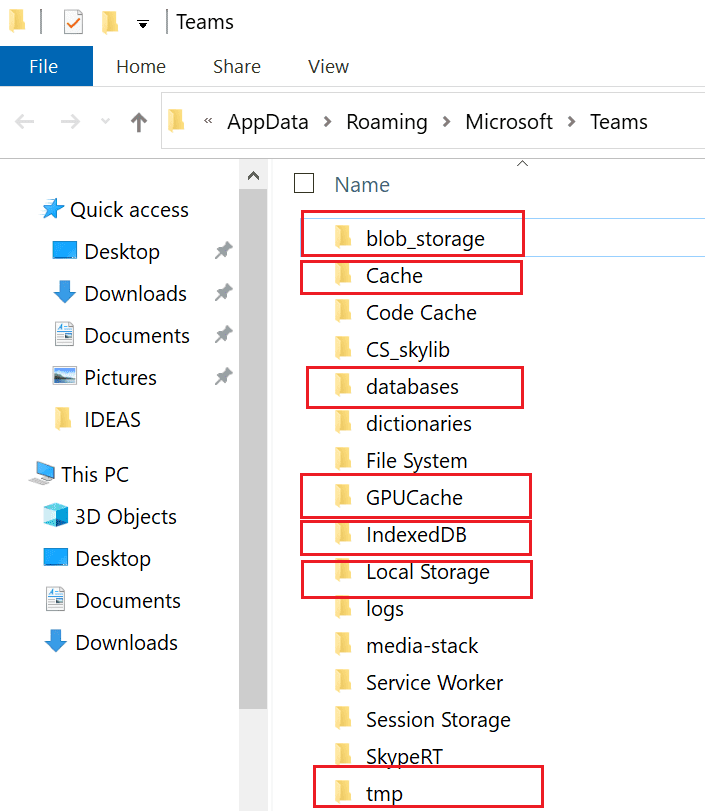
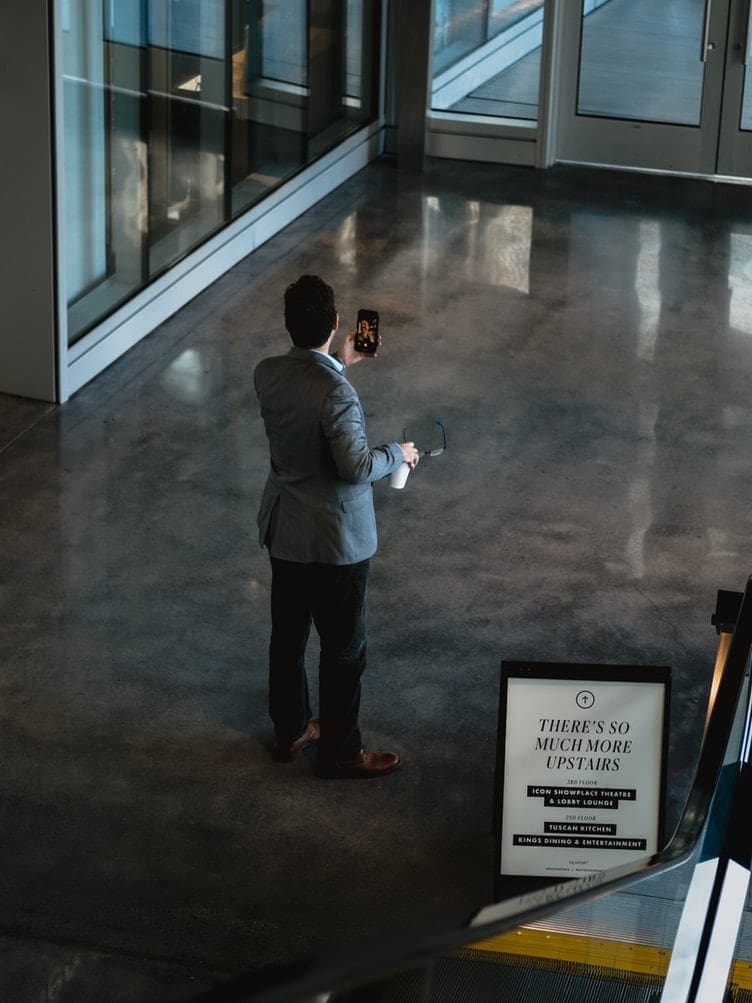



I am a New user of MS Teams. Breakout Rooms seem to have limitations as to pre-assigning external guests to breakout rooms. I have been looking at technical, troubleshooting and discussion pages and I could not find anything on how to pre-assign external invitees. If I have missed an information sheet from MS kindly redirect me to the appropriate link!
FYI recent past, different organization, using Zoom breakout rooms was so easy for both internal and external pre-assignment to breakout rooms.
Same issue as Nicholas Bufton. I uninstalled and installed Teams again, I checked for updates, I still see the basic version, where a lot of the functions are missing and under Settings there’s no “Turn on new meeting experience button”. I’ve tried this on more computers and with different Microsoft accounts. What could I do next.? Thanks!
Running Big Sur 11.2.3 and latest Teams desktop app. I do not even have the breakout room option to click. None of the solutions above worked.
Today the breakout rooms were ok to set up and allocate students to, but then when you click ‘start rooms’ they have ‘opening’ as their status and then ‘failed to open’. I’m using the Desktop version on the latest update. Really frustrating to have to work out alternatives for students mid-session.
Breakout rooms have been a bit of a failure at our organization. I think all the teachers have stopped using the feature. We initially had the issue of not being able to assign some students to breakout rooms, but that resolved itself. Now some students don’t get moved into the room they are assigned to.
When teachers set up breakout rooms (manually or automatically), each student gets assigned to a breakout room, but when the teacher starts the rooms, several (up to half) of those students don’t get moved to their room. They remain in the main meeting room. The teacher can see them there and can interact with them there. Their names still appear under the breakout rooms, but the message “in meeting’ doesn’t appear beside their names. The teacher can click on the ellipsis next to the student name and ‘call’ them into the breakout room and that seems to work with a small number of students.
Our students are all ‘guests’ and use various devices. When I observed this problem in a class, the students who remained in the main meeting room were all using PCs with the desktop app.
I had our IT check out our system settings and they could not find any issues.