Microsoft Remote Desktop error code 0x204 may sometimes pop on the screen when you try to connect to a Windows computer from a Mac. The error message reads as follows: “Error 0x204: We couldn’t connect to the remote PC. Make sure the PC is turned on and connected to the network, and that remote access is enabled”. What’s even more confusing is that all the settings usually look fine. There’s nothing wrong with the firewall, ports, and remote access permissions. Let’s explore what troubleshooting methods you can use to fix this issue.
How to Fix Remote Desktop Error 0x204
Edit Remote Connection Settings
Make sure to disable the Network Level Authentication option. As a quick reminder, this feature automatically blocks connection requests coming from users that didn’t authenticate themselves before establishing a session with the server.
- Right-click on This PC, select Properties and click on the Remote tab.
- Check the option that says Allow external connections to this computer.
- Then uncheck the option that says Allow connections only from computers running Remote Desktop with Network Level Authentication.

Enter Your Windows PC’s IP Address
Instead of entering your Windows PC’s name in the Remote Desktop App on your MacBook, type in the IP address of your device. Sometimes, the app fails to recognize the PC name.
Tweak MaxOutstandingConnections Settings
If the error persists, tweak your Registry Settings, and max out the number of supported connections.
- Exit Remote Desktop.
- Then navigate to
HKEY_LOCAL_MACHINE\SYSTEM\CurrentControlSet\Control\Terminal Server. - Locate the MaxOutstandingConnections entry. Double-click on it and set its value to 10,000.

- If the entry is not visible, create it yourself.
- Right-click in the left-hand pane of the Terminal Server folder, select New, and then DWORD (32-bit) value.
- Name the new entry MaxOutstandingConnections.
- Double-click on the new entry and set its value to 10,000.
- Relaunch Remote Desktop, and check if error 0x204 persists.
Allow Remote Deskstop Through Windows Firewall
Makes sure to edit your firewall settings on both sides to allow remote desktop connections.
On Windows
- Go to Control Panel, and select System and Security.
- Then click on Windows Firewall.
- Select Allow a program or feature through Windows Firewall.
- Scroll down to Remote Desktop.

- Check the Remote Desktop option, and save the settings.
Make sure to authorize Microsoft Remote Desktop to access your MacBook. For step-by-step instructions, go to Apple’s Support page.
Open port 3389
Make sure port 3389 is open on both your Windows and Mac computers. Additionally, ensure your router is configured to forward the remote desktop port 3389.
On your Mac, go to Network Utility, select Port Scan, and then Only test ports between 3389 and 3389.
On Windows, follow the steps below to open port 3389:
- Type Windows Firewall in the Windows Start Search bar.
- Select Windows Defender Firewall with Advanced settings.
- Then, go to Inbound Rules, and click on New Rule.
- Go to Port, hit Next, and select either TCP or UDP.

- Click Specific local ports and enter port number 3389.

- Hit Next, and click Allow the connection.
- Select the network types you want to use, name the rule, and hit Finish.
Delete Remote Desktop Temporary Files
Delete the Remote Desktop temporary files from Group Containers, restart the app, and check the results.
- Exit the Remote Desktop app and launch Finder.
- Go to Group containers.
- Right-click on the UBF8T346G9.com.microsoft.rdc entry, and select Move to bin.
- Restart both your Mac and PC and check if the error is gone.
Reinstall Microsoft Remote Desktop
If the issue persists, uninstall Remote Desktop and restart your Mac. Download a fresh copy of the app from the App Store, set up the remote connection, and check the results.
Conclusion
To fix Microsoft Remote Desktop error code 0x204, edit your remote connection settings. Instead of entering your PC’s name, enter its IP address. Additionally, edit your firewall settings to allow Remote Desktop connections and open port 3389. If the issue persists, delete the Remote Desktop temporary files from Mac, and reinstall the app. Which of these solutions worked for you? Let us know in the comments below.
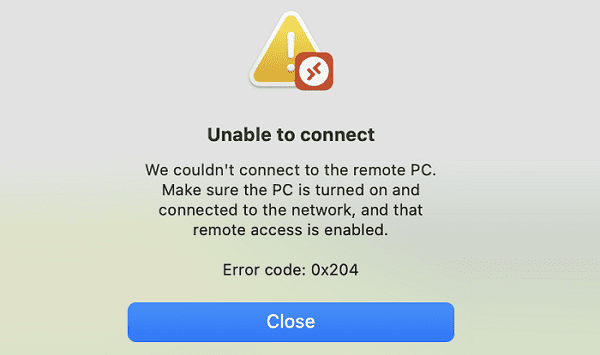
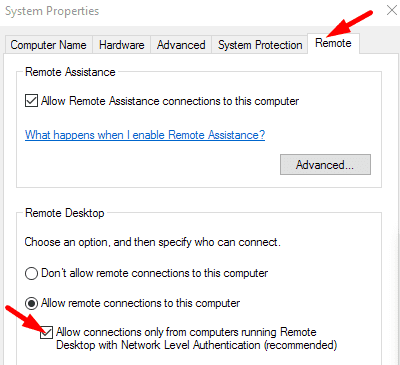
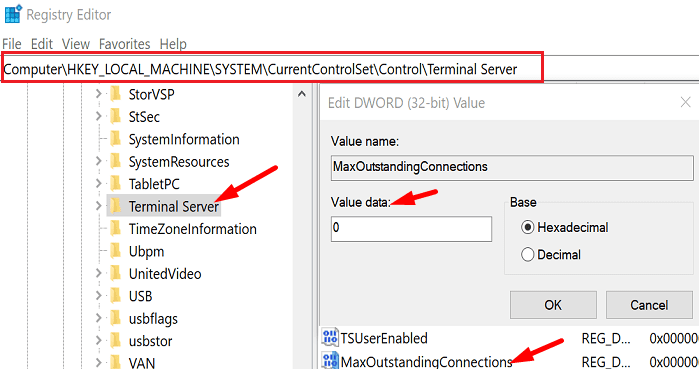
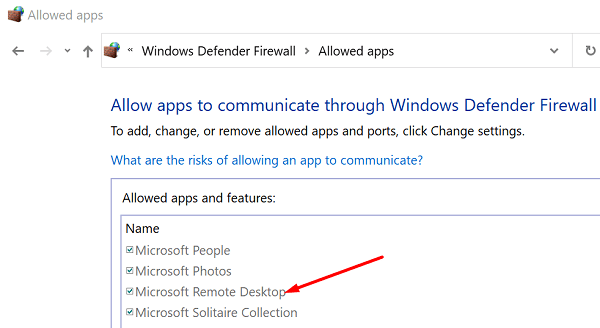
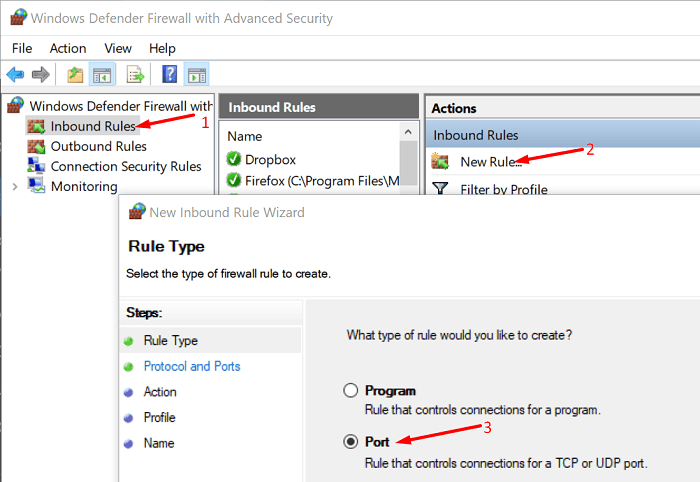





Unchecking the option that says Allow connections only from computers running Remote Desktop with Network Level Authentication worked for me.
These do not work. It has to with Mac OS Monterey security settings as it works with Mac OS High Sierra. Somewhere there is a settings that blocks Remote Desktop. I am still looking for what is causing Monterey to block it.