LastPass has a very handy feature that allows users to add multiple websites from a single provider as equivalent domains. This means you can use a single username and password to access all those websites. For example, you can use your Google account to access Gmail, YouTube, or Google.com. Or you can use a single login to access multiple subdomains of the same website. LastPass considers all the subdomains and paths equivalent automatically.
Unfortunately, equivalent domains may not always work. Users may occasionally get an error message when trying to add an equivalent domain or the feature may stop working altogether. Let’s take a closer look at this problem.
Contents
How to Fix LastPass Equivalent Domains Issues
Check Your Syntax
Keep in mind that equivalent domains work properly only on the lowest two levels. Additionally, LastPass does not allow http:// on the string. If you specify more levels, you may not always get an error message, but the feature won’t work as intended.
Additionally, when entering your domains, make sure to double-check your syntax. Use commas to separate the domains. Using other characters or forgetting to add the commas will result in the feature not working.
Check If the Domains or Subdomains Changed
From time to time, websites go through major domain or subdomain changes as a part of their rebranding strategy. When that happens, all the user accounts will get broken since the domain registered in the vault doesn’t correspond to the new domain.
If equivalent domains stop working all of a sudden, check if the website domain or subdomains have been changed. If this is the case, add the new domains and wait up to 24 hours for the changes to propagate in the LastPass database.
Remove Equivalent Domain
- Launch LastPass, navigate to Account Settings, and select Equivalent Domains.
- Then remove the problematic equivalent domain settings.

- Log out of your LastPass account, wait for five minutes, and restart your device.
- Then go back to Equivalent Domains and add them again.
- Check if you notice any improvements.
Disable Save Password and Auto Sign-in in Browser
Make sure there are no other password managers running on your computer. At the same time, disable your browser’s Save Password and Auto Sign-in options to prevent it from saving and managing your passwords.
Launch your browser, navigate to Settings, select Passwords and switch off “Auto Sign-in” and “Offer to save passwords“.

Conclusion
When adding equivalent domains in your LastPass settings, make sure you’re using the correct syntax. Don’t use http:// in the string and use commands to separate your domains. Check if there have been any recent changes in the website domain name or subdomains. Additionally, disable the “Auto Sign-in” and “Offer to save password” options in your browser settings.
Hit the comments below and let us know if you managed to fix the problem. By the way, what new equivalent domain options or improvements would you like to see in the next LastPass update?

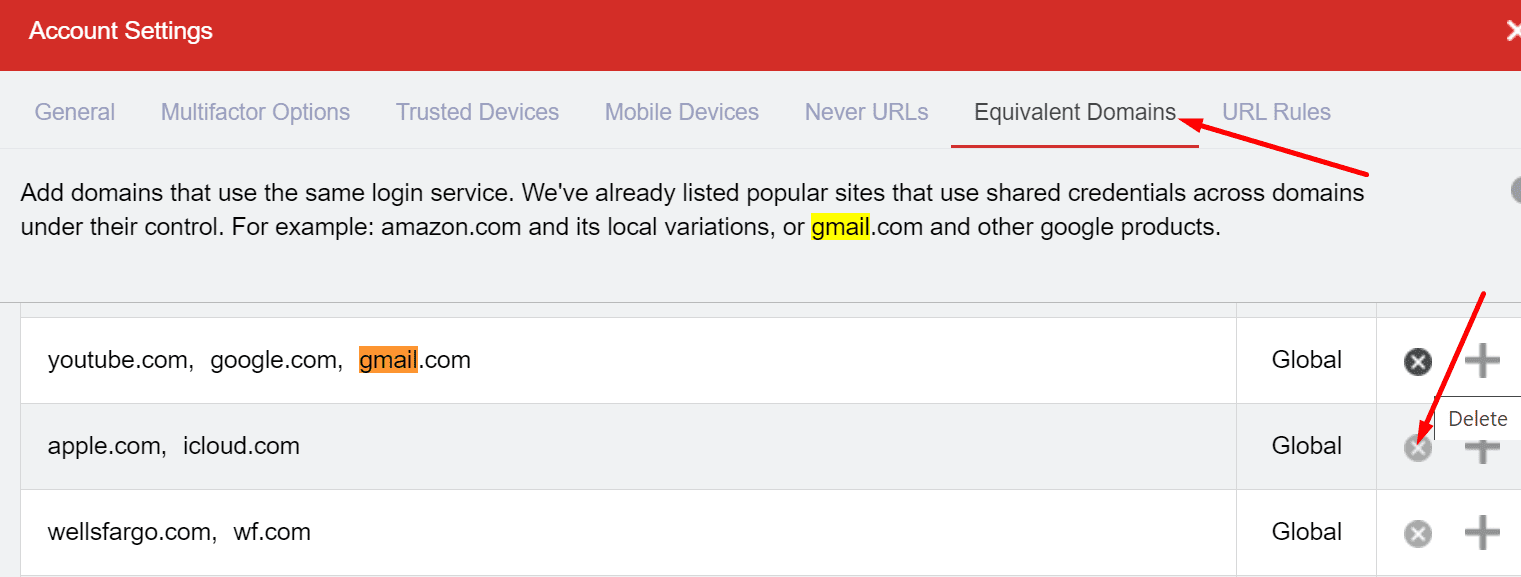




> wait up to 24 hours for the changes to propagate in the LastPass database
That’s ridiculously way too long!