Computer drivers help external devices communicate with your operating system. In a way, you can think of drivers as translators. For example, if you own a touchscreen laptop, you need a driver to capture the input coming from the stylus pen. If your digital pen is not working, you should solve the problem by updating the pen driver. But sometimes, the HID-compliant pen driver is missing from the Device Manager. Let’s explore how you can troubleshoot this issue.
Contents
What to Do If HID-Compliant Pen Driver Is Missing
Check for Updates
Navigate to Settings, select Update, and Security, and click on Windows Update. Then hit the Check for updates button, and install the latest OS updates. Your computer should automatically install the latest driver updates as well.

Manually Install the Latest Pen Driver
Alternatively, you can manually download the latest pen driver version from your pen manufacturer’s support webpage. For example, if you use a Surface Pen, go to Microsoft’s support page and download the latest drivers and firmware.
Unpair Your Pen
If the issue persists, unpair your digital pen from your computer. Go to Settings, select Devices, and click on Bluetooth and other devices. Remove your pen, and restart your machine. Then go back to Bluetooth and other devices, and press the pair button to pair the devices. Check if the issue persists.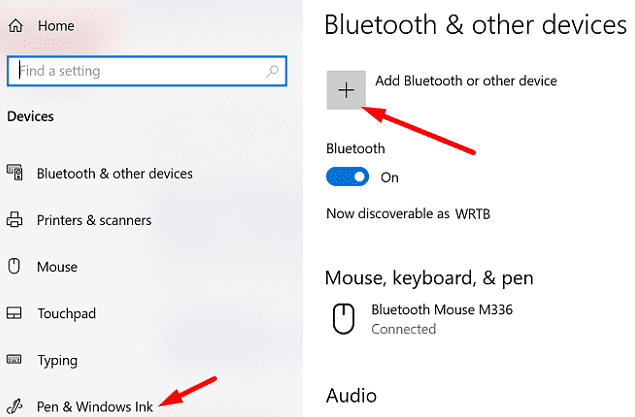
Uninstall the Intel Precise Touch Device Driver
Launch the Device Manager and expand the Human Interface Devices. Then right-click the Intel Precise Touch Device under HID, and select Uninstall device. Restart your machine, and check if the driver is back.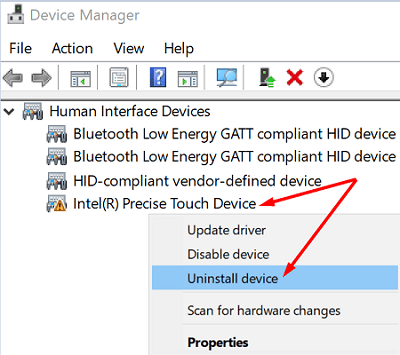
Conclusion
To conclude, if the HID-Compliant pen driver is missing from Device Manager, go to Windows Update, and check for OS updates. Alternatively, go to your digital pen manufacturer’s website and manually install the latest driver updates. If the issue persists, unpair your pen and uninstall the Intel Precise Touch Device driver. Did these solutions help you fix the problem? Let us know if the issue persists.
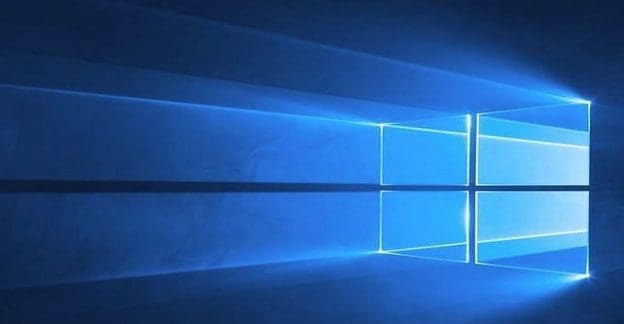
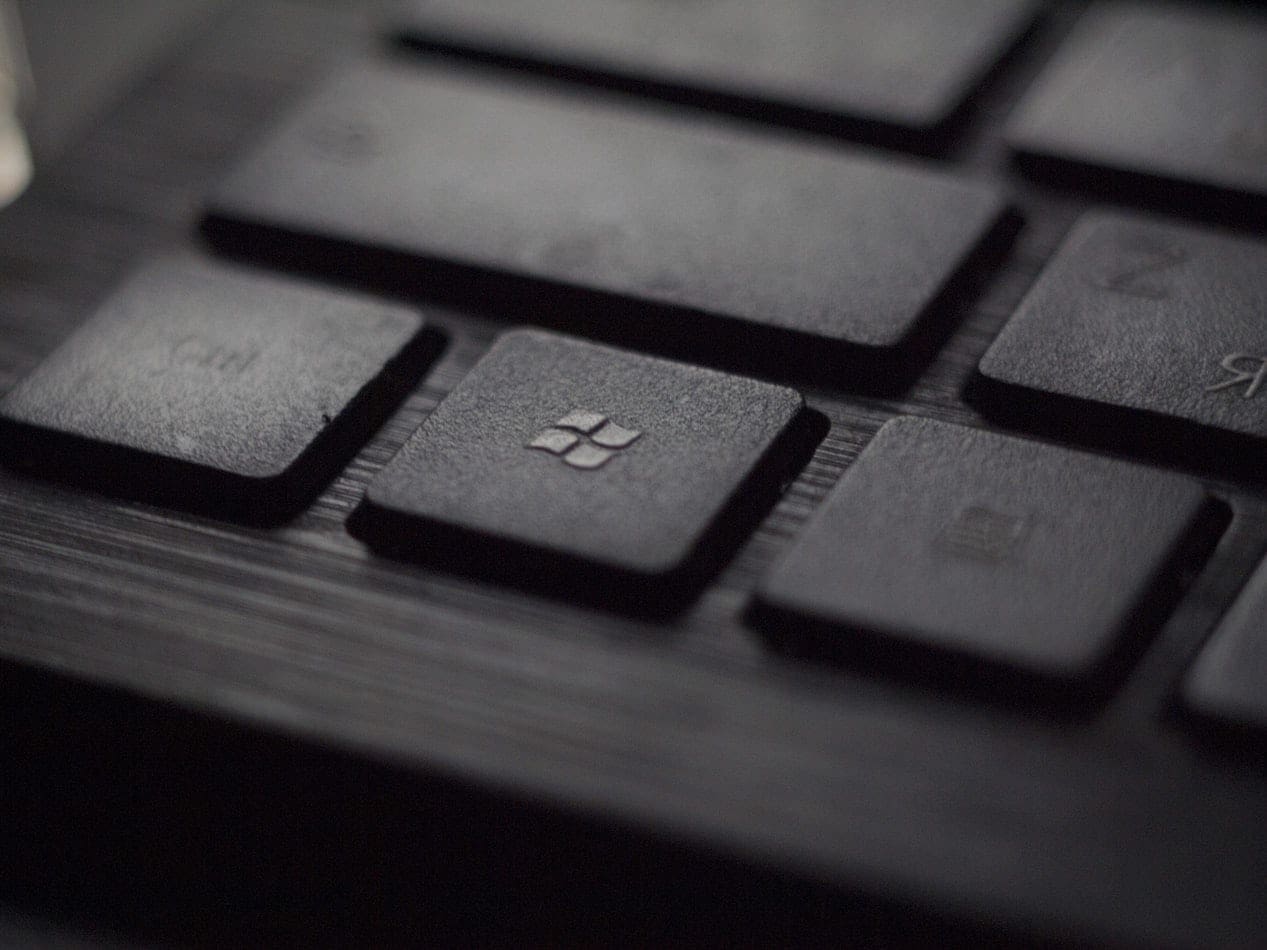



Did not help. Installed drivers but don’t install. Pen never gets detected. Changes do not occur.