In the world of Android tablets, the Galaxy Tab S8 lineup easily stands at the top, as it’s the best that Android has to offer. And in a lot of ways, it’s even better than the iPad Pro, as the Tab S8 supports expandable memory, includes an S Pen out of the box, and Samsung DeX mode provides a true Desktop-like experience.
However, for as wonderful as Samsung’s tablets are, you might run into an instance where the Galaxy Tab S8 won’t turn on. Thankfully, there are quite a few different methods you can take to try and get things back in working order.
Contents
Galaxy Tab S8 Won’t Turn On? Make Sure It Has Enough Charge
The most obvious reason why your Galaxy Tab S8 won’t turn on is just that it ran out of power. Samsung finally upped the ante in the charging speeds department with the Galaxy Tab S8+ and Tab S8 Ultra, as these tablets can reach up to 45W wired charging speeds. However, you’ll want to make sure you have a compatible charger, and we’ve listed a few of our favorites below.
-
Samsung 45W USB-C Super Fast Wall Charger: Although Samsung is no longer includes a charger in the box, the company still offers its own USB-C wall charger. This includes both the charging brick and USB-C to USB-C cable while being able to charge your Galaxy Tab S8+ or Ultra at the fastest speed of 45W.
-
Anker 313 Ace 45W: It should come as no surprise that the latest Anker wall charger is on the list of the best Galaxy Tab S8 chargers. The Anker 313 Ace is a GaN charger, providing up to 45W of power while being one of the smallest chargers we’ve ever seen.
-
UGREEN 100W Nexode 4-port USB-C Charger: UGREEN makes quite a few different charging accessories, and while most of them are designed for the iPhone and Mac, this one works with all devices. There are a total of three USB-C charging ports with Power Delivery support that can reach up to 100W charging speeds, along with a single USB-A port for accessories such as your smartwatch or headphones.
If your tablet doesn’t turn on right away, don’t be alarmed. Let your Galaxy Tab S8 sit connected to the charger for at least 30 minutes to an hour to make sure that it has plenty of juice. Then, you can try and turn the tablet on again.
Force Restart
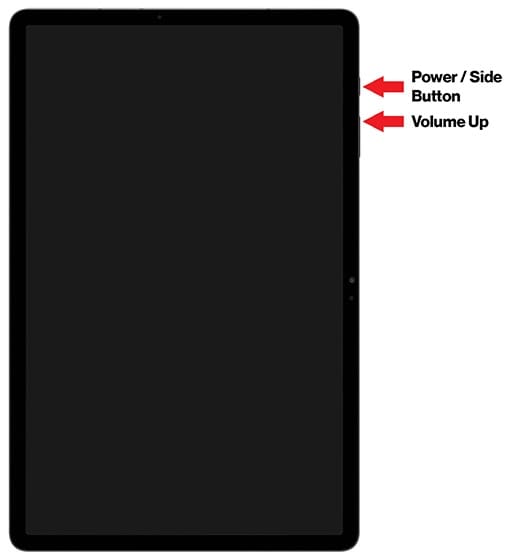
In the event that your Galaxy Tab S8 won’t turn on, you might need to force it to restart. These tablets are just mini-computers after all, and sometimes, things just go haywire forcing your tablet to turn itself off. Here are the steps you need to take if you want to force restart your Galaxy Tab S8:
- Press and hold the Volume Down and Power Key at the same time.
- Continue holding the buttons for at least 7 seconds.
- When the tablet vibrates and the Samsung logo appears, release both buttons.
We also recommend that you plug in a charger if your Galaxy Tab S8 won’t turn on and you are trying to force restart. This ensures that there is some power being provided to the device and could help make the tablet turn back on.
Boot Into Safe Mode
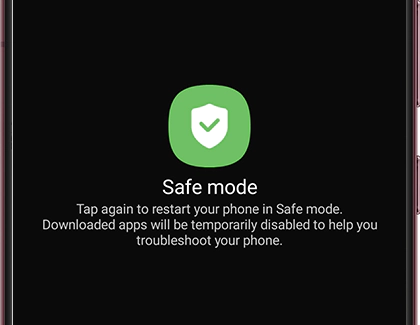
While the Galaxy Tab S8 is an incredible beast, there are times when an app could bring it to its knees. In the past, we’ve seen instances when a single app soft-bricked a phone or tablet. If this happens to you and your Galaxy Tab S8 won’t turn on, you can boot the tablet into Safe Mode.
- Press and hold the Volume Down and Power Key at the same time.
- When the Power Menu appears, touch and hold the Power Off button.
- Your tablet will vibrate and a new menu will appear.
- Tap the Safe mode button.
Safe Mode essentially removes all of the extra cruft that you normally see, providing a more basic interface. By doing so, you are able to try and troubleshoot potential issues without needing to take it to someone to look at it. But one step that we recommend taking is to check for any software updates that need to be installed.
- Open the Settings app on your Galaxy Tab S8.
- Scroll down and tap Software Update.
- Tap Download and install.
- If an update is available, tap the Install button.
Once the update is finished downloading, your Galaxy Tab S8 should automatically restart. Then, you will be taken back to the non-Safe Mode version of the interface so you can get back to using your tablet.
Android Recovery
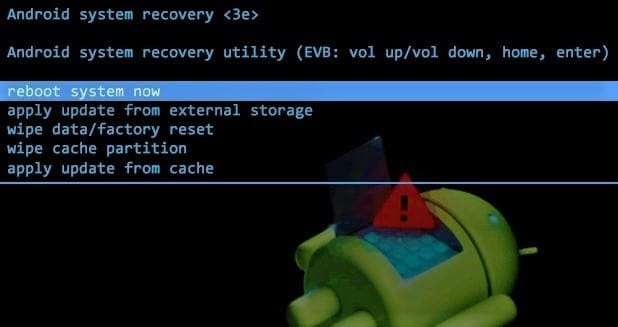
The last option that we can recommend if your Galaxy Tab S8 won’t turn on is to try and boot into the Android Recovery. This is something baked into every Android device and is integrated into the core operating system. Here’s how you can access Android Recovery:
- Turn your tablet off, if possible. If not, press and hold the Side and Volume Down buttons until the screen is black.
- Once your tablet is turned off, press and hold the Volume Up and Side buttons until the Samsung logo appears.
- After the Samsung logo appears, release the Side button, but continue holding the Volume Up button.
- From the Android Recovery interface, press the Volume Down button until Reboot system now is highlighted.
As a reminder, you will not be able to navigate the Android Recovery interface with the touchscreen. Instead, you’ll need to use the Volume Up and Down buttons, and use the Power button to make your selections.
Conclusion
If you’ve tried all of these options and your Galaxy Tab S8 won’t turn on still, then your best bet is to reach out to Samsung’s support team. From there, they will be able to tell you whether you need to take your tablet in for a replacement, or if there are other steps that you can take. Let us know if you run into any issues or if you find other ways to turn the Galaxy Tab S8 back on.
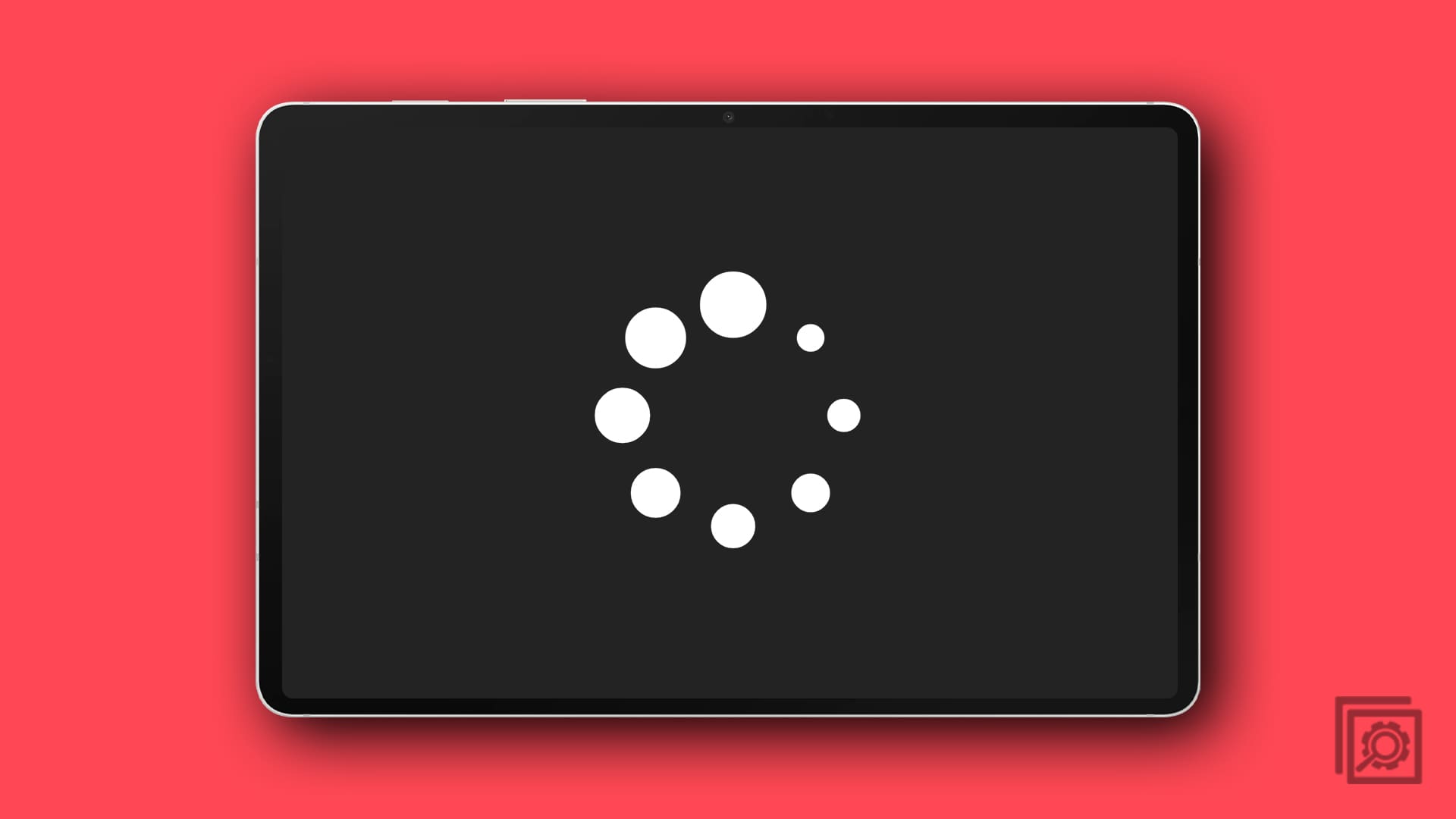




Thank you!!!
December 2022..
Switched on after 15 seconds while holding power and volume down key..
Thank you ????
OMG My tablet bricked. I thought for sure this was a joke. The knocking thing fixed it on my 2016 tab a this morning.
I was browsing a Wikipedia page until my device suddenly froze and turned off.
After I turned it back on,I tried to enter my password,yet my device repeated the same freezing and turned itself off again.
I have too much saved on this device,and I don’t wanna to to replace it anytime soon….
Thanks alot dear. My tablet was also not turning on . Thank you so much for the help
Thanks a lot it worked the phone has switched on
Brilliant ! It works ! My tablet cannot be on the next morning after a scheduled upgrade at 2am. Almost want to send to service centre. Luckily found this post! It was 100% power after on it. Looks like the upgrade caused the issue.
October 25th 2022
Googled your site. My tablet died overnight. already looking for new one when I tried your advice ! Brilliant – it worked a treat. Cliff
THANK YOU!!!! Hubby’s tablet would not turn on at all last night. We tried 4 different chargers/cables/cubes and nothing.
I decided to google for help and we found you!
First try and it worked.
THANK YOU again!
Melanie
It worked! Many thanks!
Genius! I was getting ready to send both my Samsung tablets in for them to be worked on as neither would power up, but seeing your post beforehand and trying the hitting on the back a few times, bam! It actually worked for me.. Thanks.
For the first comment your display needs to be replaced
My samsung has a black screen. I can hear that the device is on, because I can hear the power-charging sound when it gets plugged in AND the screenshot sound when I hold the power button and down volume buttons down. HELP!
Thank goodness the hold mute button with power button works… I was stressing so badly
Un-be-lievable, the middle hard tapping on the back of the tablet worked. Nothing helped before, reset via the buttons, charging. But the tapping worked.
OMG I cannot believe the “tapping the back actually worked”!!!!!!
I had tried a hard reset, different charger, holding power for 2 mins and nothing worked!
Honestly thought it was a joke the tapping thing!!!!
Thanks all
Wow. My samsung s2 tablet was completely unresponsive. Plugged in charger, nothing happened.
Placed the tablet faced down and knocked on the back four times.
Plugged it in and immediately got the charging logo. Thanks for that tip guys. Didn’t think it would work, but it did. ????
Thank you very much….Work for me Samsung Tab A6 (SM-T585)
Thanks!! It worked the 1st time!!
So cool. It worked like fire. I just felt like searching Google…. Thanks dude
My Galaxy Tab A10 having issue while entering passcode for unlocking it. When i press power button for enter the passcode, it display screen for 1 second and then and screen light disappear. And Every time when i press power button, home screen wallpaper automatically change. Please guide me for fixing the issue.
Had my tablet for 1 day and left it sitting on a table. When I went to use it again it wouldn’t turn on. I was thinking I’d have to return it to the store. Tried this and it worked!
Thank you for this. It worked
I’m amazed. Put it flat on table and knocked 3 times, .came on. So glad I came across your post
Excellent thank you. I can breath again :)
My Samsung galaxy Tab A won’t Start or anything, it’s never done this before so I need some assistance please.
worked ! i cannot believe it , my samsung t813 turned black screen with no reason, after thinking about changing battery or unmount it i googled and found this trick power and volume down for few seconds and gues what , the tablet rebooted and working just fine now.
i have started shopping for a new one but finally the wallet is safe
Its crazy but it worked I just got the tab 1 10 inch and it has not been 5 months owning it but I go to cut it on to look at a movie and it would not come on .. I left it on charge and it still did not come on .. I was thinking to my self . I should have gotten the warranty. so giving up hope I took the case off hit on the back a few times and did the power and volume to gather and bammm it came on .. thanks because I was not looking forward to buying a new tab
Hi, I have a Samsung Tab SM-T350. Its not switching on. I connected to power last night. It has full charge. Its just displaying the charge icon and I tried powering in by holding the volume down button and Power button and it does not power on.
I am a second hand user with this Tab a6 problem did factory reset, accept all options in the Advanced settings which I ticked and reboot, the process that I did actually left my tab without nomal boot
Hahahahaha it actually worked i can not believe, lay the tablet face down and give it a good rapping on the back and it turned right back on. Thanks a lot
I thought this was nuts. I tapped four times and it powered on. Unbelievable. Thanks
Hi, i have a Galaxy Tab A 7.0 2016 model. mine hasn’t worked for a longtime and i left it for over two years. but now i need a tab again. i tried beating it on the back like some users suggested here and was amazed when it worked.
Thank you all
Firts this doesn not work for me but it shows home screen for 10 sec and 7 sec its a scam
At work today, my Samsung Tab A wouldn’t power up, and I knew it had close to 100% charge. I saw the message about possibly loose connections, so I laid it out flat and knocked on the back four times. Then I held the power button and volume down button in at the same time for 15 seconds, and it came on! I saved myself a lot of money I would have spent on a new one! And I know what to do if I have the same problem again.
Thanks Larry, I couldn’t believe it when she came to life a couple of taps with me knuckles. My daughter is super happy.
Sonny from New Zealand
Larry Martin it worked Just as you advised. Thank you.
Patrick
My tablet won’t turn on at all I try turning on the button and it usually works but not this time even if I charge it.
You gotta trust me on this . . .
I have ran into this problem (blank, dead, non-responsive) more than once with my Tab A’s. Yes A’s is correct!
I run a business where my field tech’s use this tablet. I have 87 tech’s each using a Tab A. After about a year over 75% of my tabs was down! Their working environments was not unusually hostile. Just order taking running my banks mobile app for order taking. The high percentage rate of failure, within such a short span of time with ALL THE SAME SYMPTOMS pointed to a common cause.
Given I did not buy warranty protection for so many machines, I thought what-the-heck! Why not sacrifice at least one (open it up). I had to know what the common cause was. I did, I found the problem . . . The repair worked for every single machine!
FIRST THE PROBLEM
RIBBON CABLES . . . There are a couple of ribbon cables used to establish communication between two points. Over time the mylar based fastener will oxidize ever so slightly. Not even enough to detect with the naked eye! However trust me its there, over time the signal interruption will take place!.
DISSISSAMBLY
Disassembly of this machine is not for the non-technical! There are video’s on line that may make the process look easy, but believe me it is not! The machine is [sandwiched] together with very s-t-r-o-n-g adhesive!
The chances of a novice separating their machine without breaking the screen is almost zero percent! I mean it!
THE FIX
I have a 100% fast fix for every single machine that I owned!
I must admit my first disassembly was a disaster! By the time I got around to my second machine, I was better. Not perfect, but better!
During the second repair (is when the obvious quick fix occurred to me)! Rather than repeat the process (at least an hour at minimum) use kinetic energy! `That’s right a light rap of the knuckles (as if you are knocking at the door) should do the trick!
Place the tablet [face down] on flat sturdy surface, perhaps a counter top, or kitchen table. Dead center (just below the Samsung is where you want to direct your tap!
It is here, just behind the protective case is where the poor connection takes place. Two or three taps is all it takes.
If you should now plug in the charger the screen will render the beautiful response you have so longed desired! The two button combinations are not required. Just turn on as usual. The welcome “vibration” just before logo will send you into spasm’s of joy!
CONCLUSION
This repair worked on e-v-e-r-y single machine! The transferred kinetic energy was more than enough to reestablish the necessary connection need to restore them back to life!
I anticipate the correction to be long-lasting!
Give it a try . . . Larry!
My Samsung Tab A would not swipe to the apps hoe can I get my Tab A to Samsunug for repairs. If it can be repaired.
HI I have a tablet and im just a kid But i Did the steps and when i held down both volume and Power button the screen did turn black but when i let go it goes back to the charging screen please help.
It worked for me. Thanks
my samsung galaxy tab A wont turn on,i tried various steps,still it wont turn on,it only keeps showing the “Samsung Galaxy Tab A
powered by android” and then it turns off,i tried this while my tablet is charging,and if i will unplug my tablet it wont turn on,,,i REALLY NEED HELP I NEED TO USE THIS FOR MY SCHOOL WORKS
Since the last update my tablet stays in the pulsing Samsung screen. Now what?
This doesnt work for me because my tablet died when i try to charge it it goes to the charging screen then flashes and doesnt seem to be charging Any help?
This didn’t work. It reboots and stays stuck on a pulsing Samsung logo.
What is the next step?
My galaxy tab a is continuously powered on and off its own
Perfect thing, worked like charm.
Hi this did not work because I wanted to reset it, not restart it. There is a huge difference.
I have a Samsung Galaxy sm-t813 (Tab S2). Every once in a while my tablet would be really slow, when I open an app it would not open for a few seconds and the same with closing apps, in general everything I did would be delayed. This is not the first time this would happen, and usually, after I restart my tablet it would fix itself. But one time when I restarted it, it would not turn back on. I tried holding the power button for 10 seconds, 20 seconds, 1 minute but nothing worked. Then I saw reviews about trying power + volume up/down, and power + volume + home but nothing worked, and I knew It could not be because it was out of battery because before the restart it was at 70%.
Anyways, eventually I opened the back and unplugged the battery and plugged it back in and while at it I made sure all the other connections was secure. After closing it back up I pressed power + volume down and it worked!
So I’m not sure if it was a loose connection or if it was unplugging and replugging the battery that fixed it, but I hoped this helped someone.
I dropped the tablet on the ground than screen went black. I also was getting warning notifications that memory was low.
it helped thanks
My samsung tab A will not unlock. Every time I try it does nothing. What will I do the volume and power thing brings me to maintenance boot mode
My samsung tab 3v is just showing warning sign after pressing down power and buttom button it says need to download os press volume up after I press volume up it’s downloading without even internet since weeks and volume down it’s restart just initial logo nothing comes up what to do
Hi!
My Samsung galaxy tab a is showing the following error. After sometime it shows the Android symbol and after that it shows the error again
No Support SINGLE-SKU
Supported API:3
E: failed to stat /dev/block……./EFS
E: failed to mount /efs (No such file or directory)
.
.
E:Can’t mount /cache/recovery/last_locale
Any help is highly appreciated
Thank you so much for sharing your knowledge. My tablet looked “dead”. I read here that it could be reset by pressing “Power” and “Volume” at the same time. I managed to turn it on and can avoid buying a new one for a while (my Tablet is not a Samsung one, is Huawei…).
Thanks again!
I had the same problem with my Tab A. I removed the back of the case and disconnected the battery from the tablet. Waited 10 mins reconnected it and held the power and down volume button simultaneously. Tablet came on and then shut down due to no battery power left. Which is odd because it had 30% before I ran into this problem. I charged it to 100% and then turned it on normally. Its working without problem.
Omg thank you so much it was not turning on for days then i decided to ask google lol this saved my life. It really works!!
None of this worked for me. It stopped working after an software update. I wonder if its just something going on with the update, because that seems to be the issue with most people.
My Samsung Tab A won’t turn power up. Charging Symbol appears and after short time flickers. Any suggestions please.
My Galaxy Tab A10.1 won’t charge or turn in. I have the circle with the small lightening bolt inside it when I connect the charger. I have tried the on button and volume up for 60 seconds but no luck. Any help appreciated.
“Wait for about 10 minutes to ensure the tablet has gained enough power to start.”
HOW MUCH BATTERY LEVEL BEFORE IT WILL START?
Give us a number!
Guys, if it does not work, try using different charger, preferably a Samsung one.
My Tab A 10.1 2016 won’t force restart. After 10 or so seconds, the screen lights up (stays black) and then goes dark again. If I keep the vol- and power pressed, this keeps cycling every 10 seconds or so. Any suggestions?
I tried 10 or 15 times but it still doesn’t work it just stays on the black screen the whole time and I charged it for four or five days straight.
It actually worked thanksss
Same issue that Suzie had posted January 2021 is happening with my kids tablet after a software update. Does nothing but vibrates.
I have tried this 4 or 5 times it is on the charger and its not working i need more help or a new tablet.
This worked wonderfully and my tablet is now running. In despair I was thinking I had to purchase a new one, since I couldn’t get it going. You saved me the money. Thank you!
It worked great ,Thanks
my samsung galaxy tab a is turned of while i am watching youtube video and wont turn on again after while it starts to vibrate and there was smoke i cant see it but i can smell it and i unplugg the battrey source when ever i plugg it again it vibrate and smoke plz help i hope threre will be any solution
So is this yet another flaw from Androids or Samsung? I’m trying this but it is not working for me… the screen sort of blinks once and goes black again. Frustrating… do they do stuff like this to force consumers to shop for newer devices??
Worked ???? Didn’t hold down the full time the first time, and nothing happened, but tried again with a full 13 seconds amd powered right up.
Mine was charged to 41% and wouldn’t turn on with the on and low volume keys. I plugged it into the charger and tried again and it worked!
worked thanks
I have 3 of these, at first I thought they was a great buy for a decent tablet, but now they sit dead and wont charge or turn on, left multiple chargers on them for over a day, My old first generation Ipad still starts every time i power it, Stinks Samsung Doesn’t know how to achieve this. My guess is the batteries are shot in all 3, after owning them for about 3 years. Looking for better device affordable.
Hi Mitch, my tablet doesn’t turn on, I tried your advice, and when I’m pressing power button with volume down button it vibrates after cca 15 seconds holding for a second, but nothing happens. I don’t know what to do next….any advice please ?
Thanks
It worked for me ( the first method ). For those who say it doesn’t work, try holding it for longer than 10 to 15 seconds hopefully it will work then. ????
Anyone any 9ther suggestions?
I’ve tried the none above and mine still won’t turn on ????????
I’ve tried this suggestion in the past, and it was successful. This time, no good. What a useless device! Never have this problem with the iPad!
This didnt work- ill try again tho-
Great help, worked a treat.
Thank you
This was so so helpful thank you so much ????
It factory reset it not what I wanted to do…
This didn’t work for me at first.
But once I’d taken the back off and checked and re-seated all the ribbon cables, I charged it for an hour and then tried pressing power and volume down for simultaneously for 30 seconds, It worked perfectly.
Thanks very much for your advice, Mitch.
My tablet samsung work yesterday morning i turn it off
Next day we turn it on
Nothing up to this moment
What do you think is wrong
It worked. Thank you! My tablet suddenly froze up, I tried to restart it but the not sequence was messed up. This did the trick.
After doing a factory up date my tablet which is less the a year old it will not turn on I’ve tried to change chargers and cords what is next to try to start it up
Thank you! Worked like a charm – I was thinking it was dead forever, but everything came back correctly. AND I had 89% power, so I’m really not sure why that happened? Anyway, thanks!
thanks for the info wont have to bye a new one until later reg ron adelaide
After updating my tablet it turns on and off only gets as far as the samsung name on screen before turns off then on back to same point tried resetting but doing same thing
It works! But why? What’s going wrong and how does this solve it?
I’ve tried these steps, but my tablet only shows a black screen. It might just be because its almost 3 years old and has a cracked screen, but maybe not. I want to get it checked by a professional, but I’m not sure how much it would cost. Did anyone else have other solutions that don’t include going to a professional?
I was so glad I found you because I was just about to toss my 2019 Galaxy Tab A 8.0 Tablet into the trash can. I love this device a lot and was so sad to see it it had failed because I use it in tandem with my Apple IPad to do multiple searches simultaneously.
I wish I knew what caused the failure, but you made me happy when I saw the screen lighting up and going through the set-up process.
Thanks-A-Million,
David Schmidt
Who can I get to work on it?
. My tablet screen is not oning, don’t know if it is fully charged. followed the instructions and it worked. Thank you .
I am having same issues with the Tab a screen flashing off and on. It won’t cut on. I was going to take it back but can’t get my kids personal information off because it won’t turn on. This is the second time in a week. They should do a recall this is money flushed down the toilet ????
I can turn it on but it get stuck at the pin I have double tap and a circle but won’t take pin no
I have tried this many times but all that happens is it lights up and goes off again.The strange thing is that all the notifications are still coming through to the tablet as we can hear them
It’s very frustrating as my son is so careful with the tablet,always in the case,never fallen.
I would be very grateful if somebody had any tips/ideas on what to do
After I pressed the ON and Vol buttons together I got stuck at the 100% battery screen. Had to press those buttons separately and together and finally got the Samsung start screen.. Not quite sure which of those presses did the magic. Also have that problem of the tablet switching off in the middle of use. Wish it wouldn’t happen….
Blue green screen arrow downloading can’t clear it
it wont work for me. i tried doing that but the screen is just black. when i charge it, it shows the battery logo with a lightning bolt, and the screen also flashes
I have tried the reset, and it gets to the SAMSUNG display, then it just sits there and pulses… any advice?
Thanks for the tip. Worked like a charm.
I cannot switch on .is that switch problem ?
Not working for me :( … I even tried 2 new cables as well. Does that mean my tab is broken? It feels so new as I just used it for few months and kept very safely :( a side and tried to turn it on today and its not working anymore…
Where can i get it checked?
Thx thx u it actually worked and turned on again
Thank you what a very quick fix
thank you, Thank You, THANK YOU!!! I’d tried everything from removing the back of the tablet, reseating the battery onto the motherboard (and having no success), to pressing the power/volume button simultaneously, and, voila! Finally, a fix. Thank you. ;D
I can hear the tablet turn on and/or off but I can’t see anything on the screen. Please help.
I tried the hard reset method by pushing the power button and the down volume button for 15 seconds, but it didn’t help. I removed the screen from the back cover case using a plastic triangular tool that I purchased awhile back to fix another smart phone screen (sometimes hoarding does come in handy lol). It took a little work and patience, but it came off as mine was clipped and not glued down. I located the ribbon cable for the enormous battery, removed a small metal tab that was covering it up by unscrewing x2 tiny screws. I pryed it off and then reseated the cable dead center and pushed it back in until I heard a subtle click. I connected the original charger and instantly felt the tablet vibrate and saw the screen turn on, of course it needed to charge, but it was a sign of relief. I have the Samsung Galaxy Tab A TM-S290. Thanks to others and this post for the tips! ???
@Rebecca. Force it off by holding the Power button, then try the reset with the other volume button.
So my tablet turned on but all I’m getting is a blue screen that says “downloading” do not turn off target & it does nothing else. How do I fix this please????
My Samsung Galaxy tabE could not on before but when I tried this method given above it on. Later began to display line on its face or screen and it off again. I did it again by following the method. It on but display whitish collour on it face or screen. Pls, what can I do again to make it works ?
Thank you very much for telling me about this fix just bought a new lead and charger for my Samsung Tab 6 and had it on charge all night. I did wonder why it was taking so long to charge 16 hours went by and still no sign of life. Held the power button and the volume button down for 10 to 15 secs like you said and immediately after it was reading and telling me how much charge I had. I then pressed the power button and it came on and is now working fine. Without your kind assistance I would never have managed.
Yours Sheila Booker.
Your tablets have a short life span. I am not buying them anymore @
Worked after using the Fast Charger. Other power sources didn’t seem to work for some reason. I’m guilty of not charging it for long periods of time.
Thank you kind person for this simple tip. My eldery mom spent half a day trying to turn the i-pad on ?.
I just had the same issue. It would not respond to reboot. I removed the sim card and it powered up fine.
A genuine saint, I love you. I owe you my life. I can’t sleep without my music and without my tablet i have no music and I’ll end uo having anxiety attacks so I am really grateful for this, It means a lot! THe Happpiness rush is surreal, antidDeppressents CANNOT compete.
Thank you sir it worked
It was very useful
I had this problem too. Not turning on but vibrate while pressing buttons. Black screen. I removed the back cover and i saw that the lcd cable had come out a little bit too far, I just removed the tape and pushed the cable all the way back into the connector. Started in 2 seconds.
Thank you in checked now after it did it is just decharged it cause it was still showing the Samsung logo but it didn’t start then when the battery was on 0% the screen went off then I connected it to a charger and restarted it
Fed up put my tab a6 on charge and now it will not start. I’ve have tried to do all the things on samsumg web page and it still doesn’t work
Yes this helped me. My samsung tablet was suddenly stop working. I followed suggested steps now it’s working. Thanks a lot.
i have a tablet that is called samsung galaxty tab A and my tablet stopped charging and right now its dead i tried to charge it but it wont charge and its pitch black and also the charger port its not damaged either and its brand new.
It boots up to manual mode and I have no idea what to do now???
I have done this several times and the screen comes up to continue or restart, but when I hit restart, it tries, then the screen goes black again.
Please help!
I have had the same issue as Caroling Barker. This is our 4th samsung tablet that has just stopped working or charging for no reason after about a year. We have spent so much money on these and this last one my 8 year old son saved up all his money for so he could buy it and now he is devastated that yet another one just stops working. We will never buy another Samsung tablet.
I tried every thing you had suggested. However nothing worked! When I try to charge it the battery picture comes on with the lightening sign in the middle and it is shaky it is like it can’t charge. What does that mean?
Mine crapped out, but then came back to life after removing the sim card and turning on as usual. It’s strange, but it worked.
Thanks Mitch. It worked.
worked perfect. Thank you so much
Thank you. Very helpful trick.
I was fleshing my Samsung tab e unfortunately laptop powered off because of low battery.I started again flesh my tab.Now my tab is not opening.
It worked for meeee! I’m super excited!
Thanks a bunch.
Thank you very much it worked!
Wow it works, thanks a lot. Salute to you.
my tablet is stuck on on a black screen with circle with lightening bolt. No %. Tried 3 different chargers over 7 hours. Samsung can’t help me because I don’t have serial number. Only 4 months old. Started having charging problems at 2 months. Please help :-(
My samsung Tab A6 get stuck on the samsung page . I need help i tried holding the power n down button but that does nothing.
It’s working. Great
Tried this and nothing, I am fed up with Samsung. Only My husband got this as a Christmas gift would never have it. Crap it’s not the first one from the same make.
Why does my screen turn some weird colors and then my tablet bombs out and it is really hard to et it going again?
Thank you, it worked! Now can you tell me why it totally shuts down all by itself when I am in the middle of doing something?
Perfect, thank you
Thought it had hit the dust ! Much appreciated
Thank you.
This trick worked for us, thankfully, due to kids needing devices for iso schooling.
Hey, It worked. Thanks alot.
Thank you for help ! It did work!
Its just rebooting and again coming as previous seen SAMSUNG logo nothing more than that.kindly help us in getting on the TABLET
it worked .thanks. volume down and power bottom dom
Tried this but still won’t boot up. Please help
Hey I held the buttons for 15 seconds and it vibrated but won’t turn on. It’s on charge right now. Can so help?
Changing charging receptacle and cord worked.
I did this and it came on saying connecting do not turn off device so what do I do next
My Samsung Tab 10 went completely black after I put it down for maybe 3 minutes. I tried plugging it in for 1 hour again, it still wouldnt turn on. When I looked online to see if there was anything I could do, I read you have to hold the power button in and volume down simultaneously ( at the same time for the 9 year old) for 15 seconds
I got nothing until Yay!!
I got to the full 15 seconds then it came right back on. I hope this works for anyone like it worked for me.
Won’t work. Don’t go for samsung. 3rd one that crapped me out
It worked!!! Thanks ?
my brand new Samsung Active Pro Tablet has this Problem. Charged it for 2 hours. it won’t turn on. Just Screen flickering. I think it came broken out of the box :(
did not work I tried it for more than three times and it did not work I’m not lying seriously did not work I am 9 years old and I’ve tried this for more than three times I’ve already mentioned that it is not working so if you have any other idea what could be wrong with it please let me know. Thank you
This worked
Turns on but home screen doesn’t come up
Ok so to anyone who it’s not working for, Ive been trying for a really long time to turn it on but I just now realized that 1: I wasn’t plugging it into the wall, it was one of those charging stations on a desk or like it doesn’t have a plug slot just the opening for the other end of the charger. 2: you have to use the right wall charger because first I was using a usb charger and it wasn’t working, then I got one that looked like it fit but still didn’t work. I figured out it was the plug part that has to be specific. I don’t think u can use Apple plugs for this it’s gotta be Samsung or a multipurpose one. If this still doesn’t work I’d bring it to someone to fix it, it might have other problems.
Yes, this worked immediately!! THANK YOU!! I thought it was a goner!!!!!
My tab a 10.1 switches on but blank screen tried all on internet advice any other
My Samsung tab a won’t come on it make a charging sound but nothing comes on the screen tried power button and volume buttons together but nothing any idea’s please
I keep forgetting this fix, it happens sometimes when I restart my tablet. Thanks.
Work perfectly! Thank you so much!
Tried the top button and down volume button, a few times, nothing!! Not used tablet for 4-5 months. Battery won’t charge, tried different cables, nothing!! Any other help????
My tablet wont turn on and it’s on charge but it still wont turn on any help please
Perfect, easy fix. Big sigh of relief.
Thanks it worked
It worked wonderfully… Thanks.. What do you think happen that it caused my device to not power on or charge before doing the steps you provide?
It solved the problem for my Samsung Tab A
Oh yes, thanks, that saved my life. ??
Thank you.
It solved the problem
My Samsung galaxy tab A, wan”t start and when I press power and volume down keys simultaneously, it displays the battery off and on.
I have only one Samsung galaxy tab A6 charger and the 1st option to fix the tablet just made it go blank
NO, We have Samsung Tab A. This volume and power down suggestion did not help. Tried several times including charging on a different chargers??????????????
thank you soo much it helped. i was getting worried !!!!
MASSIVE THANK YOU!!!!!
This tip saved my tablet and saved me hundreds of dollars in repairs (or buying a replacement!) As well as my sanity (I have 2 kids who like to watch my tablet while i cook dinner!) Thank you!!!
My tab A 6 won’t come on,it’s showing 94 on battery but won’t turn on I’ve tried all other things I have read.any ideas.
Yeah!!! it works.. Thank you so much
Change the battery in my aunts samsung tablet T330A but not only does it not power on it makes a white noise the whole time. cant not figure out whats wrong with this tablet for the life of me anyone can help with this? Thank you in advance.
Hey guys, thanks for this.
My mom had the same issue and the store told her there was no fix….
Thank bog I don’t trust stores but do trust the interwebs :D
Told her through a whatsapp what to do and it worked!
Thank you sooo much…it worked…yay!!!!
worked ty
Thank you so much,It worked.
Turn on to a blue screen swing I could download an OS system. Trying that but don’t know what it means.
it’s worked!!! thanks
Samsung sm t580 black screen have tried fix, machine speaks to you but screen stays black. Keeps saying screen off ringer mute. Any ideas how to fix
I think I’m done buying Samsung. This is the second tablet I’ve had from them that has charging issues. Neither of them made it an entire year, either. The older one won’t turn on at all except to flash a few times like it’s trying to come on if I sit there and push the power and volume down buttons long enough. Now I have a Galaxy Tab A and while it’s still charging, it’s charging so slowly I feel like the next step is for it to just die like the other one. Meanwhile, my LG phone and iPad that I got at the same time both still work just fine.
surprise surprise my Galaxy Tab3 wont charge either, tried it in my desktop and it doesnt even register the battery screen as it does usually , it was 67 percent battery when it locked on lock screen last night, then bam dead as a door knob- the batteries are replacable leaning towards a new battery, I have had it for 6-7 years with no issues, tried to up down home buttons no go, just short of tossing it against the wall, maybe worth taking it to samsung service centre they probably charge an arm and leg to replace the damm battery, although theres a video on you tube how to, but its risky work looking at him doing it, you tube also suggested removing the battery then re inserting it in, this worked for my S3 samsung phone maybe it will for my tablet. otherwise the trash bin looks good or that smash place where folk go to smash things. lol
It worked just now thank you so much, was about to cry last time i check battery went down to 0% tried different charger just would not turn on and been doing that since yesterday.
I decided to go to shop later and have this fix but good it went back on saves time and expenses :P
Thank you. This worked
This took multiple attempts and in the end randomly started testing out button combinations. The power + volume down ultimately worked but not until I could feel the battery in the back heating up. Took a while to get there but in the end worth it!
Wow thanks it worked, i almost took my tab back to the shop.
Your instructions worked! Thank you so much.
It worked! Thank you very much
It worked for me by using an old charger and passing it through a multi cable port, that reduced the voltage for the start charge. Suddenly it got to a 4% charge and I could plug it back to my factory sent high power charger. I’m so so happy and will never again forgow a regular save on an external storage. And always carry one of these old low power charger we got for our old phones years ago. Also not let it on sleep until it runs out of battery.
I tried this and a few other things and it didnt work. Can you figure out other tips please? Thanks.
Was convinced my tablet was dead and gone after a power surge using an old charger but this fixed it. Thanks so much!
I have a Tab e-lite that wouldn’t turn on. Spontaneous battery drainage as well since it didn’t have a dead battery last I checked.
I plugged it into multiple chargers and nothing happened. No battery screen, nothing, on button didn’t work either .
I tried the tip of pressing the on button and the down volume button at the same time and it worked. Showed I had a dead battery like I said in the beginning. Not sure what happened but it’s charging fine now. Thanks for the help.
After a long day at work, sat down to check email, just like every other night. My Samsung A tablet just would not accept my “pin” (have never changed it). Using my phone, found your suggestion, and am so grateful. It worked like magic! Thank you, thank you so much!
I have been a Samsung user for many, many years. I purchased the tablets and phones. Over the past year or so, problems with both products surfaced. When I spoke to Samsung about my issues, I was basically told, the warranty expired, so purchasing a new tablet and phone would be my only option. I initially had a windows tablet, but purchased a Sumsung because I wanted my phone and tablet to work together.
Until reading these complaints, I thought that I was the only person with technical problems, but Its’ evident, Samsung doesn’t hold much weight anymore, its’ not reliable.
My Samsung phone overheated, I thought getting a newer version would resolve the issue. I purchased my new phone December 2018. The phone would overheat, I mean hot to the touch!!! When the Verizon rep did a system check, the temperature of the phone got to 110 degrees. Verizon carrier said, they consider overheating to be a concern, only if temperatures reached over 115 degrees. I was disquested, while explaining that my 1 year old niece uses the phone to watch her cartoons. Imagine that!!!!! 115 degrees!!!!. Since purchasing my new phone, I have returned it multiple times due to overheating.
I will NEVER buy Samsung again and I will warn all buyers to stay away from them
My galaxy tab a was giving me the TouchWiz home keeps closing. Found a site that showed me how to fix that. I got the settings keeps closing but was able to use the tablet for several hours.
Today, fully charged, from the original Samsung charger, now it says Android starting. But I don’t get anything else, not even my weather or time stamp. I have not had this many te chnology issues since the latest President started flapping his mouth. Can we can him from Twitter indefinitwly?
Seriously. I’m trying safe mode. Have my doubts thi
Will give my email, but if I can’t get on my galaxy tab you can’t reach me
You are a genius!!!! This worked! Thank you so much I thought I was going to have to buy a new tablet.
My tablet was jumped on and now I have no power or screen help
Hello please can you help, my wife’s samsung galaxy tab 3 will not turn on I have tried the volume & on off button but no luck,
you get hear updates going off in the back ground but will not lighting up. !!!
Thanks. Advice spot on. Saved a panic.
My Samsung tablet won’t turn on all I get is a black screen but I’m gonna try the power and volume button and get back to you in a few….
I have 2 Samsung tablets and 1 Samsung phone all won’t turn on …..needless to say I don’t buy Samsung anymore !
My Samsung Galaxy tablet A won’t turn on also have a black sceen how do i fix my tablet
By the way, people who hear clicking sounds as in a photo being taken, your display is probably broken. Take it to support.
My Samsung Galaxy Tab A6 2016 is stuck on the battery screen (the battery with the lightning bolt in it) and it won’t go past that. I’ve tried rebooting but it just goes to the home menu, dies, and then goes back to the battery screen.
Are there any suggestions for the Tab A if the tablet turns on but will not go beyond the unlock screen? The padlock screen stays and spins until the tablet dies if left unplugged.
When i click the power-Down Volume keys i get the click sound of a picture being taken. Screen stays black. Plugged into wall outlet with a samsung plug. noting on the screen. Anyone else getting this and could anyone fix it.
My Samsung S2 tablet won’t turn on, when I try, it reaches the home screen but then goes to the battery screen??? Help!
Thank you so much
Thanks, the lower volume key and power button worked for me
Mine was working one day and now it’s dead won’t turn on and doesn’t even show that the charger is connected. I’ve barely used it and now it’s like a POS!!! Seems Samsung did something wrong since a lot of people are experiencing the exact same issue!!! No one should have to pay Samsung to fix an issue on their defective product!!
My Samsung tablet will not switch on although it has been charged,when pressed to come on all i get are coloured flickering lines.
It really worked thank you so much
I have a Samsung A10 tablet that won’t turn on have followed all the steps in rebooting to no avail .What can I do ? Where can I send my tablet for repair service at Samsung ??? Help !
My Tab A 2016 screen is blank. “Ok Google” works and screen shot with power and volume as well as power and menu button. Tried resets with power and each volume and same with menu. Please help
Wife’s Samsung tablet won’t turn on , been on charge all day , tryed the on button and volume things still no luck.
Earle Gilgeous i have exactly the same problem if full of charge but it still no working
Hi my Samsung tablet sm-t580
will not turn on ,, i have tried the volume down and the power buttons
but the screen is still blank , it is full charged up , pls help – Earle
I tried holding the power button and down button but nothing happened,i put it on charge yesterday and was working fine then it suddenly went off
Thank you so much I thought it was dead. Thank you
I’ve tried and tried but it still will not turn on, I mean I haven’t used it on a while so is that a bad thing?
Hello Samsung Support!
I am a manager for a VIVE Float Studio here in Frisco, CO. We use a Samsung tablet to control our float rooms and all of the sudden one day the Samsung Tablet Model: SM-T550 would not turn on. For the past couple days I have tried leaving it plugged in as well as pressing the power and volume down at the same time and it still will not turn on.
Can you help me?
Thank you!
I am so happy it worked. Thank you so much for the advice.
thank you very much! I almost gave up on my tablet, and mow finally after few months it got back to life!!!!!!!!
thank you so much! this helped alot.
Thanks a lot this worked for me and i really appreciate it
Yes it did. Everything seems to appear to be functional. Can you tell why this even happened?
the screen is flickering Strang colors????I charged it last night,an when I went to turn it on the next day,that happened???Please help.
thank you.
Thanks a lot this worked for me and I really appreciate it I couldn’t do anything else
All the suggested fixes are not working for my Samsung galaxy S2 tablet. Still will not turn on.
I just got so nervous because my samsung galaxy tab a wouldnt turn on after pressing and holding the power button and trying the home + power buttons, the power + volme buttons, and the power + home + volume buttons. I was feeling so unwell at that point, so I plugged it in (don’t know why I didnt do that in the first place) and it showed it was dead. That was weird too because it normally shows if it’s dead but it’s whatever because at least it works now. Definately plug in your device before tampering with it <3
Ive had a Samsung tablet for about 5 years now (not sure which edition). I didn’t use it for about a year and now it won’t turn on. I’m not sure if the charger is the wrong one or if it will just never turn on again. If it is totally broken, is there a memory card I could take out of it so I don’t lose my stuff?
This is the 3rd Samsung device that crapped out on me like this, including an identical Galaxy A.
The Galaxy 7 phone required a new battery. The tablets aren’t worth the considerable expense.
Just say “no” to Samsung.
my samsung galaxy tab A has been glitching and crashed I’ve tried turning it on again charging however nothing has worked. please help
Samsung turned off and won’t turn on, tried the power and volume trick didn’t work. Hear noises but nothing else?
my samsung tab A has stopped working today. I have tried pressing the power + volume down trick and still it not works, even charging sign doesn’t appear, could you able to give me a solution.
I have tried everything and all I hear is a clicking sound like taking a picture and screen is still black.
my Samsung Galaxy tab A switches on automatically when you plug it to a power supply and when you switch it off still it will switch on without switching it on. in other words I can not charge it will it is off and it’s been three months now. How can I get help
My Samsung a6 tab not turn on, but i was hearing beeping sound. Till the screen is black.
The method you mentioned not work for me.
I NEED HELP…
My Galaxy Tab S2 ran an update overnight and the next morning it seems dead. Charged for hours. Tried the up volume button & home button thing… no go. No response whatsoever. Any ideas? I do have a micro SD card installed. It’s only about 9 months old and has had light use.
You’re freaking fantastic!
my Samsung galaxy tab A stoped working today. It won’t turn on even after I tried turning it on today. Nothing appears on screen and the screen doesn’t appear to be broken at all. It’s not water damage. I don’t know what else to do. I’ve tried holding down the power and volume up and down buttons for 20 seconds maximum and still had no luck. The only thing I haven’t tried is unplugging the charging cord and immediately plugging it back in and holding the power button for 15 seconds and waiting 10 hours and then doing the same thing again.
hi.. im having problems with my samsung galaxy tab 4… when i charge it it zooms all the way to 100% but when i unplug it dies right away it doesnt stay long enough to reset it… help.
Thank you!!! Pressing the power + volume down trick worked. I was getting anxious that this 2 month old tablet is already useless…..
Internet is amazing also for offering places like this where we find solutions instantly!
OMFG THIS ACTUALLY WORKED!!!!!!!!!!!
Now working fine and I didn’t loose anything.
Thanks.
I tried everything and all I get is a clicking sound as if taking a picture but wont turn on
THANK YOU!!!!!!!!!!! My classroom tablet wasn’t turning on after an update and I was freaking out because I use it for everything!
I have a Samsung tab a and several times now it has turned off on its own and I have not been able to get it back on. I have tried power and volume down and it has worked once. It acts like the screen wont turn on because i hear the volume beeping. It might be time to put down the tablet but I wanted to make sure about this first.
Worked awesomely!
My Samsung tablet (I haven’t used in a while and has not been charged) will not turn on, but when plugged in makes a weird series of beeps. I do not know the model, but I am guessing Samsung Galaxy tab 3. It is the second Samsung tablet I have had to do this, but the only one I have left uncharged for a while. I would like some assistance on fixing the issue please.