Installing the latest Windows updates should be an easy process. Hit the “Check for updates” button, wait until your computer downloads and installs the updates, and you’re done. Unfortunately, sometimes that’s easier said than done. Error code 0x80073701 may occasionally prevent you from installing the latest Windows updates. Let’s see how you can get rid of it.
Contents
How Do I Fix Windows Update Error 0x80073701?
Restart Your Computer
First, check for updates again. Maybe error 0x80073701 was triggered by some temporary server issues. Then go back to Settings, select Update, and Security, and click on Windows Update. Hit the Check for updates button, and try to update your machine again. If the problem persists, restart your computer.
Run the Update Troubleshooter
- Navigate to Settings, and select Update and Security.
- Then click on Troubleshoot (left-hand pane).
- Click on View additional troubleshooters.
- Locate and launch the Update troubleshooter.

- Wait until the troubleshooter finishes scanning your computer. Check for updates again.
Run DISM
If you’re still getting error 0x80073701, run DISM.
- Type cmd in the Windows Start Search field.
- Right-click on Command Prompt and select Run as administrator.
- Allow the app to make changes to your device.
- Enter the following command:
dism /online /cleanup-image /startcomponentcleanup
- Wait for your computer to run the command, restart it, and check for updates again.
Restart the Update Services
- Go to the Windows Search field, and type services.msc.
- Launch the Services app. Enter your password if prompted.
- Locate the Background Intelligent Transfer Service.
- Check the Startup status.
- If it says Stopped, click Start and then click OK.
- If it says Running, right-click on the service, then select Restart.
- Then double-click on Windows Update.

- Start the service if it’s not running. If the Windows Update service is running, restart it.
Manually Download the Updates
If you’re still unable to update your computer, check if you can manually download and install the latest updates.
If you’re trying to download a feature update, use the media creation tool to get the job done. Follow the Update Assistant’s on-screen instructions to update to the latest Windows version.
On the other hand, go to Microsoft’s Update Catalog website if you’re trying to download the latest security updates. Enter the KB number in the search field, and hit the Download button.
Disable Background Programs
Launch the Task Manager, click on the Processes tab, and identify the apps and programs running in the background. Select End task to close the respective programs.
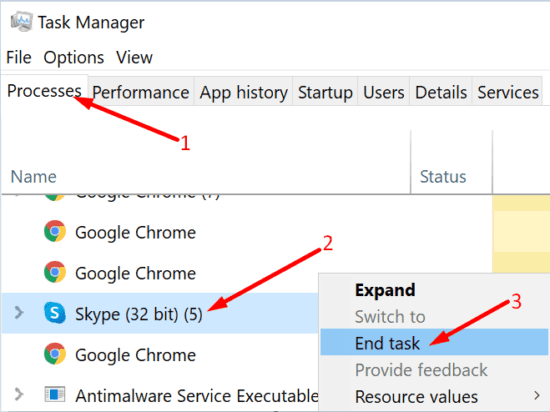
If you’re running a third-party antivirus or malware program, temporarily disable your security tools. As a quick reminder, third-party antivirus solutions may sometimes block the Windows Update service.
Conclusion
To fix Windows update error 0x80073701, restart your computer and check for updates again. Then run the Update Troubleshooter, run DISM in Command Prompt and restart the update services. If the error persists, disable background programs and manually download the updates.
Did you manage to get rid of error 0x80073701 and install the latest Windows updates? Which method did the trick for you? Let us know in the comments below.
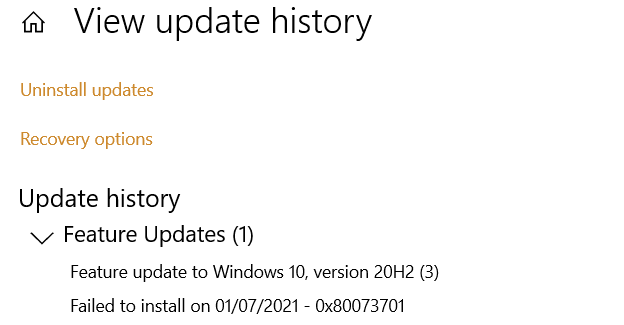
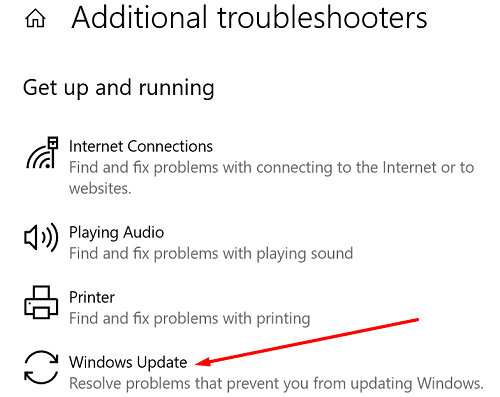
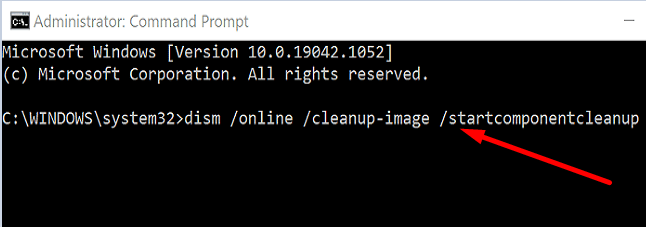
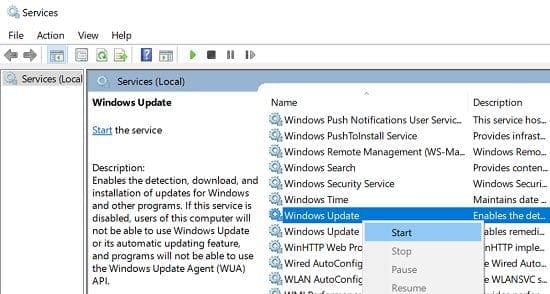




After last update of three things , lost my wi fi took many times to finally get it back. Hopefully next time I open my computer it will still be connected. Also lost my sound and no matter what I do cannot get it back on my computer . Keeps telling my devises can’t be found.. Didn’t devices just my computer GRRRRRR Fed up
I am really tired of required 3-hour long Microsoft updates distributed monthly that are likely to eventually condemn my computers to death without explanation due to crashing or failing to update. Nothing worked for me. It is not like I have an alternative or that I have nothing better to do than be a slave to my computer, Microsoft has monopoly power over most desktop and laptop computing and doesn’t show a great deal of concern when their OS updates crash millions of computers. It makes sense to make involuntary developers out of your user community until they start leaving for something better, even Android.
I am running Windows 11 upgraded from Windows 10. KB5014697 will not install no matter what I try. I bought my first IBM PC in 1984 for engineering graduate school. Sometimes I am sorry I ever started down this road.
Allegedly, downloading an ISO of Win10 and following the instructions given in the below Microsoft Answers will work.
Going to spend some time this weekend trying to see if this will work.
https://answers.microsoft.com/en-us/windows/forum/all/impossible-to-update-from-21h1-to-21h2-windows-10/3da0e751-8432-46d7-8914-b41d59b91fbf
I had seen in regards to the 20H2 update, someone said that the only thing that worked for them was uninstalling their virus scanner, then updating Windows (and reinstalling the scanner afterward).
Let me know if it works.
None of these, or others on different sites worked. I cannot even use the “Turn Windows Features On or Off” to remove features without the error.
None of those steps worked for me. :(