Discord is a very popular social platform for gamers. Users have built entire gaming communities around Discord, and some have thousands of members. Gamers who share the same interests can gather together on various Discord channels and engage in discussions that matter to them.
Since Discord is a social platform, you can also send friend requests. This is a very useful feature, especially when your fellow gamers leave your mutual server and you can no longer DM them. But sometimes nothing happens when you try to add friends on Discord by right-click or going to their profile. Even if you try adding them multiple times, they won’t appear anywhere.
Well, if Discord’s Add Friend feature is currently unavailable for you or is not working, this guide will help you to quickly solve the problem.
Contents
Fix Discord Won’t Send Friend Requests
1. Maybe they disabled friend requests
Discord offers users the option to disable friend requests coming from random users. In other words, if you no longer share the same server or you don’t have any friends in common, they won’t receive your friend request.
If they indeed enabled this option, they will never get your friend requests. And this explains why you don’t get any answer from them.
The only solution is for them to change their privacy settings and edit the Who can add you as a friend section.
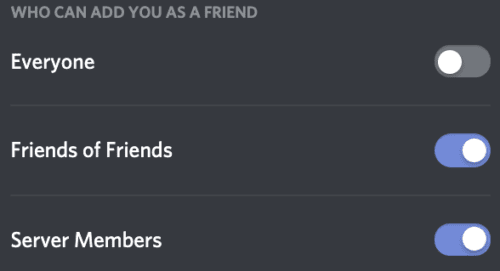
This option is available under User Settings → the Privacy and Safety tab.
2. Check your spelling
If you’re getting the message ‘Friend request failed, check your spelling‘, do so and double-check your spelling.
Make sure you spelled everything correctly, and pay attention to capital letters, spaces, and numbers.
Some users added emojis in their channel name, so do pay attention to that tiny detail as well.
3. Use a different platform to send the friend request
Check if you can send the friend request from a different platform. For example, if the problem is on the Discord Android or desktop app, go to the Discord web app and and check if you can bypass the problem.
We hope you managed to solve this problem and your fellow gamers accepted your friend requests.
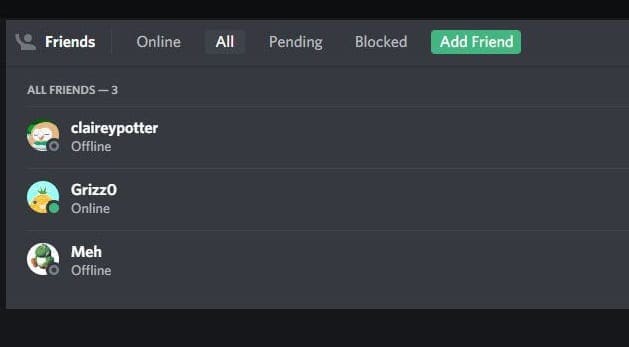



I unfriended someone on discord and blocked them. I later unblocked them. I am able to send friend request (I tried multiple times and it went successfully). Then I cancelled. But I am not able to react to old messages using emojis or pin their old messages, We do not share a server together. Could this mean I am blocked ? But then, why am I able to send a friend request successfully ?
I opened Discord app and I typed a user name on add friend box it shows “hm didn’t work, Double check the capitalization,
Hello there,
I have a friend very great friend and she blocked me on discord she is not being online much on Roblox too we are very far apart from each other. She doesn’t cares about me how I am feeling so bad for her. It’s being 5 months or more than 5 months. I need something like when she was last online even being blocked ????
If I’m blocked, why doesn’t discord say that? Why does it fail and that I wrote something?????
No
Still not working. I’ve checked and rechecked, and tried it with 5 different friends. Tried web app, desktop app, mobile. Checked my settings. What’s going on??
I am currently trying to add a friend here on Discord. All of my settings allow for friend requests from everyone, event people who are not on my server. Yet, somehow, although I have spelled their name correctly, the pop-up says “xxxx-xxxx is not accepting friend requests. They’ll have to add you to become friends.” When I asked said-friend about this, they said they received the same pop-up as me. This isn’t a “settings” issue, rather a bug.
Currently crying because it felt like a lost a friend because the friend request one work:((
I still can’t add friends D:
They can also be banned from discord.
i think they blocked you, that’s why it doesn’t work.. yes, some people block you without reason and others are annoyed without reason
No, this didn’t help. I think theres a new glitch to be solved. For example I have discord updated and went to message my friends but it said they unfriended me without even unfriending me, when i go to add them through their profile it said i had spelled it wrong or to check how i spelled it, and yes i am in a sever with this person.
It will not let me it say it limited
When I go to add friends I type it and it will not work when I type a real name