Your Chromebook may sometimes fail to recognize external USB devices. When you connect a USB flash drive to your laptop, you may get a strange error that says ChromeOS could not recognize the device. You can try switching to a different port and check if you notice any improvements. If the error persists, head below for more information on how to fix it.
Contents
Fix: External Storage Device Could Not Be Recognized on ChromeOS
Check the Format
Keep in mind that ChromeOS only works with FAT32, exFAT, or EXT file systems. This means that your USB drive won’t mount if it’s formatted using NTFS. If this is the case, format it again using a ChromeOS-compatible format.
Check If Your USB Drive Is Faulty
Your USB drive itself could be faulty. Connect it to a different computer and check if it’s detected and fully functional. If the same USB drive works on other machines, this may indicate your Chromebook’s ports are faulty. On the other hand, if the device doesn’t work on different machines, you may need to get a new one.
Check for Updates
Make sure you’re running the latest ChromeOS version on your laptop. Suppose the OS itself is affected by some strange bugs that break the USB functionality. In that case, chances are Google may have already rolled out a hotfix.
Connect your Chromebook to Wi-Fi and go to Settings. Then click on About Chrome OS, and hit the Check for updates button. Equally important, don’t forget to restart your laptop after installing the latest ChromeOS version.
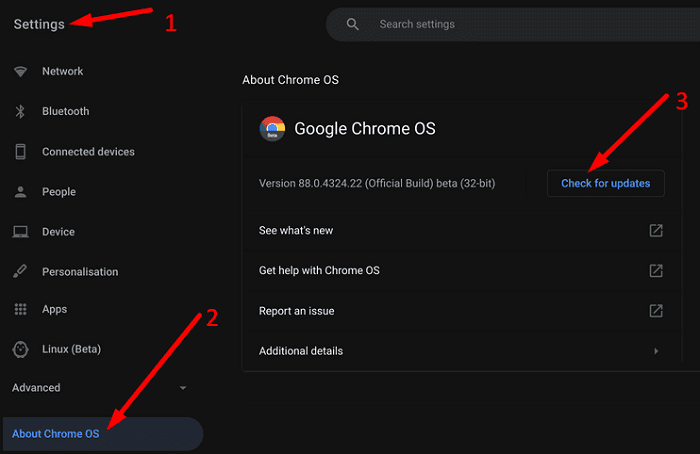
By the way, if you can’t update your laptop, use the solutions available in the guides below:
- How to Fix Chromebook Update Errors
- Chromebook: The Battery Is Too Low to Update
- Fix: Chromebook Stuck on Checking for Updates
Reset Chromebook Hardware
Try resetting your Chromebook hardware and check if this solution solves the problem for you.
- Turn off your device and wait for 30 seconds.
- Then press and hold the Refresh and Power keys simultaneously.

- Release the Refresh key when your laptop starts up.
- Boot up your machine and check if it recognizes your USB device.
Conclusion
If your Chromebook doesn’t recognize your USB devices, make sure you’re using the correct format. Additionally, check if your USB drive works on other machines. Then update your laptop to the latest ChromeOS version. If the issue persists, reset your Chromebook hardware. Did these solutions work for you? Let us know in the comments below.






I see that there are people, like myself, who have tried all of the recommended steps and none worked.
And I see no additional productive answers and solutions presented.
Are there any???
I have tried all of the solutions but my HP Chromebook OS ax360 still will not recognize the USB DVD CD burner what else can I do
No go.. Lenovo Chromebook 141 GL 05. Tried to set up a USB connected DVD player to play movie DVDs. First it didn’t recognize any connected device. Shut it off and restarted, device recognized but can’t do anything. Changed USB ports. Changed discs, still nothing.
Didn’t work. Flashdrives recognized on other devices. Now what?
Try all the 3 solutions. None worked. Did a powerwash too, nothing. The USB’s (A and C) are working with other devices such as usb key or external 2.5HHD, and my external sada SSD (the one with issue) is working well on a bunch of other machines ( 2 Windows 10 ones, one old mac 2013, Sony Android TV, LG G8S phone).
I bought a 2nd pack of nvme SSD external box + new SSD: same story (had to return them).
The Chromebook tells it does not recognize the disk and gives its actual name and model?!? It proposes to reformat it but then says “file must be lost bla bla bla” and does not reformat.
Acer Spin 713 2W 256go/8Mo.
My problem is with USB-C ports – there are 2 on my LeNovo Chromebook. I can use one of the ports for charging. However, nothing else works in these ports.
The USB-A ports work (recognize USB memory sticks). I’ve reset the hardware as suggested and updated the OS. I even reloaded the OS with a USB key – no luck.
I almost seems the USB-C ports are disabled.
Tried all of the above methods, but none of them worked.
I tried everything suggested above, but my chromebook still does not recognize the usb stick.
My usb port isnt recognizing the usb dongle but it is charging things i put in the slot
I tried all three methods but my Chromebook still won’t recognize the USB cord and so it can’t find my scanner
I’ve done everything you’ve mentioned, but nothing worked. I’ve tried several thumb drives, in both ports, but it’s not recognizing anything. (all of these previously worked on this laptop, and drives were visible) For the last few weeks, I’ve constantly been troubleshooting, but Nothing shows up in my Files…and when I go into the Chromebook Recovery Utility, “no USB drives or SD cards found” is all I get in both creating a recovery, and erasing recovery.
Thank you!!! The reset + power button trick worked for me. When I would plug in the 2xhdmi->usbc adapter, the configuration of plugged in devices would make or break the setup on the first shot, and replugging did nothing. This allowed me to get a fresh start and I have 3 functioning displays now. Thanks!