When you use a browser, you expect it to at least be able to launch the sites you want to look at. No browser can even have a chance of surviving if it’s not able to load a page. Good thing that Chrome doesn’t always have that problem, but there are times when it does.
For some reason, Chrome can’t complete the most straightforward task of loading a page. The causes of this issue can vary, but the good news is that there are a few methods you can try to get things back on track.
What to Do When Chrome Doesn’t Load Pages
If you see that Chrome launches, but it won’t load a page, try checking to see if your Internet connection is working. I know this seems too necessary, but no service is perfect, and it could have failed right when you were trying to access that site.
You can also try reloading the page and see if you get this error only with this site or with all of them. If it’s just one site, then there is a good chance that they could be having some technical issues. Try to access the site later.
If the problem is happening with every site, you can try cleaning the browser’s cache and cookies. Before you go ahead and clean them, there is a way you can confirm if that’s the issue by going into incognito mode. If the site loads in incognito mode then it’s definitely time to clean the cookies and cache.

You can access incognito mode by clicking on the three dots at the top right of the browser. The incognito option will be the third one down. You can also use the key combination Ctrl + Shift + N.
To clean Chrome’s cookies, click on the three dots once more and place the cursor on the More Tools option. When the new window appears, click on the option that says Clear browsing data. Make sure that the time frame option is set to All Time and that all the boxes below are also selected.
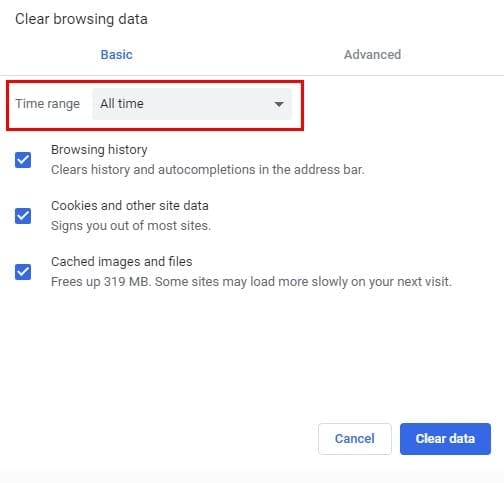
If this is what is causing Chrome to not load pages, by doing this, the problem should be fixed. Restart Chrome and try accessing the pages once again.
Reduce the Amount of RAM Used
It’s something we’re all guilty of. You find so much information on the subject you’re looking into that you end up opening too many tabs. If you have a computer that doesn’t have a lot of RAM power, it can be the reason why you’re getting this error.
Try saving what you need for later and closing tabs you don’t need at that precise moment. Extensions could also be to blame. If the problem started right after you installed an extension, try removing it and see if that fixed the issue. You can also try disabling all extensions and then try accessing the site.
Also, close any other program that is not necessary at the moment. The programs are using valuable RAM that could be causing you to get this error.
It’s also a good idea to keep Chrome updated. To see if you are using the latest version of Chrome go to Settings and place the cursor on the Help option. A side menu will appear with the option About Chrome.
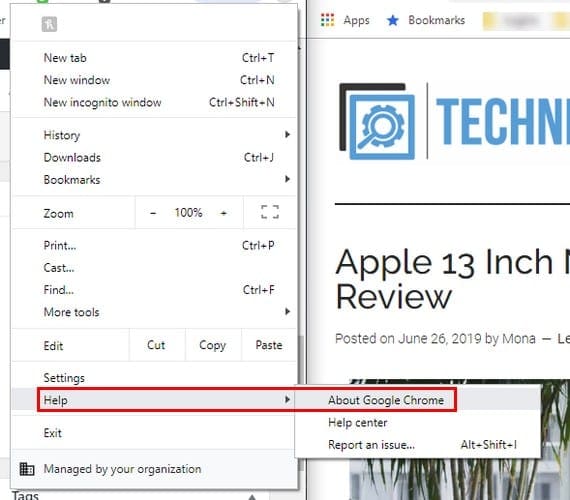
Chrome will begin to check for updates automatically. If it finds one, it will download it without you having to do anything. If the browser is updated, it will show a message letting you know.
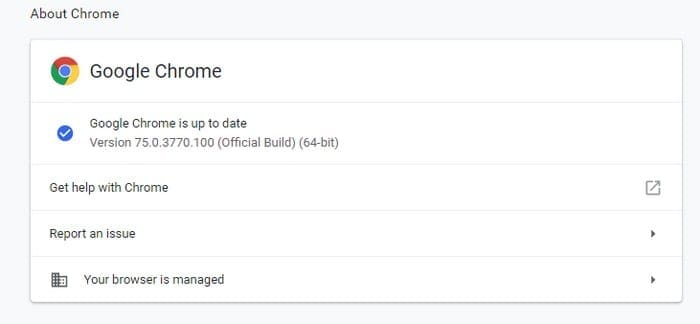
Conclusion
Chrome not being able to open a page is not something that always happens. But, when it does, it can be very annoying since the page you need to load has essential information for you. Did I miss a tip that’s worked for you? Share it with me in the comments.
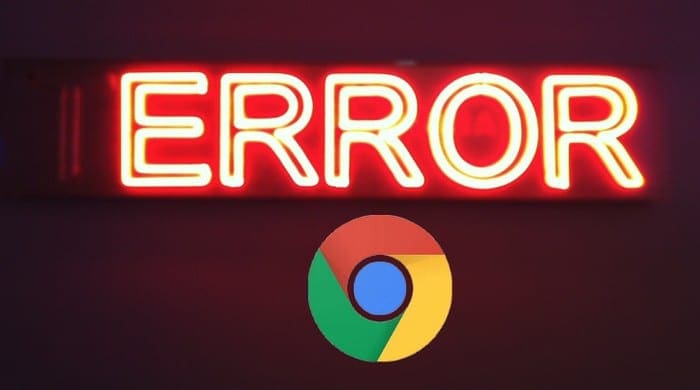



Thank you! Since the web site opened using incognito, clearing my cache and cookies solved the issue.
my problem is that when crome loads it installs 2 tabs that are https/http. when i open them i get an error to try reloading them, I can close they & nothing else is affected
none of this helps. I have uninstalled chrome several times. it is the only browser that will support a group chat in messenger. both firefox & edge work for everything else. chrome consistently gives the Aw-snap.. error for all websites. how can there be cookies or cache if it was just installed?
Hello. Thanks for helping, But it didn’t help. I have this problem with loading big pages, even though I can watch 8k 60 fps video’s on YouTube. I can’t log in Minecraft either, it basically says that I don’t have internet. I did a speed test, and my internet is completely okay.
Please help me. :(
I tried all those things. Chrome won’t open UPS or Meijer urls, but will open everything else I’ve tried. Firefox opens those 2 sites. Incognito will open both sites. If this keeps happening, I might have to switch to Firefox.