There’s a really annoying Chrome bug that signs users out of their Google accounts, as well as all the other websites they’re logged in to. This issue usually occurs when users close their browser.
If you’re using Windows 10, you may experience this problem more frequently than Mac users.
Well, if you’re looking for a solution to fix it, this guide may help you out.
Contents
- 1 How Do I Stop Chrome from Signing Me out When I Close It?
- 1.1 Turn Cookies On
- 1.2 Tweak Your Log On Settings with PowerShell
- 1.3 Log in with a Different Account
- 1.4 Check Chrome Sign-in Settings
- 1.5 Mark Your Device as a Trusted Computer
- 1.6 Update Chrome
- 1.7 Clear the Cache
- 1.8 Turn off Your Extensions
- 1.9 If You’re Using Chrome Canary
- 1.10 Reset Chrome or Re-Install It
- 1.11 Switch to a Different Browser
How Do I Stop Chrome from Signing Me out When I Close It?
Turn Cookies On
If you want to stay signed in, make sure cookies are enabled.
Steps to enable cookies on Chrome:
- Click on the More menu.
- Then select Settings.
- Go to Privacy and security.
- Navigate to Site settings.

- Click on Cookies and go to General settings.
- Disable Block all cookies if the option is enabled. Select Block all cookies in Incognito Mode instead.

- Disable Clear cookies and site data when you quit Chrome.
- Restart your browser.
You may also want to check your antivirus settings. Some antivirus programs may automatically delete your cookies for security reasons. To test if your antivirus is to blame, disable it and check if you’re still getting logged out.
Tweak Your Log On Settings with PowerShell
- Launch Powershell (admin).
- Enter the following command and then hit Enter:
- Get-ScheduledTask | foreach { If ($_.Principal.LogonType -eq ‘S4U’) { $_ } }

- Get-ScheduledTask | foreach { If ($_.Principal.LogonType -eq ‘S4U’) { $_ } }
- If the command returns any tasks, use the Task Scheduler to turn them off.
- If turning the tasks off is impossible, tick the Do not store password checkbox in Task Scheduler. This will make them non-S4U.
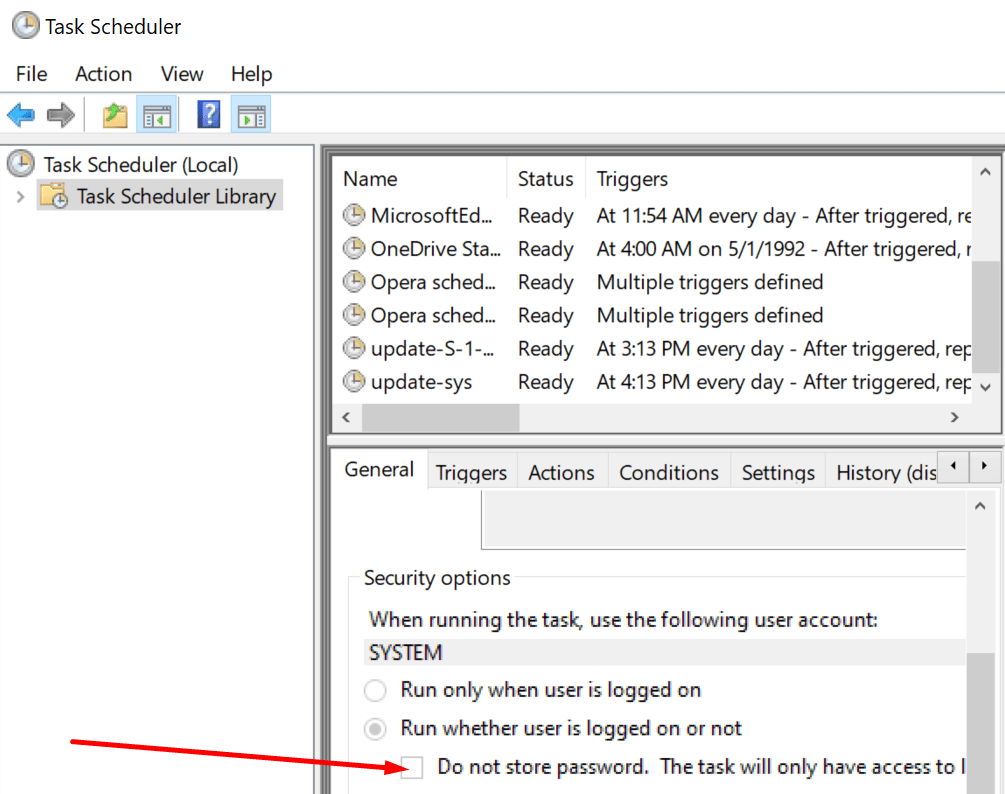
Log in with a Different Account
Some users suggested that temporarily logging in with a different Google account may fix this issue. If you have a different account, do use it to log in to Chrome. Then close the browser. Relaunch it, log out and log back in using the problematic account that got signed out.
Check Chrome Sign-in Settings
- Go back to Settings.
- Then select You and Google.
- Click on Sync and Google Services.
- Enable the Allow Chrome sign-in option.

Mark Your Device as a Trusted Computer
If you’re using 2-Step Verification, make sure to add your current device to the list of Trusted Computers.
Sign in to your Google account on the device you got logged out from. When prompted to enter the verification code, select Don’t ask again on this computer.
Even if you checked that option, you might still be asked to use 2-Step Verification if you haven’t enabled browser cookies. For more information on how to enable cookies in Chrome, scroll back up to the first step.
Update Chrome
Installing the latest Chrome version may be the solution you’re looking for.
To update Chrome, go to Settings, click on Help, and then About Chrome. Hit the Update button if there’s a new browser version available.
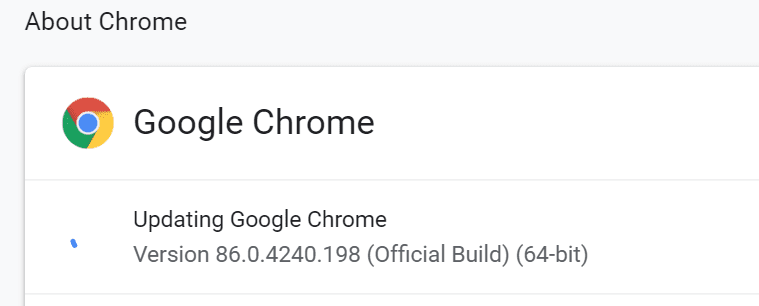
Clear the Cache
If your cache got corrupted, you might get signed out of everything when closing the browser.
- Click on the More menu and go to History.
- Then select History again.
- Click on Clear browsing data.

- Hit the Clear data button.
- Relaunch your browser.
Turn off Your Extensions
The next solution on this list involves disabling your browser extensions. If you’re using security or privacy extensions, they may mistakenly sign you out when you’re closing the browser.
- Click on the More menu and select More tools.
- Then click on Extensions.
- Manually turn off all your extensions by moving the slider to the left.

- Restart the computer and check if the issue is gone.
If You’re Using Chrome Canary
Chrome Canary is the unstable version of Chrome. It lets you test first hand the upcoming browser features. But this comes with a price. Chrome Canary is often full of bugs. So, if you’re constantly getting logged out and you’re using Chrome Canary, switching to a stable Chrome version may be a good idea.
Reset Chrome or Re-Install It
Resetting Chrome may help you to fix the problem. This allows you to bring all the Chrome settings to default. This includes the search engine, pinned tabs, content settings, cookies, and extensions.
Go to Settings and type reset in the search bar—Select Restore settings to their original defaults. Then hit the Reset settings button. Restart the browser.
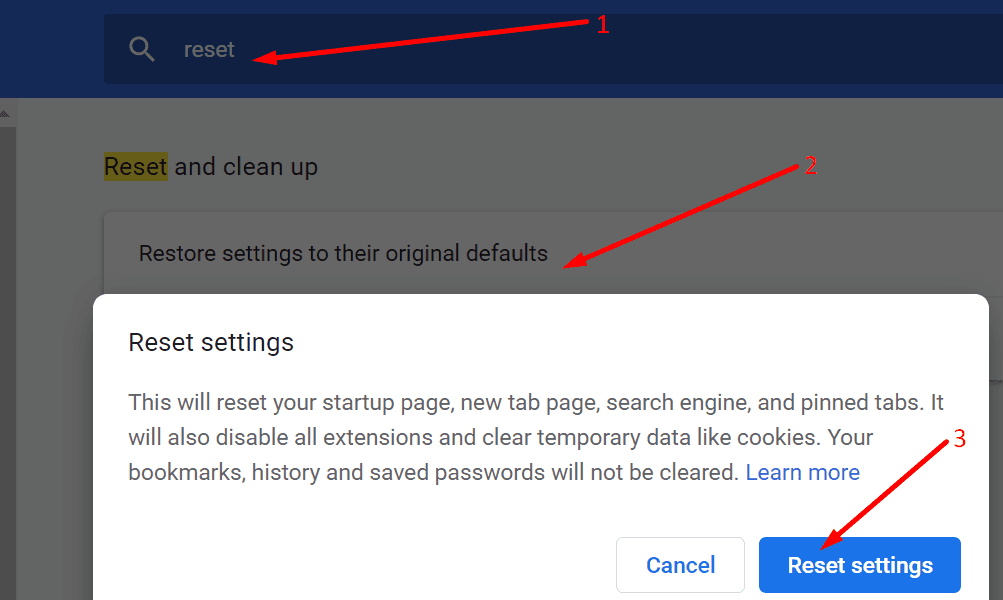
Switch to a Different Browser
If nothing worked, try switching to a different browser. If the issue is gone, keep using the other browser until Google has fixed the Chrome logout issue.
There you go; this is indeed a long list of solutions. But we hope that at least one of them did the trick for you.
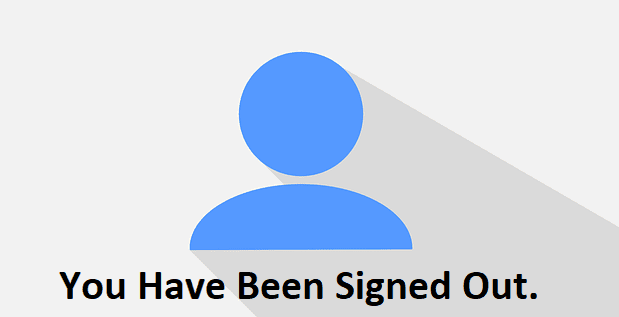
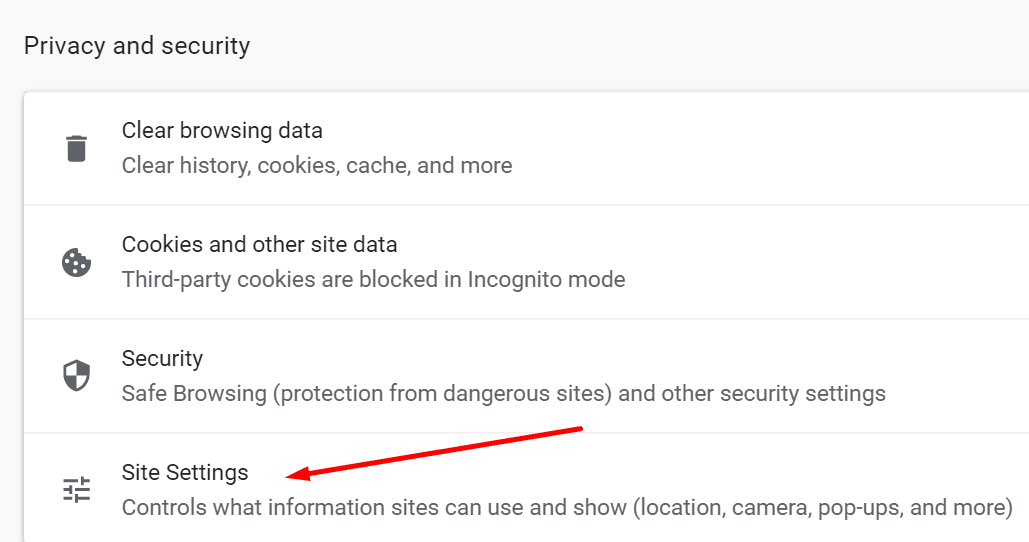
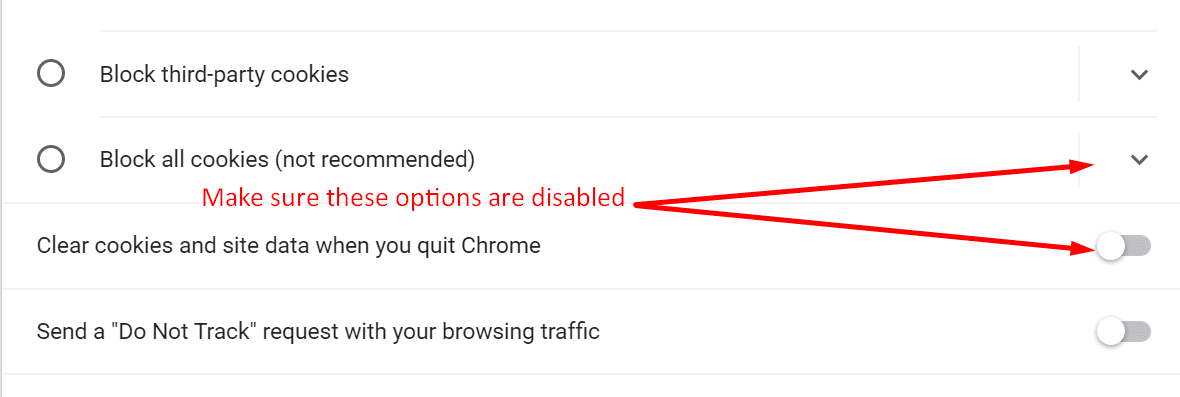
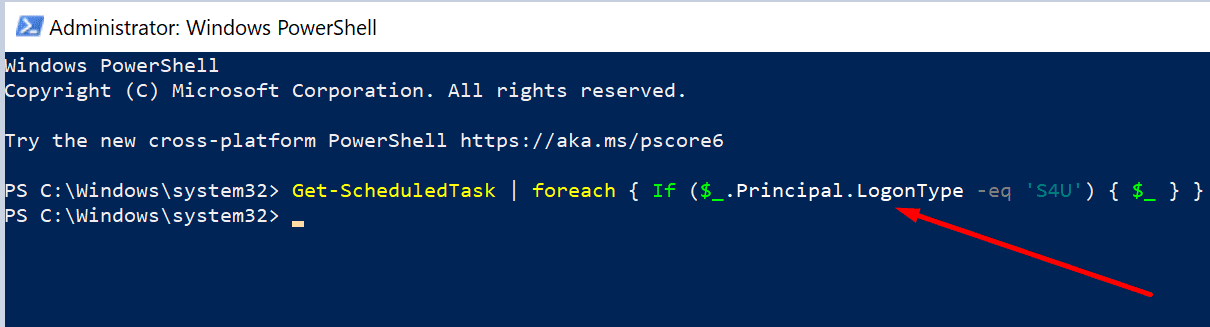

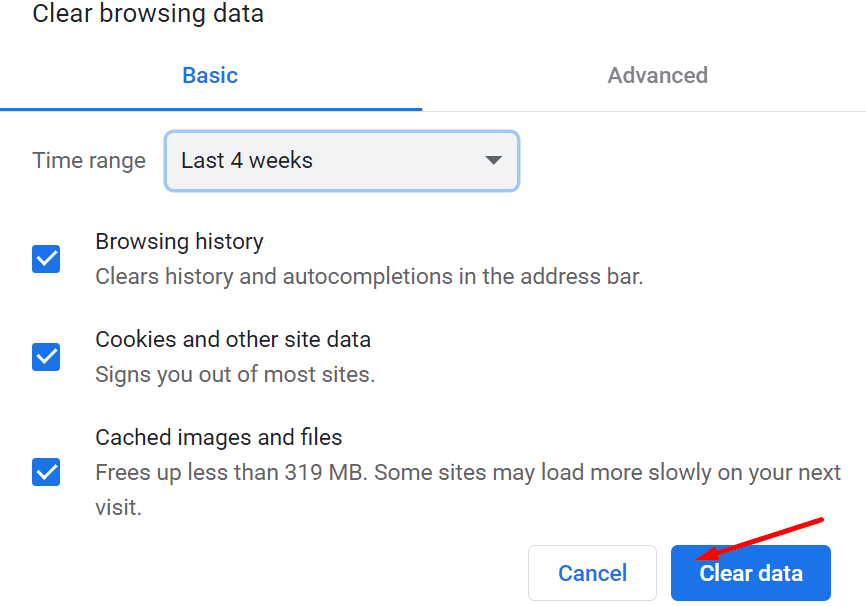
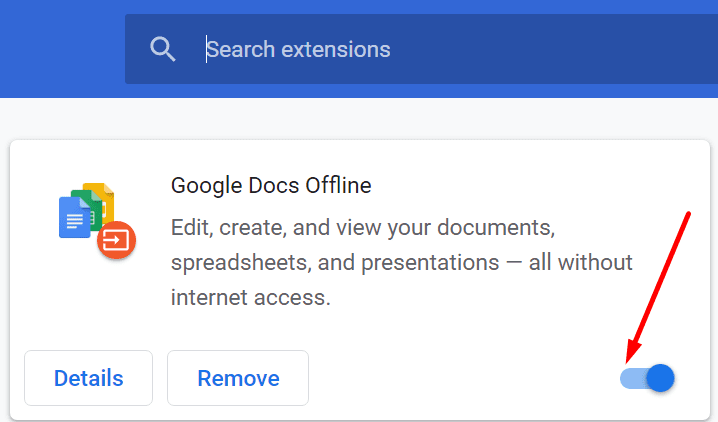
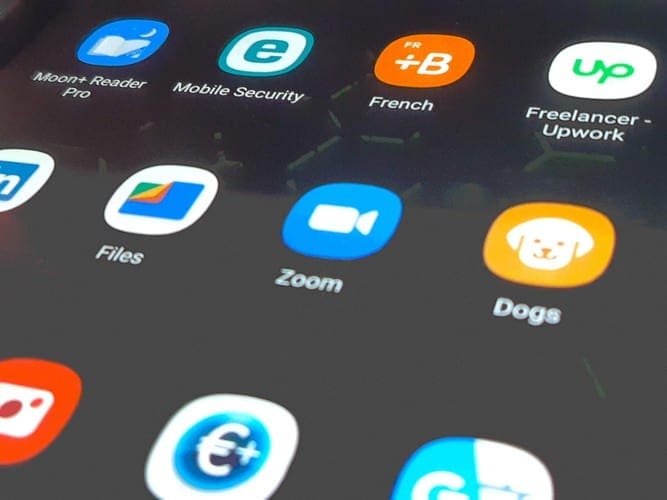
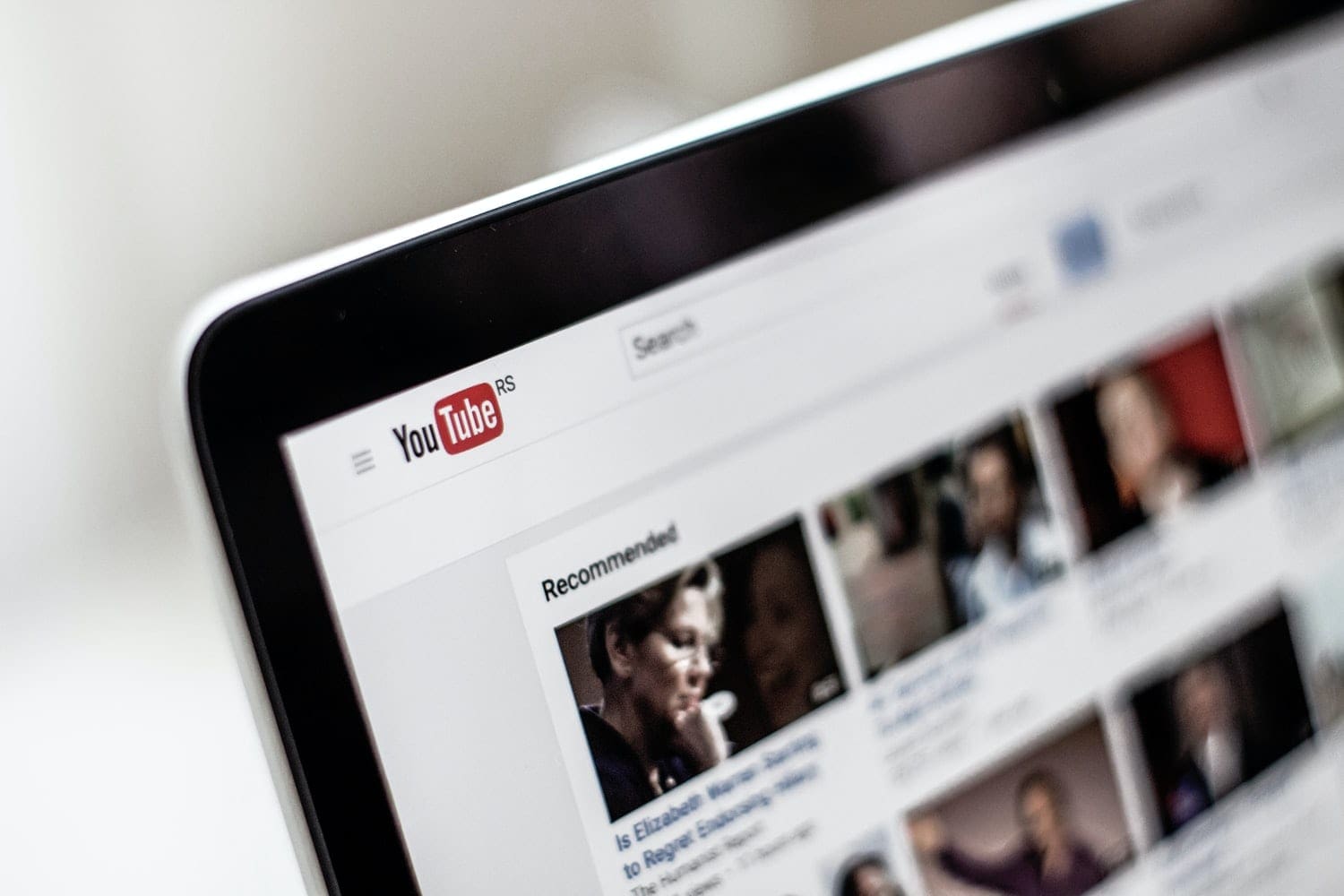


Doesn’t work. It just gives me spam. My computer rebooted over night and I was logged out out everything. I had to completely recreate my facebook account due to the bug going around that demands re-issuing ID and passwords.
This was doing my head in. Thank you for helping me understand this all a bit better. Your advice worked. Relief!
I’ve tried all of these steps and still having the issue, ever re-installed chrome, plex and express vpn multiple times? I even get an error msg when starting chrome, I also can’t log into programs automatically at start up like PLEX, express vpn? I think it’s a Windows 11/10 problem
Super helpful and clear information to help solve the problem, many thanks!
Chrome was signing me out of my accounts after I closed the browsers. Good to go now! Appreciate the simple guided instructions, very user=friendly.
Thanks for the advise given here , after working through the list it’s working fine now !
Husband rec’d “refurbished” but new pc laptop today. I am setting up and noticing Google keeps signing him out when I close the browser. Arrrrrgh. I hate this bull pucky. But thank you for your recommendations. I am going down the list. I am not techy. Grrrrrrrr!
thank u so much this worked<3
THANK YOU VERY MUCH
This solution don’t works. On each start of Google Chrome I must reconnect !
My account was paused when I closed Chrome. A friend gave me your site. Easy and clear to follow. My problem was solved. It was annoying to log in when I opened Chrome. Thank you.