Screen sharing is one of the most commonly used options in Microsoft Teams. When you’re participating in video conferences, you often need to share your screen with the other participants so as to better make your case.
That’s why not being able to share your screen on Microsoft Teams is quite a major issue in today’s work-from-home world.
If you’re experiencing the same issue, there’s no need to panic. Follow the steps listed in this troubleshooting guide and you should be able to quickly solve this problem.
Contents
Fix Screen Sharing Not Working on Microsoft Teams
⇒ Important Notes:
- If you’re using the web version of Teams, you need to use Google Chrome or the latest Microsoft Edge version in order to be able to share your screen. If you’re using another browser or your Edge version is outdated, screen sharing won’t work.
- While Microsoft Teams is available for Linux, screen sharing is not.
- Double-check if you’re actually sharing what you think you are sharing. Your intention may be to share the whole screen, but you may have mistakenly selected the option to share only individual apps.
- Ensure you’ve got enough bandwidth. If your network has low bandwidth, disconnect the other devices using the network.
If you’re using an organization-managed account
If you’re using the free version of Microsoft Teams, you can skip this step and go straight to the next solution.
But if you’re signed into an organization-managed Teams account, you may want to contact your IT admin first and ask them if there are any policy settings in place that may be preventing you from sharing your screen.
Allow screen sharing in the Teams admin portal
Ensure screen sharing has been enabled for the meeting. Once the meeting has been scheduled, go to Meeting options, and manage the privacy settings.
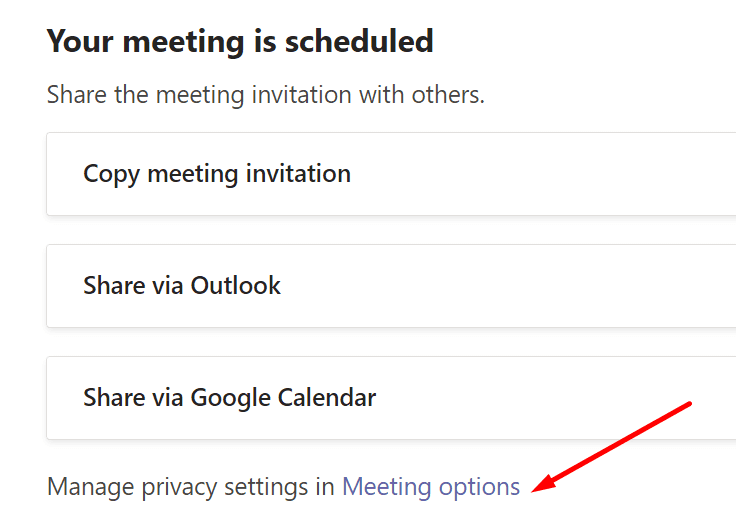
Under the Who can present option, choose Everyone.
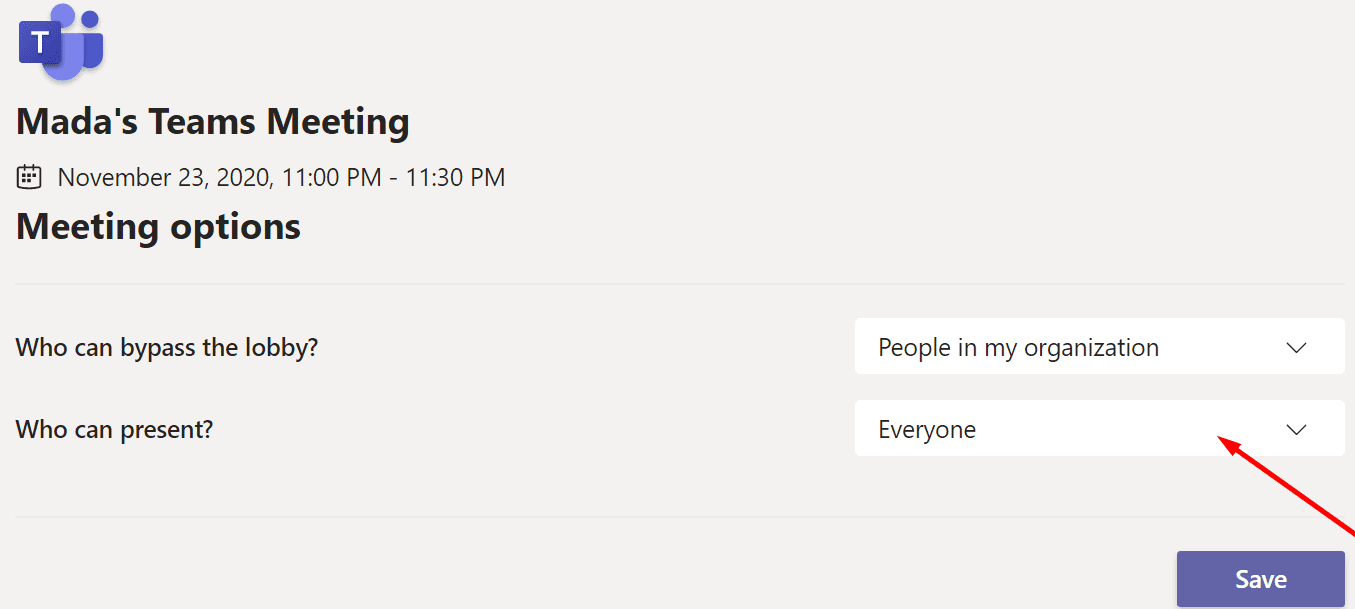
For Mac users
If you’re using a MacBook, you need to first allow the program to record your computer’s screen first. Only then can you share your screen with the other participants.
If you’re using the desktop app:
- Go to System Preferences
- Select Security & Privacy
- Locate the Screen Recording section
- Select Microsoft Teams to grant the app permission to record your Mac screen

- Return to your meeting and check if screen sharing is working now.
If you’re using Teams on your browser, ensure your browser has been given permission to record your screen.
Tweak your resolution
Lower your screen resolution. Test with different resolutions and see which one is supported when screen sharing. For example, users who had UHD 3440 x 1440 fixed this problem by changing down to 2560.
To change your resolution on Windows 10, go to Settings → System → Display → Scale and Layout → Display Resolution.
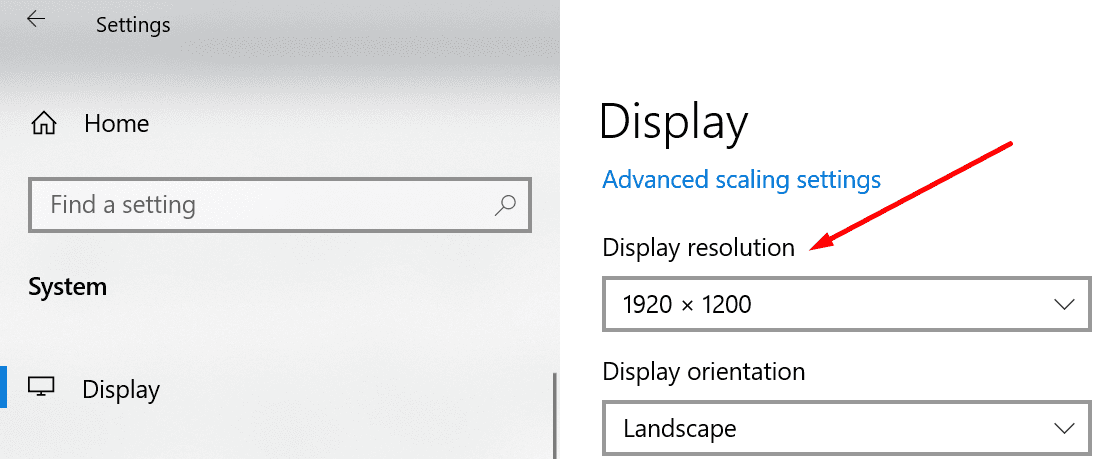
If you’re using a Mac, click on the Apple menu → select System Preferences → Displays → Display. Select Scaled, and test all of the options.
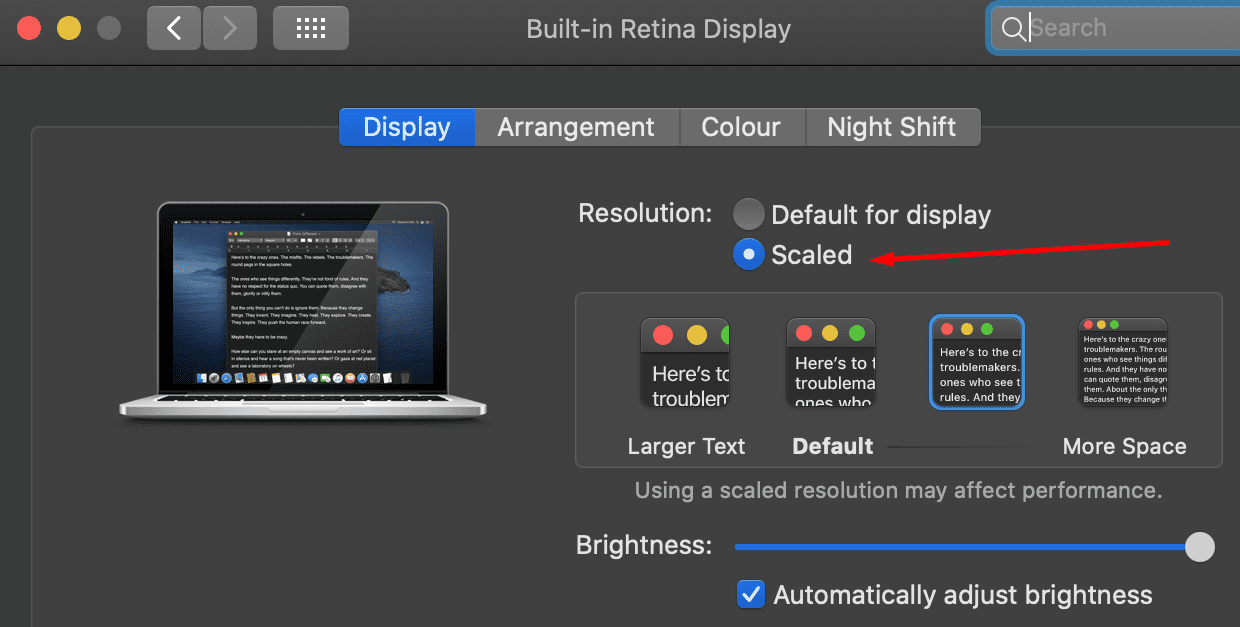
Update your Teams app
If this screen sharing problem affects the desktop app, check for updates. If you’re running an outdated Teams version, installing the latest version may be the solution you’re looking for.
Click on your profile picture and select Check for updates.

Update your OS
Speaking of updates, the same is valid for your OS version. Make sure you’re running the latest Windows 10 or macOS version on your device.
To update Windows, go to Settings → Update & Security →Windows Update → Check for updates.
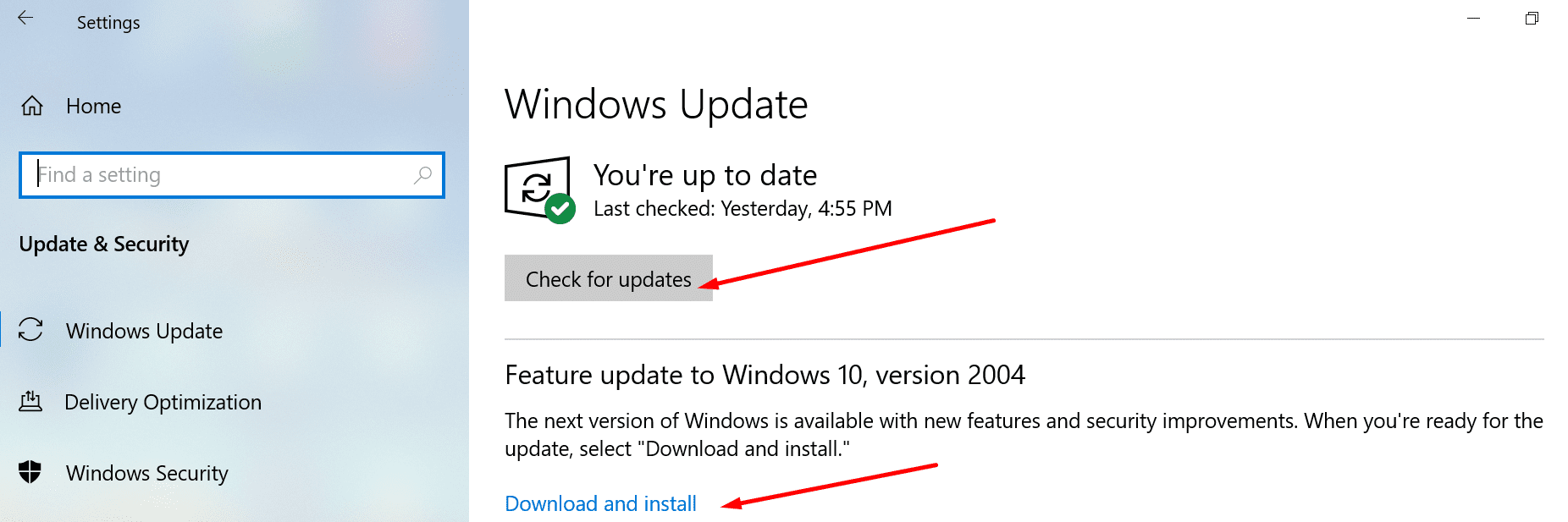
On Mac, go to System Preferences → System Update → hit the Update Now button. 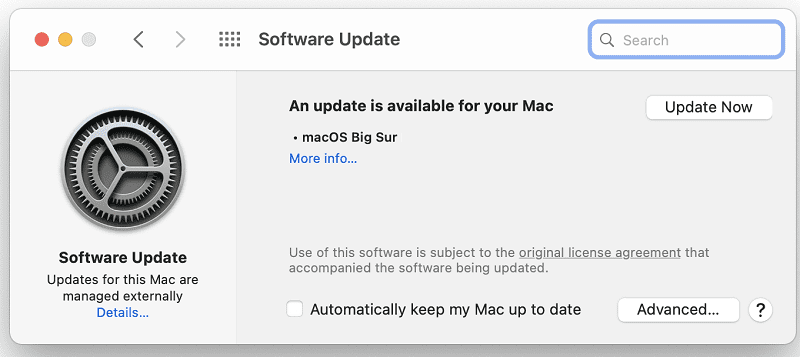
Let us know if you managed to fix your Microsoft Teams screen sharing problem.
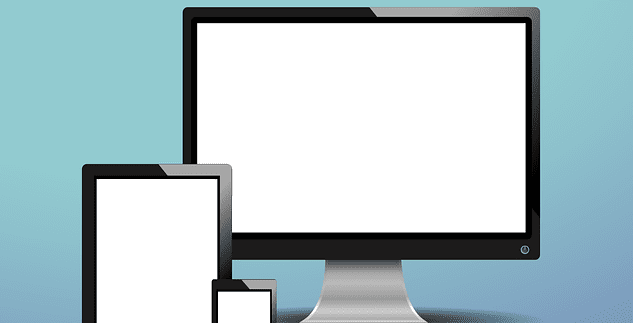
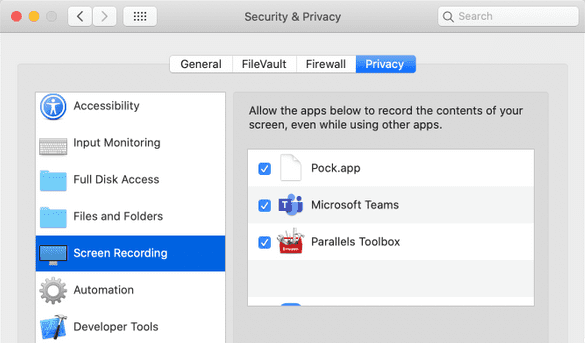


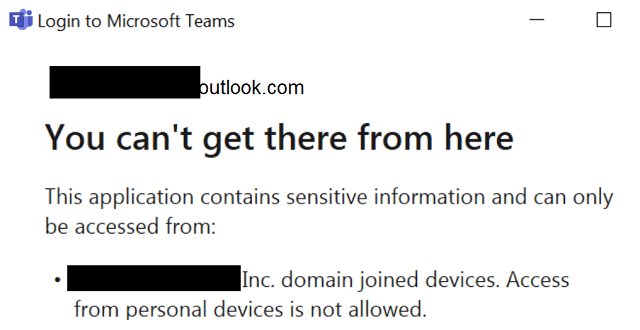
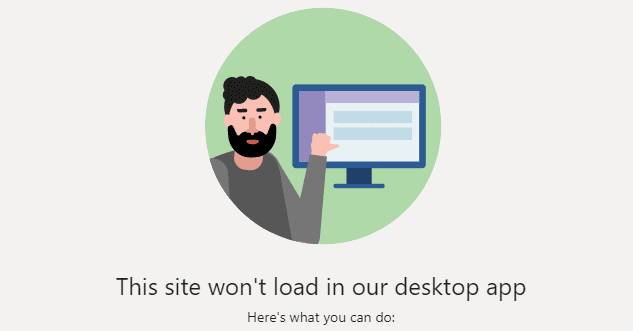
This is a stupid chatting service, it has 1 job. send and receive messages, how difficult can this be to make it work? there are platform from 30 years ago that work with no errors. whoa re consider who you have working on this team lmao pathetic
With Teams app installed on the desktop and logged into an organizational account screen sharing works (i.e., the feature is activated) but the share icon doesn’t appear in the web app even with latest Edge or Chrome. Just hoping there is another tweak you might suggest.
Yes! Thank you! I finally managed to do it! Who would’ve thought it was so complicated!!!!!
What could be stopping my teams sharing working fully on my laptop teams application at my home address when it works perfectly at another address?
At home I can share during a teams meeting but I can’t share on a teams call and I can’t make calls, I can only receive them.
At another address I have none of these issues!
Someone has suggested it could be something to do with my modem but how would I be able to identify what and how to fix?
I was able to fix the issue with me being able to share my screen but now someone else is sharing their screen and while everyone else can see what is being shared, I cannot. I can see who is sharing their screen but not what they are sharing. I’m on the latest Mac.