During our lifetimes, technology has advanced at a pace we cannot even describe as rapid. That word just does not seem strong enough to describe the pace at which devices of all types have been upgraded and introduced to the market. In most cases, we are used to turning things off when we are finished using them: our televisions, radios, external speakers and even tablets or laptops. The Amazon Fire TV Stick, however, is one piece of tech that was designed to leave on – for weeks or even months at a time – without ever needing to shut it down. This allows the app to receive updates as needed, and the amount of electricity it uses is so negligible that there isn’t a need to shut it down like we do with other things.
However, there may be times when you will want or need to turn off your Fire TV. If you happen to have a minor error with the application, your cache is full of junk or you want to check for updates manually, it can be useful to know how to manually reboot the stick. Doing so can even help if you are experiencing slow or choppy video playback.
Knowing that your Fire Stick will put itself into sleep mode after 20 minutes of inactivity (30 minutes if you are using the first iteration of the gadget), you should still keep this article handy for those times you want to turn it off completely.
Obviously, you can simply pull the plug on your Fire TV Stick. No – this will NOT harm it in any way. You can either unplug it from the wall socket or remove the other end of the cord from the device. This is obviously the simplest way to reboot or shut off the apparatus. Even though I can promise until I am blue in the face that nothing bad will happen by doing this, many people are still uncomfortable using this method to turn things off. That’s okay! You do have another option you can utilize.
If you want to just reboot your Amazon Kindle Fire TV Stick, head into the “Settings” menu at the top of the main screen. Scroll over to your right and choose “Device.” Move down until you find the “Reboot” option and select it. Confirm that you do, indeed, wish to completely restart and the Fire TV will perform the task quickly, much as your PC or smartphone does.
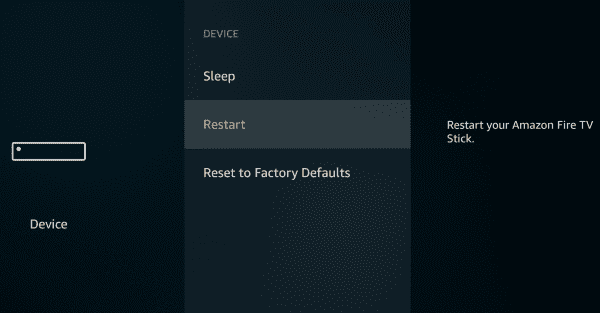
Performing a reboot or unplugging your Amazon Fire TV Stick will solve nearly any minor issues you are having, and can force the check for updates to the system before the normal scheduled time. Again, though, if you are not experiencing any issues, our recommendation is simply to leave Fire TV running in sleep mode at all times.



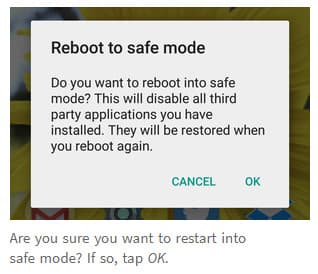
On Fire TV, the image size is reduced, how do I fix the problem?
I saw a notice on my TV screen saying that the remote is powering off which it did after i sat lightly on it. Now it has done that and i am trying to get it activated again. How can i do this. I believe I pushed a few buttons at the same time causing it to switch off.
Any advice will be great.
Thanks