In this tutorial, you’ll see how you can find the nearest ATM A.S.AP. Maybe you’re going to eat somewhere where they only accept cash or need to pay your friend back. Either way, Google Maps can help you find an ATM so you can get that cash you need.
Google Maps won’t tell you if that ATM has run out of cash, but that’s why the app gives a list of various ATMs you can try. Since it’s Google Maps, you won’t have to open another app for directions.
Locate the Nearest ATMs on Google Maps
To find the closest ATM, open Google Maps and slides the opinions you’ll see at the top to the left until you see the More option.
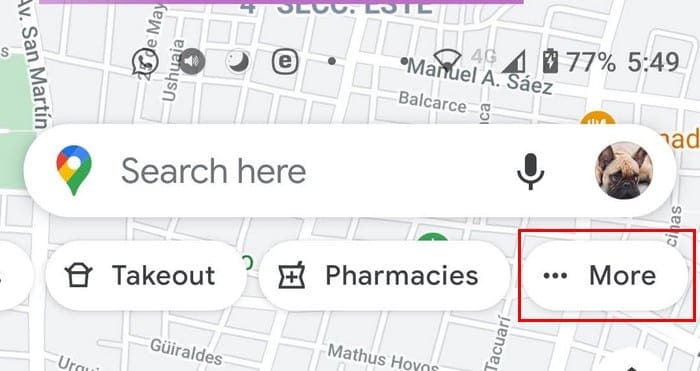
When you tap on the More option, you’ll be taken to the More Categories section. Swipe down until you get to the Services section. The ATM option will be the second one down from the left column.
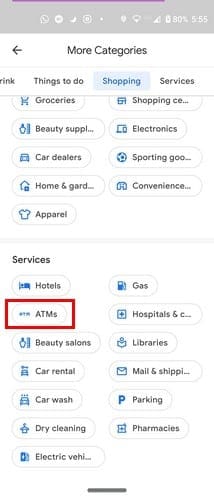
As soon as you tap on the ATM option, Google Maps will begin to find the one closest to you. At the bottom, you’ll see the address of the ATM and whether it’s closed or not. This is good to know since many ATMs are usually inside the bank and are closed after business hours.
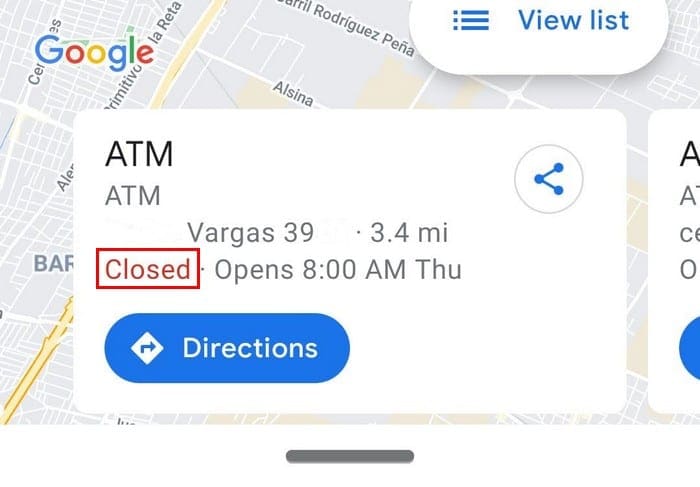
Since there’s no point knowing where the nearest ATM is if it’s closed, tap on the Open now option a the top, so Google Maps only shows you the ones that are open at the moment. If you see one, you want to look into, zoom in and tap on the red balloon for more information. If you want to use more filters to find the right gas station, tap on More Filter.

You’ll see the options to get directions, Call, or Share the info with an app you already have installed. If you don’t feel like seeing the gas stations in Map View, you can also go for the View List option. To get directions in this view, tap on the arrow to the right or directly tap on the gas station name and choose the Directions option.
Conclusion
When you’re in an area you’re not very familiar with, it’s important to be able to find out where the nearest gas station is. Good thing that it’s easy to find other nearest ones on Google Maps. Is there any info you wish that Google Maps would also show for Gas stations? Share your thoughts in the comments below.



