When looking through your photos folder, you may have come across some with the file extension of AAE. On an Apple device, the photo could be named something such as IMG_12345.AAE. On a Windows machine, the file extensions may not show by default. Therefore, the image file name may simply be IMG_12345 with a blank icon preview. This can be confusing to Windows users. I am sure you are wondering what in the heck type of file this is and how you can open it because when you try, you will receive a message something along the lines of “Windows cannot open this file.”
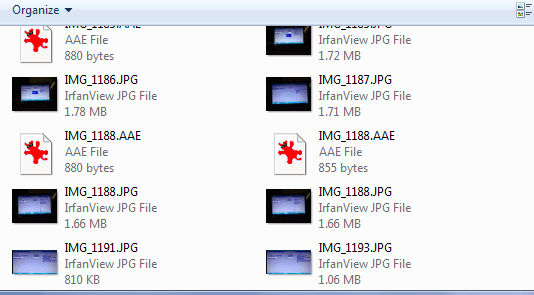
An .AAE file is simply the edits that have been made to an existing photo on an Apple device. An AAE file can be deleted without erasing the actual photo, but you will lose all edits you have made to the file. The edit data is saved in an XML format that can be easily viewed in a text editor like Notepad.
As mentioned, this file extension is native to Apple devices and machines, specifically iOS 8 and above and Mac OS 10.10 and later. If you transfer a photo with this file extension to a Windows computer, the file will transfer as a regular old JPEG and the edits made will not be present.
In older versions of iOS, any edits made to a photo would automatically overwrite the original photograph. With the creation of an AAE file, this is no longer the case. Now when you make an edit, the original file is left alone and saves the edit instructions in a separate file – the AAE file (which is also called the AAE sidecar file.) The location of the AAE file is in the same folder as the original photo and follows the same naming format, but instead of .JPG at the end, it will have the .AAE file extension.
So what do you DO with these files? Once you are finished with your edits on your iOS device, the easiest thing to do is to email the finished photo to yourself. Doing this will “seal” the edits to the picture. You can also post it to Facebook or Instagram (or similar), but as you know, doing so will always lower the quality of the image a bit.
As I mentioned, as of now these files are completely useless on a Windows or Android devices. Options to use them may become available soon, but we cannot predict when. You can delete these files safely if you choose. However, if you want to save them in the hope they’ll one day be usable, it won’t hurt anything. Each of these files are tiny and take up virtually no drive space.
Do you think making these types of files is a step forward or backward for Apple? While I love that the original photo is no longer automatically overwritten, it seems to me it would make more sense to simply ask us if we would LIKE to overwrite them or save them separately. This could potentially save some space – and some confusion.



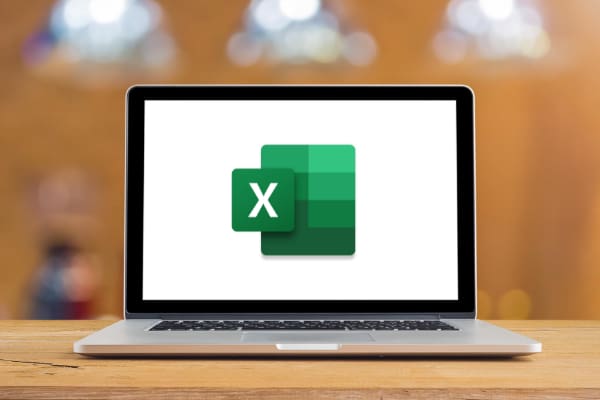
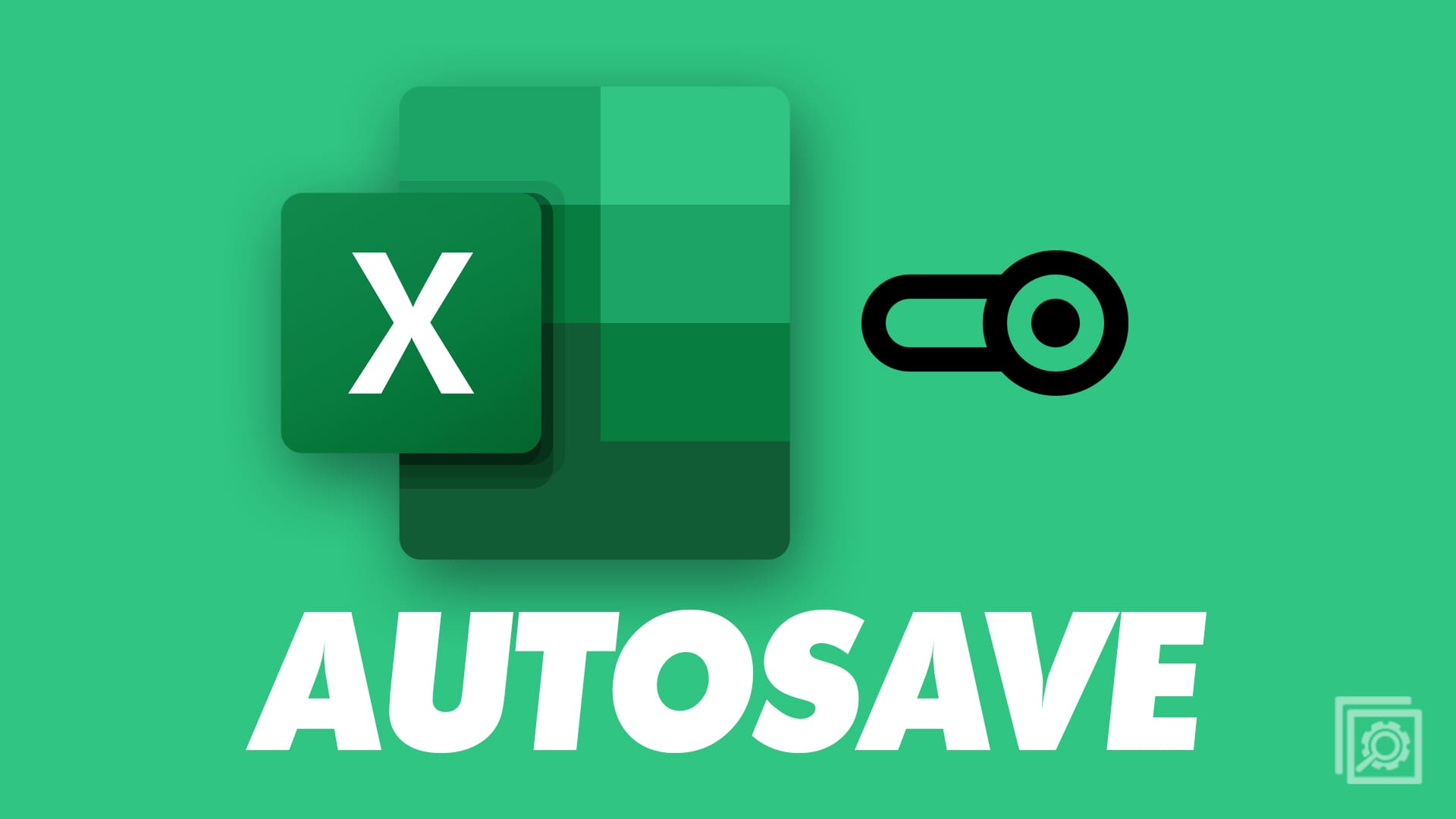
It’s a good explanation. However, my PC tells me the DCIM folder is empty when it is not. I can see all the photos on my iPhone. The “Live” option accidentally got turned on (even thought the preserve setting is No Live) and now my photos are stuck in my phone. Any ideas? Software that will read them? I had to edit all of them with live and save it as an edited photo. Do I have to go in and revert to original….if that’s still possible? This is more than frustrating as I have 3 weeks of a European vacation now “stuck” on my phone.
Thanks! Windows 10 costs me hours many times I try to just use my laptop. This time, I have been working with Photoshop Elements 2021, and my folders show lots of these files, mostly images I have cropped and adjusted for lighting and contrast.
Thanks again for peace of mind.
Another issue I’d like to see is how to save all of my jpg compressed photos as tiff uncompressed images. Raw files and tiff files don’t lose quality when saved, so is there a batch save as function with Photoshop Elements, or in Windows 10 for this?
Good luck on trying to delete these AAE files. All I get is an error box;: You do not have permission to delete this item.. Now what, keep these dumb items on my device, just taking up space? Apple seems to find ways to irritate the heck out of people but still collect their money.
Thanks, very good answers. New quest ion: I never make edits to my iPhone 11 photos, I just create the photographs and then download them into my PC. Since I didn’t make edits, I’m guessing these .aae folders are all EMPTY. If the phone did any edits of which I’m unaware, I suppose those could be in there, but I never manipulate an image in my camera. I just downloaded over 4,000 photos (.jpg), and all have at least one .aae file, why–if nothing is in them–do they come “with” the .jpg as a sidecar anyway? As for me, I just gather them all up and do one mass deletion. Later on, when I want to manipulate or edit an image, I do it myself in my PC. I’ve never had a problem with the result photo. We don’t need these .aae files at all here. Thanks, Craig
I have an apple with these file extensions and they won’t open. any thought?
Very helpful. I like the clear, short explanation to what could be a difficult question. Thank you!
Thank you for your clear explanation! I wasted over one hour trying to understand what they were before I opened your link ~ thanks again!
Good info that I needed = thanks for your help.
This doesn’t help at all when the photos have been transferred to a non-Apple laptop and can’t be opened.
What happens is that the .AAE file is transferred and then can’t be opened. Very frustrating. Why can’t they talk to each other. It is ridiculous in the age of technology.
It seems to me that it is another example of Apple’s elitist attitude.
Thank you for your excellent explanation.
so, when opening the .jpg file (transferred from iPhone) on Windows OS, it will show you the original file and not automatically open it with the alterations that came with it in the accompanying .AAE file?
I recently discovered your site. your help in general is highly appreciated and clear.