People are hacking into Facebook accounts at a high rate. You might want to change your password to one that is more secure. We show you how from the desktop and mobile versions of the website as well as the Apple iOS and Android apps.
Desktop Website
From the desktop version of Facebook, perform these steps:
- Login to your Facebook account.
- Select the arrow next to the lock located at the upper-right corner and select “Settings“.
- Select the “Edit” link next to the “Password” section.
- Type your current password, then type your new password in the “New” and “Re-type New” fields.
- Select Save Changes.
- Your Facebook password is now changed successfully.
Mobile Website
From the mobile version of Facebook, perform these steps:
- Login to your Facebook account.
- Select the Menu
 button located at the upper-right corner.
button located at the upper-right corner. - Scroll down and select “Account settings“.
- Choose “General“.
- Select “Password“.
- Type your current password, then type your new password in the “New” and “Re-type New” fields.
- Select the “Change Password” button when you’re ready.
iOS App
From the Facebook for iPhone or iPad app, perform these steps:
- Tap the “More” button located at the lower-right part of the screen.
- Select “Settings“.
- Select “General“.
- Select ” Password“.
- Type your current password, then type your new password in the “New” and “Re-type New” fields.
- Select the “Change Password” button when you’re ready.
Android App
From the Facebook for Android app, perform these steps:
- Open the Facebook app.
- Select the Menu
 button located at the upper-right corner.
button located at the upper-right corner. - Select “Account settings“.
- Choose “General“.
- Select “Password“.
- Type your current password, then type your new password in the “New” and “Re-type New” fields.
- Select the “Change Password” button when you’re ready.
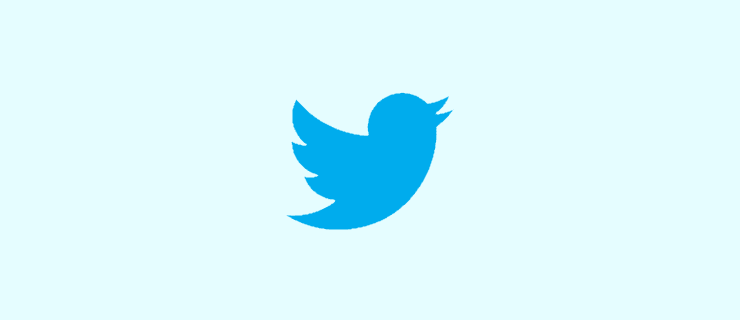


I don’t remember my passport, you reset my passport right
I have tried to log into my Facebook since December. I have tried the recovery codes and it will not let me in. Is there anyway I can get into my account? Can anyone help me?
No i still don’t know how to reset my password i don’t know what the old one was
Pinterest Facebook Twitter messenger account
Forget my Facebook password
what if you don’t remember your old password
my fb account is not my memory and my facebook registerd mob na is loop please my help i am very so sad plz can my help
I have a problem to resetting my password I think someone hacked my account
my account was closed how do i get it back dont know my code number
I have a 13 yr. old Facebook account all emails associated with that account are no longer usable. How can I get my old Facebook with all contacts on a new device.
O am trying to change my face book pass word as someone has hacked my account. I do not have
A menu. Button
I’m having trouble resetting my password because I don’t remember the current one. HELP.
I keep trying to change my password on facebook well it keeps trying to tell me that I have enter too many codes for that day when I haven’t even tried to do anything then it sends me links of codes that don’t even work at all help me plz
I log out of facebook forgot my password been trying to reset it with the code they sent not going thru can someone or something help I don’t want to do a new account I would be losing all my pictures and stuff saved on there please help me… Judy Byrd Reef
Trusted contact closed their account and my email was closed so how do I get a recovery password now?
I dont get the menu button on my mobile..and i switched to desktop and still don’t have a menu button. Cant get to CODE GENERATOR…Help please