If you have the need to highlight only cells with duplicate or unique values in Microsoft Excel, here’s an easy way to do it.
These instructions are presenting using the Windows desktop client version of Excel but can be applied with similar steps for Excel 365, macOS, Android, and iOS versions.
- Open the Excel sheet, then select the “Home” tab.
- Select the “Conditional Formatting” button.
- Choose “Highlight Cell Rules“.
- Choose “Duplicate Values…“.

- Now you can choose to highlight “Duplicate” or “Unique“, then choose the color you would like to highlight them with.

Your duplicate or unique data will then be marked as desired.
I hope this post has helped you successfully highlight only duplicate or unique values in Excel.



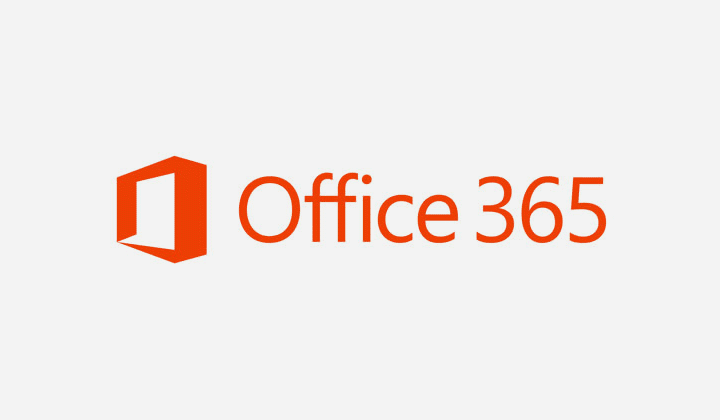


Great help — thanks for the instructions